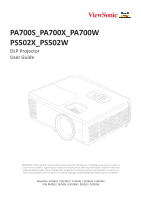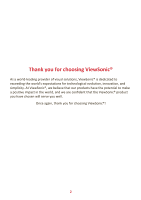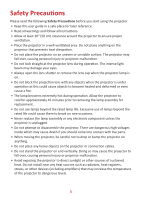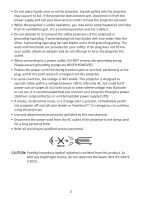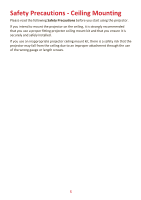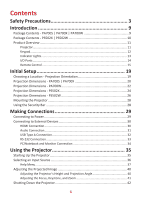ViewSonic PS502W User Guide English
ViewSonic PS502W Manual
 |
View all ViewSonic PS502W manuals
Add to My Manuals
Save this manual to your list of manuals |
ViewSonic PS502W manual content summary:
- ViewSonic PS502W | User Guide English - Page 1
important information on installing and using your product in a safe manner, as well as registering your product for future service. Warranty information contained in this User Guide will describe your limited coverage from ViewSonic® Corporation, which is also found on our web site at http://www - ViewSonic PS502W | User Guide English - Page 2
exceeding the world's expectations for technological evolution, innovation, and simplicity. At ViewSonic®, we believe that our products have the potential to make a positive impact in the world, and we are confident that the ViewSonic® product you have chosen will serve you well. Once again, thank - ViewSonic PS502W | User Guide English - Page 3
Please read the following Safety Precautions before you start using the projector. • Keep this user guide in a safe place for later reference. • Read all warnings and follow all instructions. • Allow at least 20" (50 cm) clearance around the projector to ensure proper ventilation. • Place - ViewSonic PS502W | User Guide English - Page 4
present, immediately switch the projector off and call your dealer or ViewSonic®. It is dangerous to continue using the projector. • Use only being used for a long period of time. • Refer all servicing to qualified service personnel. CAUTION: Possibly hazardous optical radiation is emitted from this - ViewSonic PS502W | User Guide English - Page 5
Safety Precautions - Ceiling Mounting Please read the following Safety Precautions before you start using the projector. If you intend to mount the projector on the ceiling, it is strongly recommended that you use a proper fitting projector ceiling mount kit and that you ensure it is securely and - ViewSonic PS502W | User Guide English - Page 6
Setup 19 Choosing a Location - Projection Orientation 19 Projection Dimensions - PA700S | PA700X 20 Projection Dimensions - PA700W 22 Projection Dimensions - PS502X 24 Projection Dimensions - PS502W 26 Mounting the Projector 28 Using the Security Bar 28 Making Connections 29 Connecting to - ViewSonic PS502W | User Guide English - Page 7
...57 Appendix 60 Specifications - PA700 60 Specifications - PS502 61 Projector Dimensions 62 Timing Chart...63 Analog RGB...63 HDMI 3D...65 Troubleshooting...66 LED Indicators...68 Maintenance...69 General Precautions 69 Cleaning the Lens 69 Cleaning the Case 69 Storing the Projector 69 7 - ViewSonic PS502W | User Guide English - Page 8
Regulatory and Service Information 70 Compliance Information 70 FCC Compliance Statement 70 Industry Canada Statement 70 CE Hazardous Substances 73 Product Disposal at End of Product Life 73 Copyright Information 74 Customer Service 75 Limited Warranty 76 Mexico Limited Warranty 79 8 - ViewSonic PS502W | User Guide English - Page 9
PA700S | PA700X | PA700W PA700W Series DLP Projector Quick Start Guide ViewSonic Projector http://vsweb.us Download Link http://vsweb.us/q/dn.php 1 Number 1 2 3 4 5 6 23 4 Description Projector Remote Control Batteries Quick Start Guide Power Cord VGA Cable 5 6 NOTE: The power cord and - ViewSonic PS502W | User Guide English - Page 10
Package Contents - PS502X | PS502W PS502W Series DLP Projector Quick Start Guide ViewSonic Projector http://vsweb.us Download Link http://vsweb.us/q/dn.php 1 Number 1 2 3 4 5 6 23 4 Description Projector Remote Control Batteries Quick Start Guide Power Cord VGA Cable 56 NOTE: The power - ViewSonic PS502W | User Guide English - Page 11
Product Overview Projector 1 4 3 8 6 2 PA700 Series 1 5 3 4 5 62 PS502 Series 9 10 11 7 Number 1 2 3 4 5 6 7 8 9 10 11 Description Vent (outlet) IR Receiver Keypad Focus Ring Vent (inlet) Projection Lens Adjuster Foot Zoom Ring I/O Ports AC IN Security Lock NOTE: Do not block projector - ViewSonic PS502W | User Guide English - Page 12
ENU XIT SOURCE MENU ENETXEIRT AUTO AUTO ESNoTuErRce Help AEUnTtOer Auto Description Toggles the projector between standby mode and Power On. Manually corrects distorted images resulting from an angled projection when the On-Screen Display (OSD) MAenUuTOis activated. Selects the desired menu items - ViewSonic PS502W | User Guide English - Page 13
Indicator Lights Indicator Light Description Power indicator light Light source indicator light SOURCE TEeNmTEpRerature indAiUcTaOtor light SOURCE MENU EXIT SOURCE EMNETNEUR EXIT EMNETNEUR EXIT AUTO AUTO 13 - ViewSonic PS502W | User Guide English - Page 14
) 5 COMPUTER 6 MONITOR OUT 7 AUDIO IN 8 AUDIO OUT 9 AC IN Description HDMI port. HDMI port. RS-232 control port. USB Type A port for power and service. RGB (PC) signal input socket. RGB (PC) signal output socket. Audio signal input socket. Audio signal output socket. AC IN socket. 14 - ViewSonic PS502W | User Guide English - Page 15
Remote Control 1 3 5 7 10 12 13 16 18 20 22 2 4 6 8 9 11 14 15 17 19 21 23 Button 1 AV Mute 2 Power 3 Auto Sync 4 Source 5 Navigation Buttons 6 Enter 7 Menu/Exit 8 Brightness 9 Volume Up Description Hide and recover the screen picture and volume mute. Turns the projector On or Off - ViewSonic PS502W | User Guide English - Page 16
Button Description 10 Keystone Manually correct distorted images. 11 Volume Down 12 Video Decrease the volume level. Unsupported Button 13 VGA Selects Computer IN port for display. 14 HDMI Selects - ViewSonic PS502W | User Guide English - Page 17
Remote Control - Receiver Range To ensure proper function of the remote control follow the steps below: 1. The remote control must be held at an angle within 30° perpendicular to the projector's IR remote control sensor(s). 2. The distance between the remote control and the sensor(s) should not - ViewSonic PS502W | User Guide English - Page 18
for an extended period of time, remove the batteries to avoid damage to the remote control. • Dispose of the used batteries according to the manufacturer's instructions and local environment regulations for your region. 18 - ViewSonic PS502W | User Guide English - Page 19
Initial Setup This section provides detailed instructions for the initial set up your projector. Choosing a Location - Projection Orientation Personal preference and room layout will decide the installation location. Consider the following: • Size - ViewSonic PS502W | User Guide English - Page 20
Projection Dimensions - PA700S | PA700X • 4:3 Image on a 4:3 Screen NOTE: • (e) = Screen (f) = Center of Lens 4:3 Image on a 4:3 Screen (a) Screen Size (b) Projection Distance Minimum Maximum in. mm in. mm in. mm 30 762 46.56 1183 51.84 1317 60 1524 93.12 2365 103.68 2633 70 1778 108 - ViewSonic PS502W | User Guide English - Page 21
• 4:3 Image on a 16:10 Screen NOTE: • (e) = Screen (f) = Center of Lens 4:3 Image on a 16:10 Screen (a) Screen Size (b) Projection Distance Minimum Maximum in. mm in. mm in. mm 30 762 41.13 1045 45.79 1163 60 1524 82.26 2089 91.58 2326 70 1778 95.97 2438 106.85 2714 80 2032 109.67 - ViewSonic PS502W | User Guide English - Page 22
Projection Dimensions - PA700W • 16:10 Image on a 16:10 Screen NOTE: • (e) = Screen (f) = Center of Lens 16:10 Image on a 16:10 Screen (a) Screen Size (b) Projection Distance Minimum Maximum in. mm in. mm in. mm 30 762 39.20 995 43.80 1111 60 1524 78.36 1990 87.51 2223 80 2032 104.47 - ViewSonic PS502W | User Guide English - Page 23
• 16:10 Image on a 4:3 Screen NOTE: • (e) = Screen (f) = Center of Lens 16:10 Image on a 4:3 Screen (a) Screen Size (b) Projection Distance Minimum Maximum in. mm in. mm in. mm 30 762 36.90 937 41.30 1049 60 1524 73.92 1878 82.56 2097 80 2032 98.56 2503 110.08 2796 90 2286 110.88 - ViewSonic PS502W | User Guide English - Page 24
Projection Dimensions - PS502X • 4:3 Image on a 4:3 Screen NOTE: • (e) = Screen (f) = Center of Lens 4:3 Image on a 4:3 Screen (a) Screen Size (b) Projection Distance Minimum Maximum in. mm in. mm in. mm 40 1016 - ViewSonic PS502W | User Guide English - Page 25
• 4:3 Image on a 16:10 Screen NOTE: • (e) = Screen (f) = Center of Lens 4:3 Image on a 16:10 Screen (a) Screen Size (b) Projection Distance Minimum Maximum in. mm in. mm in. mm 40 1016 17.44 443 17.44 443 60 1524 26.16 664 26.16 664 70 1778 30.52 775 30.52 775 80 2032 34.88 886 34. - ViewSonic PS502W | User Guide English - Page 26
Projection Dimensions - PS502W • 16:10 Image on a 16:10 Screen NOTE: • (e) = Screen (f) = Center of Lens 16:10 Image on a 16:10 Screen (a) Screen Size (b) Projection Distance Minimum Maximum in. mm in. mm in. mm 40 1016 17.67 449 17.67 449 60 1524 26.51 673 26.51 673 80 2032 35.34 - ViewSonic PS502W | User Guide English - Page 27
• 16:10 Image on a 4:3 Screen NOTE: • (e) = Screen (f) = Center of Lens 16:10 Image on a 4:3 Screen (a) Screen Size (b) Projection Distance Minimum Maximum in. mm in. mm in. mm 40 1016 16.67 423 16.67 423 60 1524 25.01 635 25.01 635 80 2032 33.34 847 33.34 847 90 2286 37.51 953 37. - ViewSonic PS502W | User Guide English - Page 28
the correct screw size. Screw size can vary depending on the thickness of the mounting plate. 1. To ensure the most secure installation, please use a ViewSonic® wall or ceiling mount. 2. Ensure the screws used to attach the mount to the projector meet the following specifications: • Screw type: M4 - ViewSonic PS502W | User Guide English - Page 29
Making Connections Connecting to Power 1. Connect the power cord to the AC IN jack at the rear of the projector. 2. Plug the power cord into a power outlet. 2 1 NOTE: When installing the projector, incorporate a readily accessible disconnect device in the fixed wiring, or connect the power plug to - ViewSonic PS502W | User Guide English - Page 30
Connecting to External Devices HDMI Connection Connect one end of an HDMI cable to the HDMI port of your video device. Then connect the other end of the cable to the HDMI 1/2 port of your projector. NOTE: iPhone/iPad users will need to use an additional adapter. HDMI 1 HDMI 2 USB 5V/1.5A 30 - ViewSonic PS502W | User Guide English - Page 31
Audio Connection You can connect to various external sound delivery devices via the AUDIO OUT port. IN AUDIO OUT Additionally, you can connect to the AUDIO IN port with your device to use the projector's audio output. IN AUDIO OUT 31 - ViewSonic PS502W | User Guide English - Page 32
USB Type A Connection The USB port is for: Service and HDMI devices. HDMI 2 USB 5V/1.5A NOTE: • PA700S/PA700X/PA700W/PS502X/PS502W USB Type A supports 5V/1.5A power output for HDMI dongle charging. 32 - ViewSonic PS502W | User Guide English - Page 33
RS-232 Connection When you use a RS-232 serial port cable to connect the projector to an external computer certain functions can be controlled remotely by the PC, including Power On/Off, Volume adjustment, Input select, and more. RS232 33 - ViewSonic PS502W | User Guide English - Page 34
PC/Notebook and Monitor Connection Connecting a PC/Notebook Connect one end of a VGA cable to the VGA port of the PC/Notebook. Then connect the other end of the cable to the COMPUTER port of the projector. NOTE: To use the remote mouse control function, take a USB cable and connect one end to the - ViewSonic PS502W | User Guide English - Page 35
Using the Projector Starting Up the Projector SO E ENU EXIT AUTO 1. Ensure the projector's power cord is properly connected to a power outlet. 2. Press the Power button on the projector or remote control to turn on the projector. NOTE: • The Power Indicator Light will be flashing blue during - ViewSonic PS502W | User Guide English - Page 36
connected to multiple devices at the same time. However, it can only display one full screen at a time. HDMI 1 HDMI 2 USB 5V/1.5A (SERVICE) COMPUTER RS232 MONITOR OUT IN AUDIO OUT The projector will automatically search for input sources. If multiple sources are connected, press the Source - ViewSonic PS502W | User Guide English - Page 37
Help Menu If no input source is detected, the below "Help Menu" will be displayed. 37 - ViewSonic PS502W | User Guide English - Page 38
If an input source is detected, the below "Help Menu" will be displayed. 38 - ViewSonic PS502W | User Guide English - Page 39
39 - ViewSonic PS502W | User Guide English - Page 40
Adjusting the Projected Image Adjusting the Projector's Height and Projection Angle The projector is equipped with two (2) adjustment feet. Adjusting the feet will change the projector's height and the vertical projection angle. 40 - ViewSonic PS502W | User Guide English - Page 41
Adjusting the Focus, Keystone, and Zoom You can improve and adjust the clarity and position of the image by adjusting the Focus Ring, Keystone Keys, or Zoom Ring1. PA700 Series PS502 Series ¹ PA700 series only 41 - ViewSonic PS502W | User Guide English - Page 42
Shutting Down the Projector 1. Press the Power button on the projector or remote control and a "power off message" will appear. NOTE: The projector cannot be turned off within one minute after starting. 2. Press the Power button again to confirm and shut down the projector. NOTE: The cooling fans - ViewSonic PS502W | User Guide English - Page 43
Operating the Projector On-Screen Display (OSD) Menu The projector has multilingual on-screen display menus that allow you to make image adjustments and change a variety of settings. Menu Image Display Setup Options Description Adjust the Display Mode, Brightness, Contrast, and other image related - ViewSonic PS502W | User Guide English - Page 44
Menu Navigation The projector has multilingual on-screen display menus that allow for image and settings adjustment. 1. To open the On-Screen Display (OSD) Menu, press the Menu/Exit button on the projector or the remote control. 2. When the OSD is displayed, use the Navigation buttons (pq) to select - ViewSonic PS502W | User Guide English - Page 45
On-Screen Display (OSD) Menu Tree Main Menu Sub-menu Menu Option Standard Bright Movie Display Mode Presentation Blackboard User 3D Brightness (-/+, -50~50) Contrast (-/+, -50~50) Sharpness (-/+, 1~15) Color (-/+, -50~50) Tint (-/+, -50~50) Film Image Gamma Video Graphics - ViewSonic PS502W | User Guide English - Page 46
Off DLP-Link 3D 3D - 2D L R Auto 3D Format Side by Side Top and Bottom Frame Sequential On 3D Sync Invert Off ² For PA700S/PA700X/PS502X: 4:3, 16:9, Native, Auto. For PA700W/PS502W: 4:3, 16:10, Native, Auto, LBX ³ For PA700S/PA700X/PA700W ⁴ For - ViewSonic PS502W | User Guide English - Page 47
Main Menu Sub-menu Language Setup Projection Menu Location Screen Type5 Menu Option English Deutsch Français Italiano Español Português Polski Nederlands Svenska Suomi Magyar Čeština ไทย Türkçe Tiếng Việt Indonesia Front Table Front Ceiling Rear Table Rear Ceiling Top-Left Top-Right Center - ViewSonic PS502W | User Guide English - Page 48
Main Menu Sub-menu Security Setup Audio Settings Advanced HDMI CEC Input Source Options Source Lock High Altitude Information Hide Keypad Lock Test Pattern IR Function Menu Option On Off Month Security Timer Day Hour Change Password On Mute Off Volume (-/+, 0~10) Audio Input - ViewSonic PS502W | User Guide English - Page 49
Main Menu Sub-menu Background Color Advanced Options Lamp Settings Optional Filter Settings Reset Menu Option Black Red Blue Green White On Direct Power On Off Auto Power Off (min) (-/+, 0~180) minutes Power Mode (Standby) Active Eco. On Signal Power On Off Lamp Hour On Lamp - ViewSonic PS502W | User Guide English - Page 50
Menu Operation Image Menu Menu Display Mode Brightness Contrast Sharpness Color Description There are several predefined display modes that you can choose from to suit your viewing preference. Mode Standard Bright Movie Presentation Blackboard User 3D Description Suitable for daily - ViewSonic PS502W | User Guide English - Page 51
Menu Tint Advanced Description The higher the value, the more greenish the picture becomes. The lower the value, the more reddish the picture becomes. Gamma Reflects the relationship between input source and picture brightness. BrilliantColor™ A color-processing algorithm and enhancements to enable - ViewSonic PS502W | User Guide English - Page 52
Display Menu 52 - ViewSonic PS502W | User Guide English - Page 53
Menu Format Edge Mask Zoom Image Shift V. Keystone Auto Keystone ⁷ WXGA models Description Select the aspect ratio of the projected image. Aspect Ratio 4:3 16:9 Native Auto 16:106 LBX7 Description Scales an image so that it is displayed in the center of the screen with a 4:3 aspect ratio. This - ViewSonic PS502W | User Guide English - Page 54
: This projector is a 3D ready projector with DLP-Link 3D solution. Please make sure your 3D glasses are for DLP-Link 3D. This projector supports frame sequential (page-flip) 3D via the HDMI 1/HDMI 2 ports. For the best performance, 1920 x 1080 resolution is recommended. Please note that 4K (3840 - ViewSonic PS502W | User Guide English - Page 55
Setup Menu Menu Language Projection Menu Location Screen Type Security Audio Settings Advanced Description Select the On-Screen Display (OSD) Menu language. Select the preferred projection position. Select the location for the On-Screen Display (OSD) Menu. Select between a 16:10 or 16:9 aspect - ViewSonic PS502W | User Guide English - Page 56
via an HDMI cable, and its CEC function is turned on. • Depending on the connected device, the CEC function may not work. • The CEC function supports the projector powering off the device and the device powering on the projector. 56 - ViewSonic PS502W | User Guide English - Page 57
Options Menu Menu Input Source Source Lock High Altitude Information Hide Keypad Lock Test Pattern IR Function Background Color Description Use this option to enable / disable input sources. On The projector will only search the current input selection. Off The projector will search for other - ViewSonic PS502W | User Guide English - Page 58
Menu Advanced Lamp Settings Description Direct Power On Automatically power on the projector when AC power is supplied, without pressing the Power button on the projector or the remote control. Auto Power Off A countdown timer will start when there is no signal being sent to the projector. The - ViewSonic PS502W | User Guide English - Page 59
Menu Optional Filter Settings Reset Description Optional Filter Installed Select "Yes" to display warning message after a specified number of hours. Select "No" to turn off warning message. NOTE: The default setting is "No". After installing a filter, please turn on the projector then press Menu, - ViewSonic PS502W | User Guide English - Page 60
km (0 to 40,000 ft.) 309 x 115 x 234 mm (12.2" x 4.5" x 9.21") 2.70 kg (5.95 lbs) 295W (Typical) < 0.5W (Standby) ¹ Please use the power adapter from ViewSonic® or an authorized source only. ² The test condition follows EEI standards. 60 - ViewSonic PS502W | User Guide English - Page 61
Temperature Humidity Altitude Physical (W x H x D) Physical On4 Off Specifications PS502X PS502W Lamp (RLC-128) 60"~300" 0.616 (77"@ 0.96 m) Typical) < 0.5W (Standby) ³ Please use the power adapter from ViewSonic® or an authorized source only. ⁴ The test condition follows EEI standards. 61 - ViewSonic PS502W | User Guide English - Page 62
Projector Dimensions 309 mm (W) x 115 mm (H) x 234 mm (D) AUTO 4 SO E ENU EXIT AUTO 4 115 115 PA700 Series PA700 Series SO E ENU EXIT AUTO 234 mm SO E ENU EXIT AUTO 309 mm PS502 Series 309 mm 115 mm PS502 Series 62 - ViewSonic PS502W | User Guide English - Page 63
Timing Chart Analog RGB Signal VGA SVGA XGA WXGA Quad-VGA SXGA WXGA WXGA+ UXGA WSXGA+ HD MAC 13" MAC 16" MAC 19" MAC 21" HDTV(1080p) Resolution 640 x 480 800 x 600 1024 x 768 1152 x 864 1280 x 800 1280 x 960 1280 x 1024 1366 x 768 1440 x 900 1600 x 1200 1680 x 1050 1280 x 720 640 x 480 832 x 624 - ViewSonic PS502W | User Guide English - Page 64
HDMI PC Signal VGA SVGA XGA WXGA Quad-VGA SXGA WXGA+ UXGA WSXGA+ MAC 16" MAC 21" Full HD HDMI Video Signal HDTV(1080p) HDTV(1080i) HDTV(720p) SDTV(480p) SDTV(576p) SDTV(480i) SDTV(576i) Resolution 640 x 480 800 x 600 1024 x 768 1152 x 864 1280 x 800 1280 x 960 1280 x 1024 1440 x 900 1600 x 1200 - ViewSonic PS502W | User Guide English - Page 65
HDMI 3D Signal 1080p 720p 1080i 1080p 720p Resolution Frame Packing 1920 x 1080 1280 x 720 Side by Side 1920 x 1080 Top and Bottom 1920 x 1080 1280 x 720 Refresh Rate (Hz) 24 50/60 50/60 24 50/60 NOTE: • 1080i@25hz and 720p@50hz will run in 100 Hz; other 3D timing will run in 120 Hz. • 1080P@ - ViewSonic PS502W | User Guide English - Page 66
Troubleshooting This section describes some common problems that you may experience when using the projector. Problem or Issue The projector does not turn on There is no picture The image is blurred Possible Solutions • Ensure the power cord is properly attached - ViewSonic PS502W | User Guide English - Page 67
Problem or Issue The remote control does not work The projector stops responding to all controls Possible Solutions • Ensure there are no obstacles between the remote - ViewSonic PS502W | User Guide English - Page 68
from the projector, wait for 30 seconds and try again. If the warning indicators light up or flash, please contact your nearest service center for assistance. Status and Description Power Indicator Light Red Blue Temperature Light Source Indicator Light Indicator Light Red Red Standby State - ViewSonic PS502W | User Guide English - Page 69
sure the projector is turned off and the power cable is unplugged from the power outlet. • Never remove any parts from the projector. Contact ViewSonic® or a reseller when any part of the projector needs replacing. • Never spray or pour any liquid directly onto the case. • Handle the projector with - ViewSonic PS502W | User Guide English - Page 70
Regulatory and Service Information Compliance Information This section addresses all connected requirements radiate radio frequency energy, and if not installed and used in accordance with the instructions, may cause harmful interference to radio communications. However, there is no guarantee that - ViewSonic PS502W | User Guide English - Page 71
CE Conformity for European Countries The device complies with the EMC Directive 2014/30/EU and Low Voltage Directive 2014/35/EU. Ecodesign Directive 2009/125/EC. The following information is only for EU-member states: The mark shown to the right is in compliance with the Waste Electrical and - ViewSonic PS502W | User Guide English - Page 72
Declaration of RoHS2 Compliance This product has been designed and manufactured in compliance with Directive 2011/65/EU of the European Parliament and the Council on restriction of the use of certain hazardous substances in electrical and electronic equipment (RoHS2 Directive) and is deemed to - ViewSonic PS502W | User Guide English - Page 73
0.1 weight % and 0.01 weight % for cadmium, except for the exemptions set in Schedule 2 of the Rule. Product Disposal at End of Product Life ViewSonic® respects the environment and is committed to working and living green. Thank you for being part of Smarter, Greener Computing. Please visit the - ViewSonic PS502W | User Guide English - Page 74
damages resulting from furnishing this material, or the performance or use of this product. In the interest of continuing product improvement, ViewSonic® Corporation reserves the right to change product specifications without notice. Information in this document may change without notice. No part of - ViewSonic PS502W | User Guide English - Page 75
Customer Service For technical support or product service, see the table below or contact your reseller. NOTE: You will need the product's serial number. Country/ Region Website Country/ Region Website Asia Pacific & Africa Australia 中国 (China) www.viewsonic.com/au/ www.viewsonic.com.cn - ViewSonic PS502W | User Guide English - Page 76
original lamp from the date of the first consumer purchase. Other regions or countries: Please check with your local dealer or local ViewSonic® office for the warranty information. Lamp warranty subject to terms and conditions, verification and approval. Applies to manufacturer's installed lamp only - ViewSonic PS502W | User Guide English - Page 77
ViewSonic® Customer Support (Please refer to the "Customer Support" page). You will need to provide your product's serial number. 2. To obtain warranted service, you will be required to provide: (a) the original dated sales slip, (b) your name, (c) your address, (d) a description of the problem - ViewSonic PS502W | User Guide English - Page 78
Canada: For warranty information and service on ViewSonic® products sold outside of the U.S.A. and Canada, contact ViewSonic® or your local ViewSonic® dealer. The warranty period at: http://www.viewsonic.com/eu/ under "Support/Warranty Information". Projector Warranty Term Template In UG VSC_TEMP_2005 - ViewSonic PS502W | User Guide English - Page 79
be defective in material or workmanship during the warranty period, ViewSonic® will, at its sole option, repair or replace the product modification, unauthorized attempted repair, or failure to follow instructions supplied with the product. ͫ Any damage of the product set-up service charges. 79 - ViewSonic PS502W | User Guide English - Page 80
service: For information about receiving service under warranty, contact ViewSonic® Customer Support (Please refer to the attached "Customer Service problem, and (e) the serial number of the product. 2. Take or ship the product, in the original container packaging, to an authorized ViewSonic® service - ViewSonic PS502W | User Guide English - Page 81
Colo Centro 39300 Acapulco, Guerrero Tel: 744-48-32627 Monterrey: Global Product Services Mar Caribe # 1987, Esquina con Golfo Pérsico Fracc. Bernardo Reyes, 20 de Noviembr Tijuana, Mexico FOR USA SUPPORT: ViewSonic® Corporation 381 Brea Canyon Road, Walnut, CA. 91789 USA Tel: 800-688-6688 E-Mail - ViewSonic PS502W | User Guide English - Page 82
82
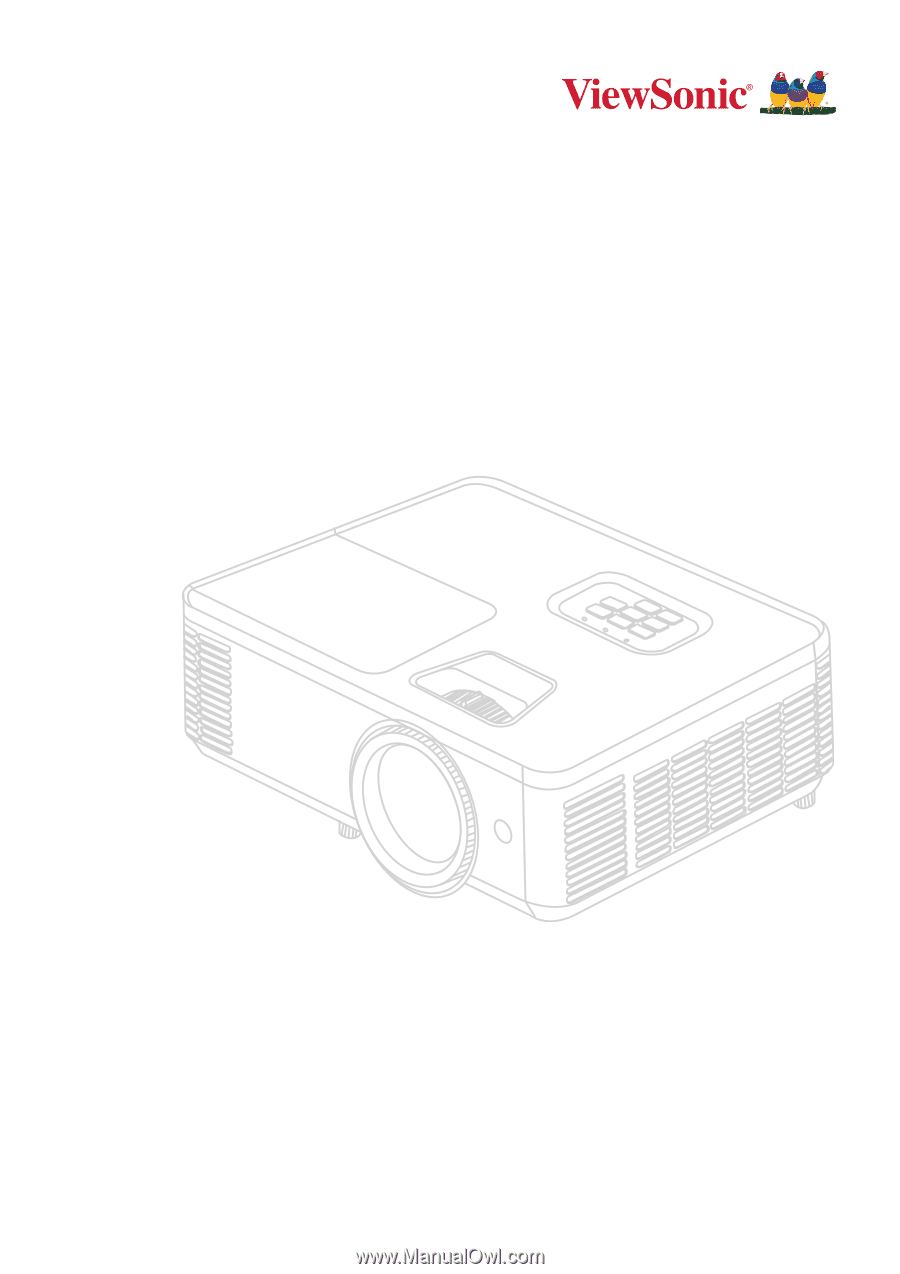
PA700S_PA700X_PA700W
PS502X_PS502W
DLP Projector
User Guide
Model No. VS19341 | VS19343 | VS19342 | VS19344 | VS19345
P/N: PA700S | PA700X | PA700W | PS502X | PS502W
IMPORTANT:
Please read this User Guide to obtain important information on installing and using your product in
a safe manner, as well as registering your product for future service. Warranty information contained in this User
Guide will describe your limited coverage from ViewSonic
®
Corporation, which is also found on our web site at
http://www.viewsonic.com in English, or in specific languages using the Regional selection box of our website.