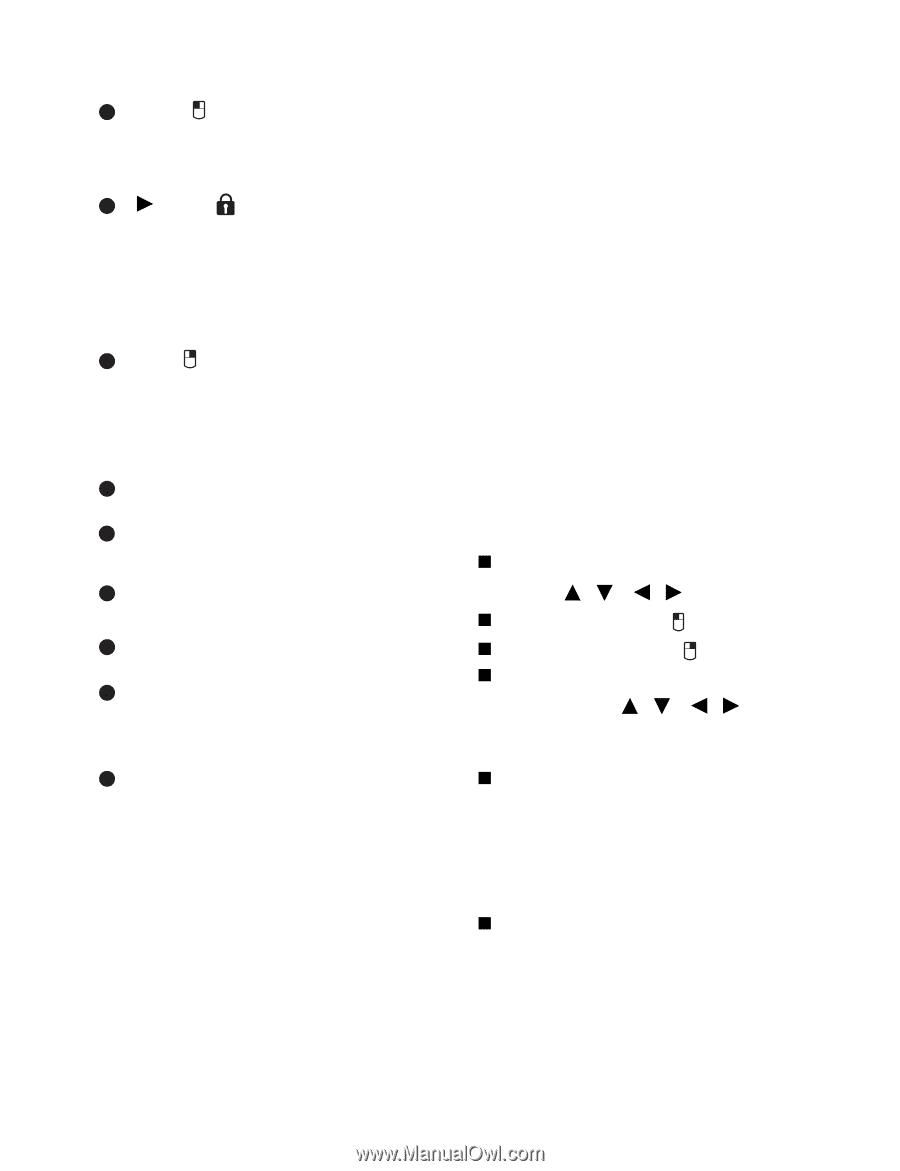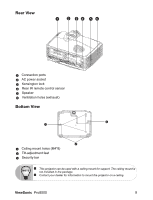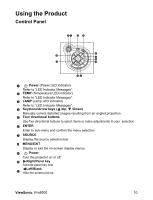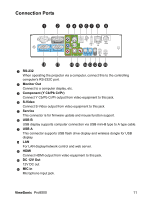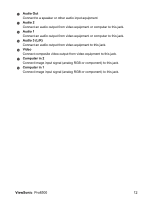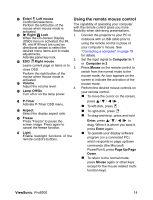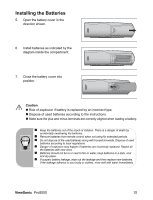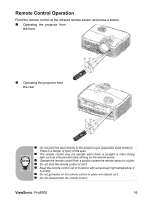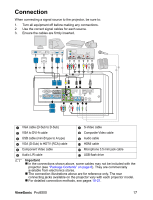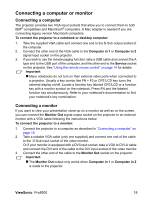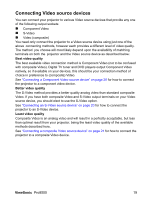ViewSonic Pro8500 PRO8500 User Guide (English) - Page 16
Using the remote mouse control - software
 |
UPC - 766907496017
View all ViewSonic Pro8500 manuals
Add to My Manuals
Save this manual to your list of manuals |
Page 16 highlights
17 Enter/ Left mouse Using the remote mouse control Confirmed selections. Perform the left button of the mouse when mouse mode is activated. The capability of operating your computer with the remote control gives you more flexibility when delivering presentations. 18 Right/ Lock 1. Connect the projector to your PC or When the On-Screen Display (OSD) menu is activated, the #4, #5, and #18 keys are used as notebook with a USB cable prior to using the remote control in place of directional arrows to select the your computer's mouse. See desired menu items and to make "Connecting a computer" on page 18 adjustments. Activate panel key lock. 19 ESC/ Right mouse 2. Leave current page or items or to close OSD. 3. Perform the right button of the mouse when mouse mode is for details. Set the input signal to Computer in 1 or Computer in 2. Press Mouse on the remote control to switch from the normal mode to the mouse mode. An icon appears on the activated. screen to indicate the activation of the 20 Volume mouse mode. Adjust the volume level. 4. Perform the desired mouse controls on 21 Lamp Off/On Turn off or on the lamp power. your remote control. „ To move the cursor on the screen, 22 P-Timer Activate P-Timer OSD menu. 23 Aspect Select the display aspect ratio. 24 Freeze Press "Freeze" to pause the screen image. Press again to cancel the freeze function. 25 Light Enable backlight functions of the remote control's buttons. press / / / . „ To left-click, press . „ To right-click, press . „ To drag-and-drop, press and hold Enter, press / / / to drag. When it is where you want it, press Enter again. „ To operate your display software program (on a connected PC) which responds to page up/down commands (like Microsoft PowerPoint), press Page Up/Page Down. „ To return to the normal mode, press Mouse again or other keys except for the mouse related multifunction keys. ViewSonic Pro8500 14