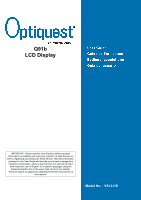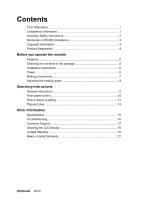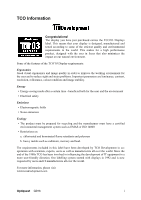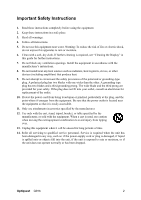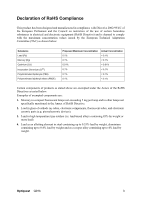ViewSonic Q91B Q91b User Guide, English
ViewSonic Q91B - Optiquest - 19" LCD Monitor Manual
 |
UPC - 766907299915
View all ViewSonic Q91B manuals
Add to My Manuals
Save this manual to your list of manuals |
ViewSonic Q91B manual content summary:
- ViewSonic Q91B | Q91b User Guide, English - Page 1
Q91b LCD Display IMPORTANT: Please read this User Guide to obtain important information on installing and using your product in a safe manner, as well as registering your product for future service. Warranty information contained in this User Guide will describe your limited coverage from ViewSonic - ViewSonic Q91B | Q91b User Guide, English - Page 2
angle 8 Operating instructions General instructions 9 Front panel control 10 How to adjust a setting 11 Plug and play 14 Other Information Specifications 15 Troubleshooting 16 Customer Support 17 Cleaning the LCD Display 18 Limited Warranty 19 Mexico Limited Warranty 21 Optiquest Q91b - ViewSonic Q91B | Q91b User Guide, English - Page 3
has been involved in influencing the development of IT equipment in a more user-friendly direction. Our labelling system started with displays in 1992 and is now requested by users and IT-manufacturers all over the world. For more information, please visit www.tcodevelopment.com Optiquest Q91b i - ViewSonic Q91B | Q91b User Guide, English - Page 4
and if not installed and used in accordance with the instructions, may cause harmful interference to radio communications. However, which can be determined by turning the equipment off and on, the user is encouraged to try to correct the interference by one or more of local law. Optiquest Q91b 1 - ViewSonic Q91B | Q91b User Guide, English - Page 5
see "Cleaning the Display" in this guide for further instructions. 7. Do not an electrician for replacement of the outlet. 10. Protect the power cord from being tread upon of time. 14. Refer all servicing to qualified service personnel. Service is required when the unit has been Optiquest Q91b 2 - ViewSonic Q91B | Q91b User Guide, English - Page 6
steel containing up to 0.35% lead by weight, aluminium containing up to 0.4% lead by weight and as a cooper alloy containing up to 4% lead by weight. Optiquest Q91b 3 - ViewSonic Q91B | Q91b User Guide, English - Page 7
you to print the registration form, which you may mail or fax to ViewSonic. For Your Records Product Name: Model Number: Document Number: Serial Number: Purchase Date: Q91b Optiquest 19" LCD Display VS12118 Q91b-1_UG_ENG Rev. 1A 10-26-07 Product disposal at end of product life The lamp in this - ViewSonic Q91B | Q91b User Guide, English - Page 8
Design CHECKING THE CONTENTS OF THE PACKAGE The product package should include the following items: LCD Monitor (Reference only, the real feature is depended on selected model) Screen Base Cables and User manual Power Cord VGA Cable Audio Cable User's manual Optiquest Q91b Quick Start Guide 5 - ViewSonic Q91B | Q91b User Guide, English - Page 9
area. 2. This LCD monitor has an Internal universal power supply that allows operation in either 100/120V AC or 220/240V AC voltage area (No user adjustment is required.) 3. Connect the AC-power cord one end to your LCD monitor's AC-input socket, the other end to wall-outlet . Optiquest Q91b 6 - ViewSonic Q91B | Q91b User Guide, English - Page 10
(green port). 4. Plug one end of the AC power cord to the LCD monitor's AC input socket, and the other end to Wall outlet. 5. Turn on your monitor and computer. 4 3 2 1 Figure.2. Connecting to a PC 1. Audio Input 3. DVI-D Input (optional) 2. VGA Input 4. Power AC Input Optiquest Q91b 7 - ViewSonic Q91B | Q91b User Guide, English - Page 11
's angle from 0° to 20°. 20° Figure.3. Monitor Angle NOTES: • Do not touch the LCD screen when you change the angle. It may cause damage or break the LCD screen. • Be careful not to place fingers or hands near the hinges when tilting the monitor, otherwise pinching can result. Optiquest Q91b 8 - ViewSonic Q91B | Q91b User Guide, English - Page 12
cable from the monitor to the VGA card. • Press the power button to turn on the monitor. The power indicator will light up. Figure.4. Control Panel Buttons CONTROL PANEL BUTTONS: 1. Menu / Enter 3. Power Button 5. Volume < 2. Volume > 4. Power Indicator 6. Auto Adjustment Optiquest Q91b 9 - ViewSonic Q91B | Q91b User Guide, English - Page 13
OFF of monitor's power. • Power Indicator: Green - Power On mode. Orange - Power Saving mode. • MENU / ENTER: 1. Activates the OSD menu or confirms adjustments to settings. 2. Exit OSD volume display when in and the 「Menu」 buttons simultaneously again to unlock the function keys. Optiquest Q91b 10 - ViewSonic Q91B | Q91b User Guide, English - Page 14
Setting FUNCTION H-position DESCRIPTION Select the 「H-position」option to shift the screen image to the left or right. Enter the option and adjust the level. Optiquest Q91b 11 - ViewSonic Q91B | Q91b User Guide, English - Page 15
the level. Exit the OSD menu function. FUNCTION 5500K/6500K/ 9300K User Exit DESCRIPTION Move the cursor to one of the preset options and select it. Move the cursor to 「OSD Time-out」option to set the OSD time out from 10 to 120 seconds. Enter the option and adjust the level. Optiquest Q91b 12 - ViewSonic Q91B | Q91b User Guide, English - Page 16
mode」option to set the monitor for use with PC. Enter the option and select 720 × 400 or 640 × 400. Select the「Factory Preset」option to reset to the monitor's default setting. This will erase the current settings. Enter the option and select On or Off. Exit the OSD menu function. Optiquest Q91b 13 - ViewSonic Q91B | Q91b User Guide, English - Page 17
After the video input signal is restored, full power is restored and the display is automatically redrawn. The appearance is similar to a "Screen Saver" feature except the display is completely off. The display is restored by pressing a key on the keyboard, or clicking the mouse. Optiquest Q91b 14 - ViewSonic Q91B | Q91b User Guide, English - Page 18
and supported 10% to 85% (non-condensing) To 10,000 feet Storage conditions Temperature Humidity Altitude -4° F to + 140° F (-20° C to + 60° C) 10 LCD display. 1 Macintosh computers older than G3 require a ViewSonic® Macintosh adapter. To order an adapter, contact ViewSonic. Optiquest Q91b 15 - ViewSonic Q91B | Q91b User Guide, English - Page 19
connected. Loose or broken pins in the cable connector could cause an improper connection. • Connect the LCD display to another computer. • If you have an older graphics card, contact ViewSonic® for a non-DDC adapter. Control buttons do not work • Press only one button at a time. Optiquest Q91b 16 - ViewSonic Q91B | Q91b User Guide, English - Page 20
South Africa www.viewsoniceurope.com www.viewsoniceurope.com/uk/Support/Calldesk.htm United Kingdom www.viewsoniceurope.com /uk/ www.viewsoniceurope.com/uk/Support/Calldesk.htm United States www.viewsonic.com T= 1-800-688-6688 F= 1-909-468-1202 [email protected] Optiquest Q91b 17 - ViewSonic Q91B | Q91b User Guide, English - Page 21
the use of any ammonia or alcohol-based cleaners on the LCD display screen or case. Some chemical cleaners have been reported to damage the screen and/or case of the LCD display. • ViewSonic will not be liable for damage resulting from use of any ammonia or alcoholbased cleaners. Optiquest Q91b 18 - ViewSonic Q91B | Q91b User Guide, English - Page 22
: There are no warranties, express or implied, which extend beyond the description contained herein including the implied warranty of merchantability and fitness for a particular purpose. 4.3: ViewSonic LCD Warranty Page 1 of 2 LCD_LW02 Rev. 1b 06-11-07 Optiquest Q91b 19 - ViewSonic Q91B | Q91b User Guide, English - Page 23
service on ViewSonic products sold outside of the U.S.A. and Canada, contact ViewSonic or your local ViewSonic dealer users in Europe and Russia, full details of warranty provided can be found in www.viewsoniceurope.com under Support/Warranty Information. 4.3: ViewSonic LCD Warranty Optiquest Q91b - ViewSonic Q91B | Q91b User Guide, English - Page 24
which results when a static image is displayed on the product for an extended period of time. 8. Removal, installation, insurance, and set-up service charges. How to get service: For information about receiving service under warranty, contact ViewSonic Customer Support (Please refer to the attached - ViewSonic Q91B | Q91b User Guide, English - Page 25
CON 10 LINEAS Services SUPPORT: ViewSonic Corporation 381 Brea Canyon Road, Walnut, CA. 91789 USA Tel: 800-688-6688 (English); 866-323-8056 (Spanish); Fax: 1-800-685-7276 E-Mail: http://www.viewsonic.com 4.3: ViewSonic Mexico Limited Warranty Page 2 of 2 LCD_LW03 Rev. 1a 06-11-07 Optiquest Q91b - ViewSonic Q91B | Q91b User Guide, English - Page 26
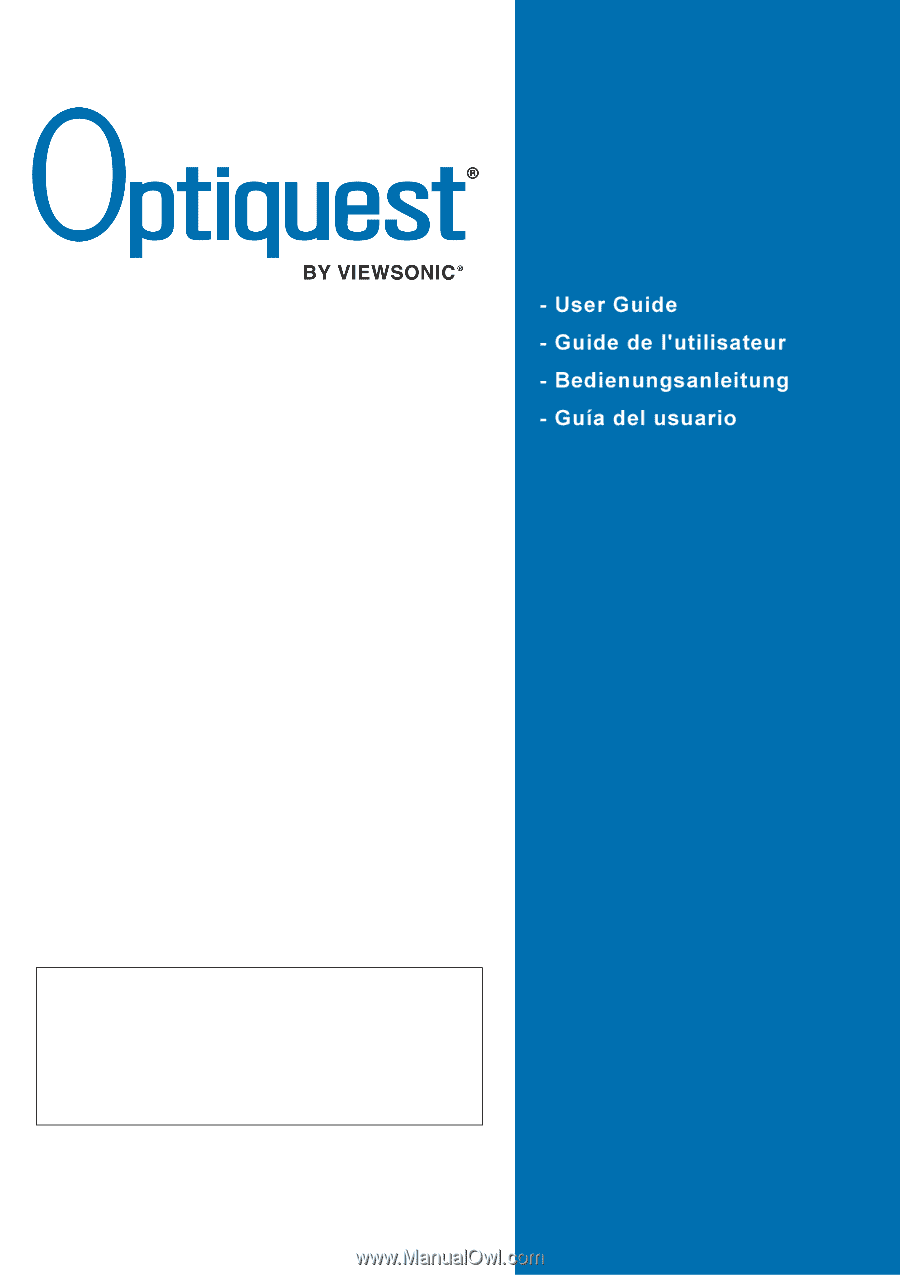
Q91b
LCD Display
Model No. : VS12118
IMPORTANT:
Please read this User Guide to obtain important
information on installing and using your product in a safe manner, as
well as registering your product for future service.
Warranty information
contained in this User Guide will describe your limited coverage from
ViewSonic Corporation, which is also found on our web site at http://
www.viewsonic.com in English, or in specific languages using the
Regional selection box in the upper right corner of our website.
“Antes de operar su equipo lea cuidadosamente las instrucciones en
este manual”