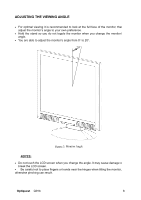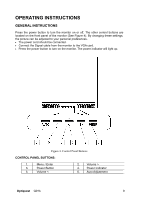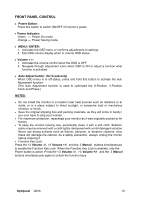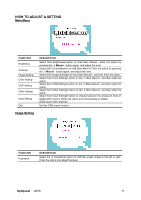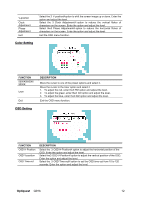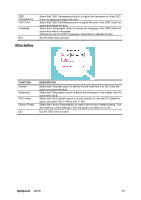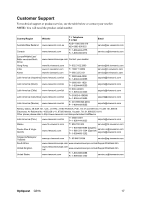ViewSonic Q91B Q91b User Guide, English - Page 15
Color Setting, OSD Setting
 |
UPC - 766907299915
View all ViewSonic Q91B manuals
Add to My Manuals
Save this manual to your list of manuals |
Page 15 highlights
V-position Clock Adjustment Phase Adjustment Exit Color Setting Select the 「V-position」option to shift the screen image up or down. Enter the option and adjust the level. Select the 「 Clock Adjustment 」 option to reduce the vertical flicker of characters on the screen. Enter the option and adjust the level. Select the「Phase Adjustment」option to reduce the horizontal flicker of characters on the screen. Enter the option and adjust the level. Exit the OSD menu function. FUNCTION 5500K/6500K/ 9300K User Exit DESCRIPTION Move the cursor to one of the preset options and select it. Move the cursor to the User option and select it 1. To adjust the red, enter the「R」option and adjust the level. 2. To adjust the green, enter the「G」option and adjust the level. 3. To adjust the blue, enter the「B」option and adjust the level. Exit the OSD menu function. OSD Setting FUNCTION OSD H-Position OSD V-position OSD Time-out DESCRIPTION Select the 「OSD H-Position」option to adjust the horizontal position of the OSD. Enter the option and adjust the level. Select the「OSD V-Position」option to adjust the vertical position of the OSD. Enter the option and adjust the level. Select the 「OSD Time-out」option to set the OSD time out from 10 to 120 seconds. Enter the option and adjust the level. Optiquest Q91b 12