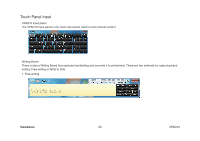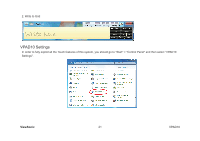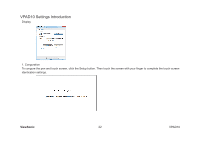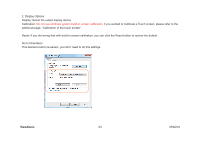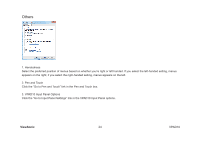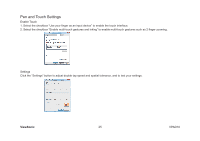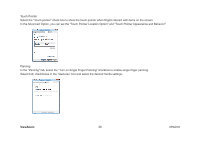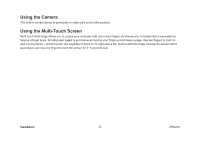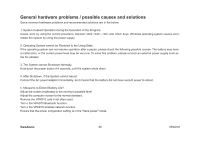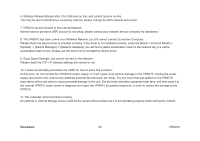ViewSonic V10P_1BN7HUS6_01 ViewPad 10 User Guide (English) - Page 35
Pen and Touch Settings
 |
View all ViewSonic V10P_1BN7HUS6_01 manuals
Add to My Manuals
Save this manual to your list of manuals |
Page 35 highlights
Pen and Touch Settings Enable Touch 1. Select the checkbox "Use your finger as an input device" to enable the touch interface. 2. Select the checkbox "Enable multi-touch gestures and inking" to enable multi-touch gestures such as 2 finger zooming. Settings Click the "Settings" button to adjust double tap speed and spatial tolerance, and to test your settings. ViewSonic 25 VPAD10

25
ViewSonic
VPAD10
Pen and Touch Settings
Enable Touch
1. Select the checkbox “Use your finger as an input device” to enable the touch interface.
2. Select the checkbox “Enable multi-touch gestures and inking” to enable multi-touch gestures such as 2 finger zooming.
Settings
Click the "Settings" button to adjust double tap speed and spatial tolerance, and to test your settings.