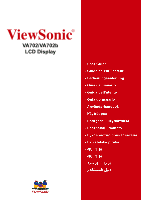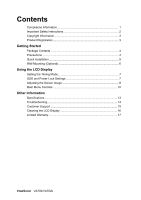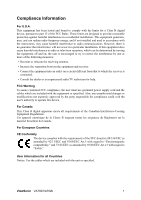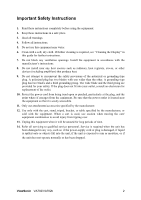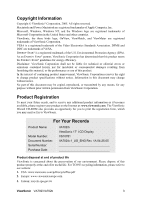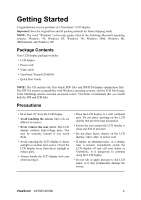ViewSonic VA702 User Guide
ViewSonic VA702 - 17" LCD Monitor Manual
 |
View all ViewSonic VA702 manuals
Add to My Manuals
Save this manual to your list of manuals |
ViewSonic VA702 manual content summary:
- ViewSonic VA702 | User Guide - Page 1
ViewSonic® VA702/VA702b LCD Display - ViewSonic VA702 | User Guide - Page 2
(Optional 6 Using the LCD Display Setting the Timing Mode 7 OSD and Power Lock Settings 7 Adjusting the Screen Image 8 Main Menu Controls 10 Other Information Specifications 13 Troubleshooting 14 Customer Support 15 Cleaning the LCD Display 16 Limited Warranty 17 ViewSonic VA702/VA702b - ViewSonic VA702 | User Guide - Page 3
, and if not installed and used in accordance with the instructions, may cause harmful interference to radio communications. However, there is with regard to "Safety." User Information for all Countries Notice: Use the cables which are included with the unit or specified. ViewSonic VA702/VA702b 1 - ViewSonic VA702 | User Guide - Page 4
guide for further instructions. 7. Do not block any ventilation openings. Install the equipment in accordance with the manufacturer's instructions long periods of time. 14. Refer all servicing to qualified service personnel. Service is required when the unit has been damaged ViewSonic VA702/VA702b 2 - ViewSonic VA702 | User Guide - Page 5
of continuing product improvement, ViewSonic Corporation reserves the right to change product specifications without notice. Information in ViewSonic. For Your Records Product Name: Model Number: Document Number: Serial Number: Purchase Date: VA702/b ViewSonic 17" LCD Display VS10781 VA702/b- - ViewSonic VA702 | User Guide - Page 6
: The word "Windows" in this user guide refers to the following Microsoft operating systems: Windows '95, Windows NT, Windows '98, Windows 2000, Windows Me (Millennium), and Windows XP. Package Contents Your LCD display package includes: • LCD display • Power cord • Video cable • ViewSonic Wizard CD - ViewSonic VA702 | User Guide - Page 7
Follow the on-screen instructions. 5. Windows users: Set the timing mode (resolution and refresh rate) Example: 1280 x 1024 @ 60 Hz. For instructions on changing the resolution and refresh rate, see the graphics card's user guide. Installation is complete. Enjoy your new ViewSonic LCD display. To be - ViewSonic VA702 | User Guide - Page 8
the back cover. 4. Attach the mounting bracket from the VESA compatible wall mounting kit (100 mm x 100 mm distance). Mounted on the wall 5. Attach the LCD display to the wall, following the instructions in the wall- mounting kit. ViewSonic VA702/VA702b 6 - ViewSonic VA702 | User Guide - Page 9
picture quality set your LCD display timing mode to: VESA 1280 x 1024 @ 60Hz. To set the Timing Mode: 1. Set the resolution: Right-click on the Windows desktop > Properties > Settings > set the resolution. 2. Set the refresh rate: See your graphic card's user guide for instructions. WARNING: Do not - ViewSonic VA702 | User Guide - Page 10
Orange = Power Saving Standby Power On/Off Scrolls through menu options and adjusts the displayed control. Also a shortcut to display the Contrast adjustment control screen. ViewSonic VA702/VA702b 8 - ViewSonic VA702 | User Guide - Page 11
in the graphics card's user guide.) • If necessary, make small adjustments using H. POSITION and V. POSITION until the screen image is completely visible. (The black border around the edge of the screen should barely touch the illuminated "active area" of the LCD display.) ViewSonic VA702/VA702b 9 - ViewSonic VA702 | User Guide - Page 12
on your LCD display, then lower the video refresh rate to 60 Hz and set the resolution to its preset color temperatures and a User Color mode which allows independent adjustment support being included in many of the latest applications. Enabling this setting allows the LCD ViewSonic VA702/VA702b 10 - ViewSonic VA702 | User Guide - Page 13
card in the computer, the LCD model number, the serial number, and the ViewSonic® website URL. See your graphics card's user guide for instructions on changing the resolution and refresh rate (vertical frequency Sharpness adjusts the clarity and focus of the screen image. ViewSonic VA702/VA702b 11 - ViewSonic VA702 | User Guide - Page 14
screen disappears. OSD Background allows the user to turn the On-Screen Display background On or Off. Memory Recall returns the adjustments back to factory settings if the display is operating in a factory Preset Timing Mode listed in the Specifications of this manual. ViewSonic VA702/VA702b 12 - ViewSonic VA702 | User Guide - Page 15
to 1280 x 1024 Non-interlaced Power Macintosh up to 1152 x 870 Resolution Recommended and supported 1280 x 1024 @ 60, 75 Hz 1152 x 870 @ 75 LCD display. 1 Macintosh computers older than G3 require a ViewSonic® Macintosh adapter. To order an adapter, contact ViewSonic. ViewSonic VA702/VA702b 13 - ViewSonic VA702 | User Guide - Page 16
. Loose or broken pins in the cable connector could cause an improper connection. • Connect the LCD display to another computer. • If you have an older graphics card, contact ViewSonic® for a non-DDC adapter. Control buttons do not work • Press only one button at a time. ViewSonic VA702/VA702b 14 - ViewSonic VA702 | User Guide - Page 17
.viewsonic.com T=+886 (2) 2246 3456 F=+886 (2) 8242 3668 Email [email protected] [email protected] [email protected] [email protected] [email protected] [email protected] [email protected] [email protected] ViewSonic VA702/VA702b - ViewSonic VA702 | User Guide - Page 18
of any ammonia or alcohol-based cleaners on the LCD display screen or case. Some chemical cleaners have been reported to damage the screen and/or case of the LCD display. • ViewSonic will not be liable for damage resulting from use of any ammonia or alcoholbased cleaners. ViewSonic VA702/VA702b 16 - ViewSonic VA702 | User Guide - Page 19
limitations and exclusions may not apply to you. Sales outside the U.S.A. and Canada: For warranty information and service on ViewSonic products sold outside of the U.S.A. and Canada, contact ViewSonic or your local ViewSonic dealer. ViewSonic LCD Limited Warranty (V3.5) ViewSonic VA702/VA702b 17 - ViewSonic VA702 | User Guide - Page 20
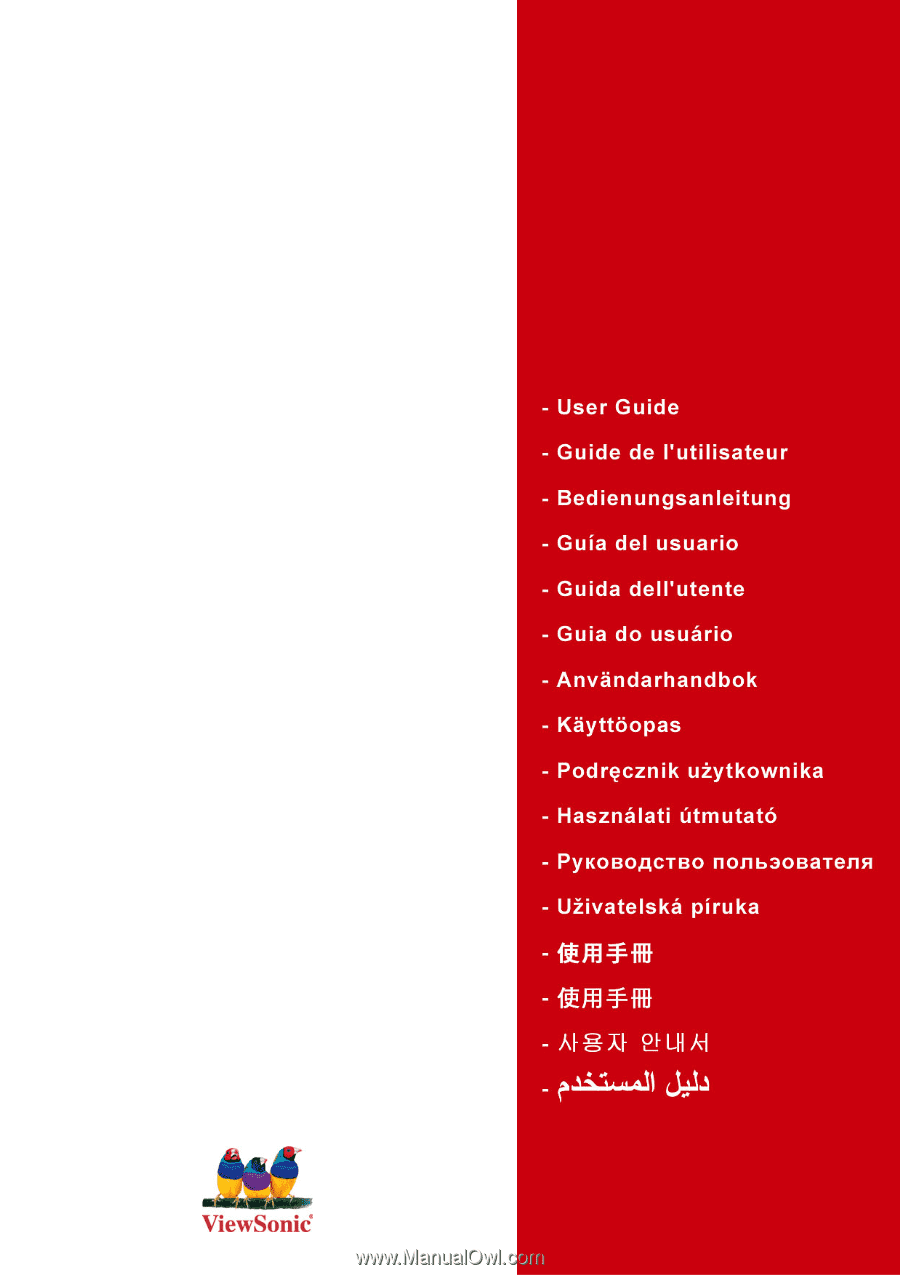
ViewSonic
®
VA702/VA702b
LCD Display