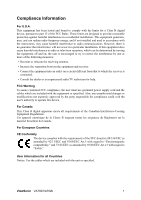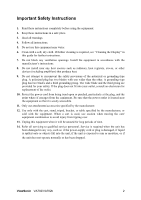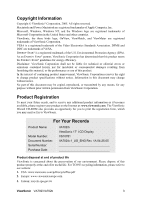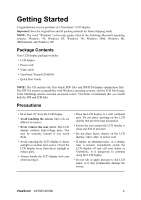ViewSonic VA702 User Guide - Page 8
Wall Mounting Optional - va702b lcd
 |
View all ViewSonic VA702 manuals
Add to My Manuals
Save this manual to your list of manuals |
Page 8 highlights
Wall Mounting (Optional) To obtain a wall-mounting kit, contact ViewSonic® or your local dealer. Refer to the instructions that come with the base mounting kit. To convert your LCD display from a deskmounted to a wall-mounted display, do the following: 1. Verify that the Power button is turned Off, then disconnect the power cord. 2. Push the LCD display back and down flat against the base as shown. Four screw holes 3. Lay the LCD display face down on a towel or blanket. Notice the four screw holes on the back cover. 4. Attach the mounting bracket from the VESA compatible wall mounting kit (100 mm x 100 mm distance). Mounted on the wall 5. Attach the LCD display to the wall, following the instructions in the wall- mounting kit. ViewSonic VA702/VA702b 6