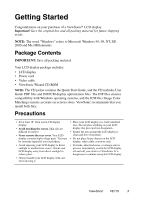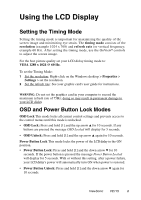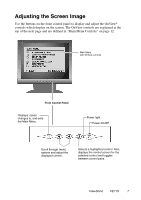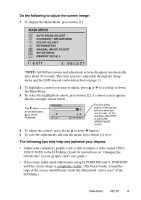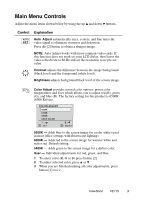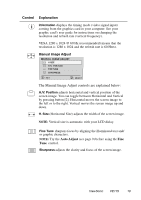ViewSonic VE175B User Guide - Page 6
Installation of Wall Mount Optional
 |
UPC - 766907610826
View all ViewSonic VE175B manuals
Add to My Manuals
Save this manual to your list of manuals |
Page 6 highlights
Installation of Wall Mount (Optional) To obtain a wall-mounting kit, contact ViewSonic or your local dealer. Refer to the instructions that come with the base mounting kit. To convert your LCD display from a desk-mounted to a wall-mounted display, do the following: 1 Disconnect Power. 2 Push the LCD display back and down flat against the base as shown. 3 Lay the LCD display face down on a towel or blanket. Notice the four screw holes on the back cover. Four screw holes 4 Attach the mounting bracket from the VESA compatible wallmounting kit (100 mm x 100 mm distance). Mounted on the wall 5 Attach the LCD display to the wall, following the instructions in the wall-mounting kit. ViewSonic VE175 5
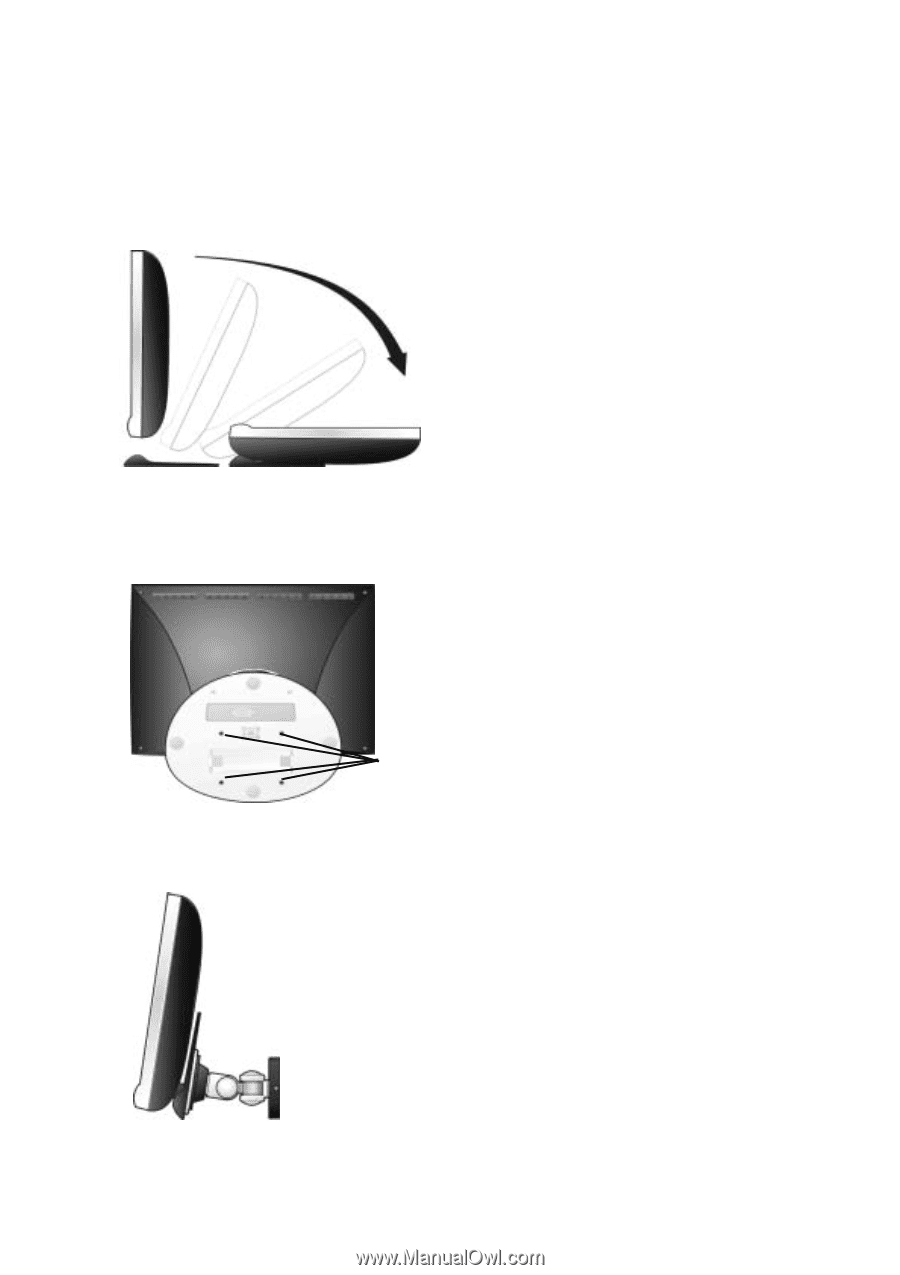
5
Installation of Wall Mount (Optional)
To obtain a wall-mounting kit, contact ViewSonic or your local dealer. Refer to
the instructions that come with the base mounting kit. To convert your
LCD display from a desk-mounted to a wall-mounted display,do the following:
1
Disconnect Power.
2
Push the LCD display back and
down flat against the base as
shown.
3
Lay the LCD display face down on
a towel or blanket. Notice the
four screw holes on the
back cover.
4
Attach the mounting bracket
from the VESA compatible wall-
mounting kit (100 mm x 100 mm
distance).
5
Attach the LCD display to the wall,
following the instructions in the
wall-mounting kit.
ViewSonic
VE175
Four
screw
holes
Mounted
on the wall