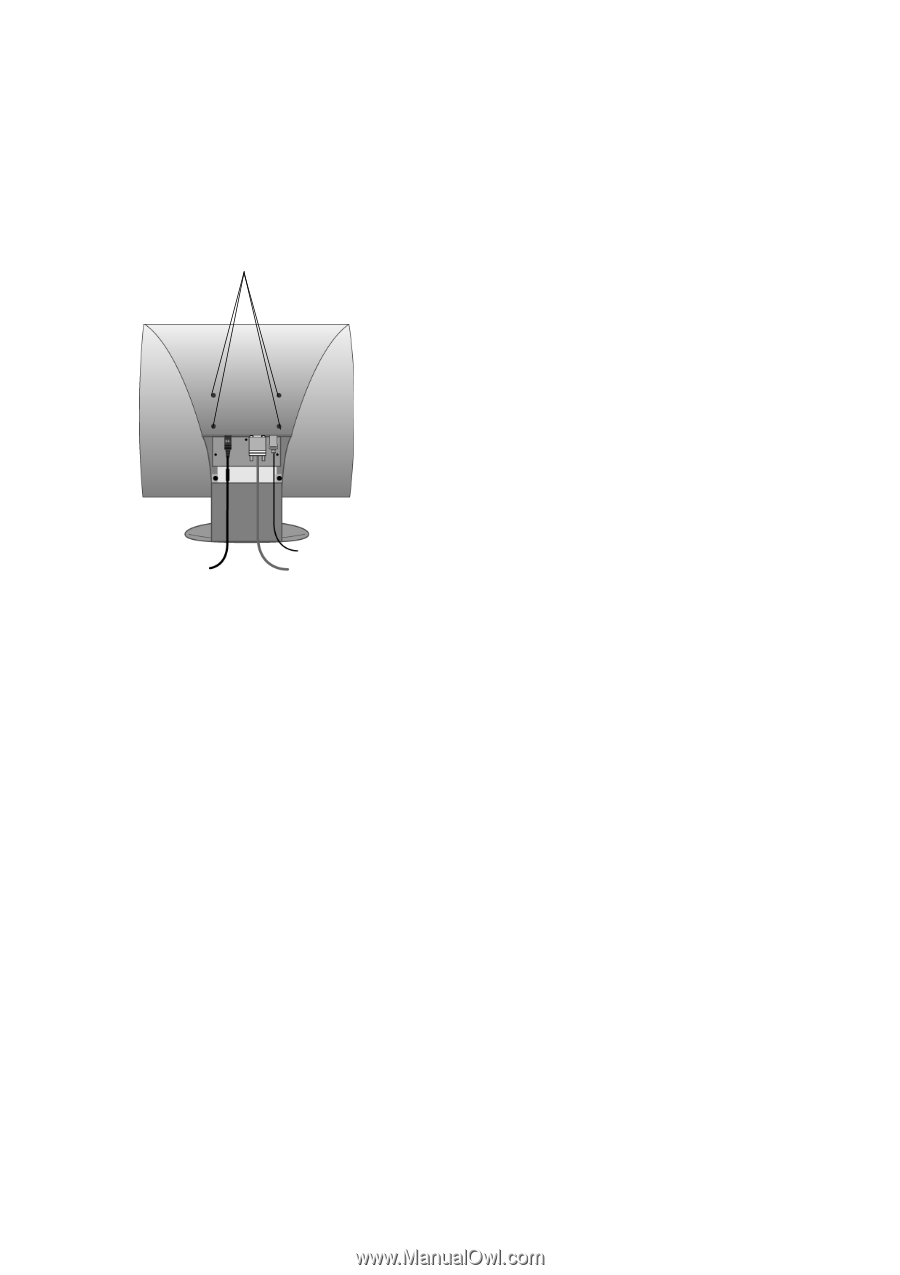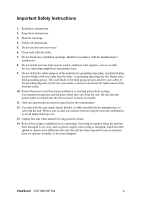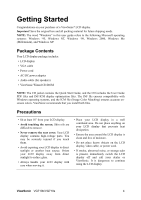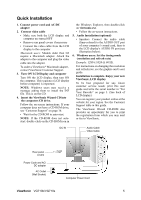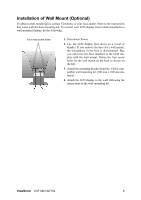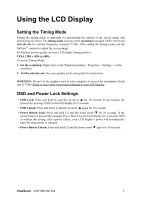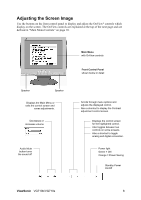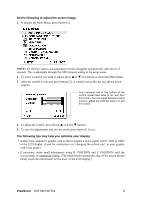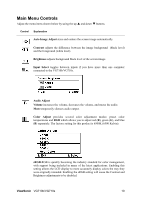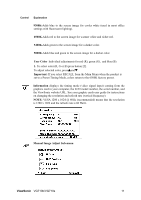ViewSonic VG710B User Guide - Page 8
Installation of Wall Mount Optional
 |
UPC - 766907000757
View all ViewSonic VG710B manuals
Add to My Manuals
Save this manual to your list of manuals |
Page 8 highlights
Installation of Wall Mount (Optional) To obtain a wall-mounting kit, contact ViewSonic or your local dealer. Refer to the instructions that come with the base mounting kit. To convert your LCD display from a desk-mounted to a wall-mounted display, do the following: Four vesa screw holes 1. Disconnect Power. 2. Lay the LCD display face down on a towel or blanket. If you remove the base for a wall mount, the microphone in the base is disconnected. But, you can leave the base attached to the LCD display with the wall mount. Notice the four screw holes for the wall mount on the back as shown on the left. 3. Attach the mounting bracket from the VESA compatible wall mounting kit (100 mm x 100 mm distance). 4. Attach the LCD display to the wall, following the instructions in the wall-mounting kit. ViewSonic VG710b/VG710s 6