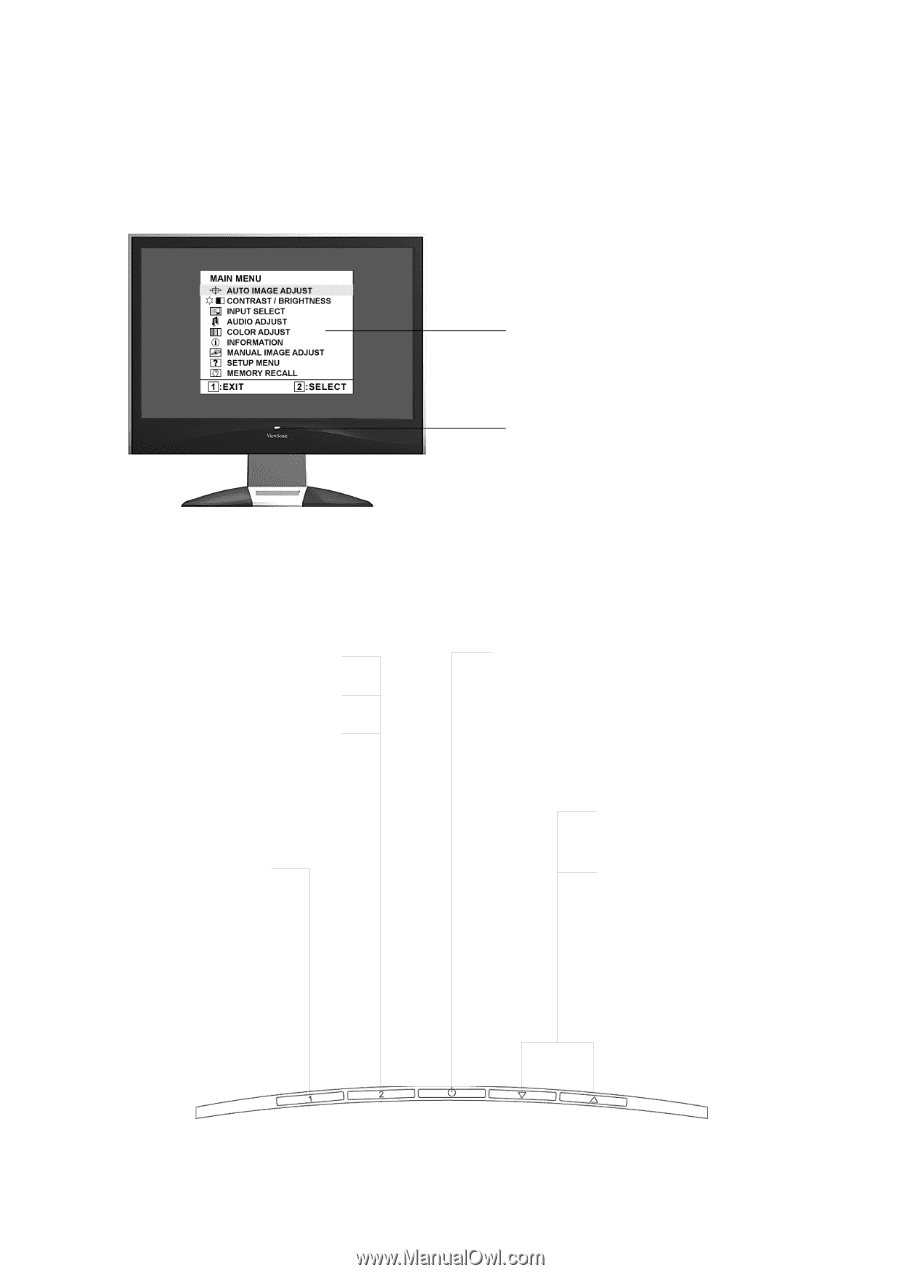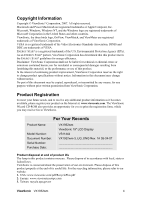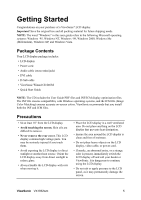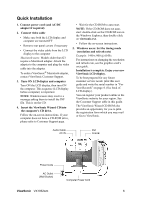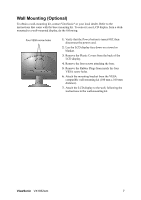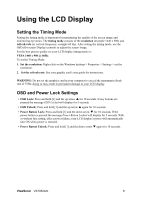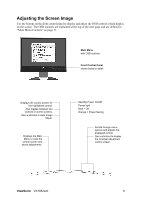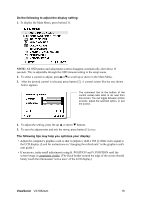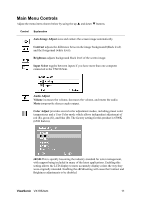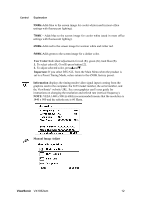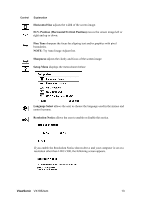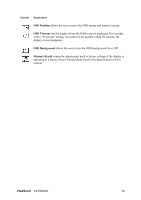ViewSonic VX1932WM-3 User Guide - Page 11
Adjusting the Screen Image - contrast
 |
View all ViewSonic VX1932WM-3 manuals
Add to My Manuals
Save this manual to your list of manuals |
Page 11 highlights
Adjusting the Screen Image Use the buttons on the front control panel to display and adjust the OSD controls which display on the screen. The OSD controls are explained at the top of the next page and are defined in "Main Menu Controls" on page 11. Main Menu with OSD controls Front Control Panel shown below in detail Displays the control screen for the highlighted control. Also toggles between two controls on some screens. Also a shortcut to Auto Image Adjust. Displays the Main Menu or exits the control screen and saves adjustments. Standby Power On/Off Power light Blue = ON Orange = Power Saving Scrolls through menu options and adjusts the displayed control. Also a shortcut to display the Contrast adjustment control screen. ViewSonic VX1932wm 9