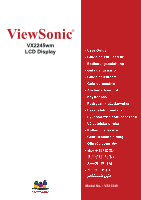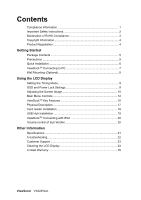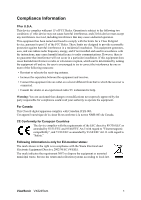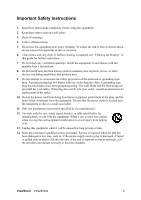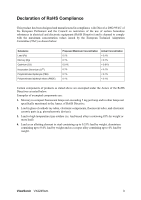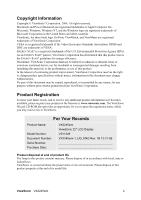ViewSonic VX2245wm VX2245WM-1 User Guide, English
ViewSonic VX2245wm - 22" Widescreen LCD Monitor Manual
 |
UPC - 766907231526
View all ViewSonic VX2245wm manuals
Add to My Manuals
Save this manual to your list of manuals |
ViewSonic VX2245wm manual content summary:
- ViewSonic VX2245wm | VX2245WM-1 User Guide, English - Page 1
ViewSonic® VX2245wm LCD Display Model No. : VS11349 - ViewSonic VX2245wm | VX2245WM-1 User Guide, English - Page 2
16 Physical Description 17 Card reader Installation 18 USB Hub Installation 19 ViewDockTM Connecting with iPod 20 Volume control of Sub Woofer 20 Other Information Specifications 21 Troubleshooting 22 Customer Support 23 Cleaning the LCD Display 24 Limited Warranty 25 ViewSonic VX2245wm - ViewSonic VX2245wm | VX2245WM-1 User Guide, English - Page 3
for a Class B digital device, pursuant to part 15 of the FCC Rules. These limits and used in accordance with the instructions, may cause harmful interference to radio determined by turning the equipment off and on, the user is encouraged to try to correct the interference by ViewSonic VX2245wm 1 - ViewSonic VX2245wm | VX2245WM-1 User Guide, English - Page 4
see "Cleaning the Display" in this guide for further instructions. 7. Do not power-supply cord or plug is damaged, if liquid is spilled onto or objects fall into the unit, if the unit is exposed to rain or moisture, or if the unit does not operate normally or has been dropped. ViewSonic VX2245wm - ViewSonic VX2245wm | VX2245WM-1 User Guide, English - Page 5
temperature type solders (i.e. lead-based alloys containing 85% by weight or more lead). 4. Lead as an allotting element in steel containing up to 0.35% lead by weight, aluminium containing up to 0.4% lead by weight and as a cooper alloy containing up to 4% lead by weight. ViewSonic VX2245wm 3 - ViewSonic VX2245wm | VX2245WM-1 User Guide, English - Page 6
for you to print the registration form, which you may mail or fax to ViewSonic. For Your Records Product Name: Model Number: Document Number: Serial Number: Purchase Date: VX2245wm ViewSonic 22" LCD Display VS11349 VX2245wm-1_UG_ENG Rev. 1B 12-21-06 Product disposal at end of product life The - ViewSonic VX2245wm | VX2245WM-1 User Guide, English - Page 7
Windows Vista. Package Contents Your LCD display package includes: • LCD display • Power cable (for monitor) • 15 Pin VGA video cable • DVI-D cable • USB connector cable * 1 (A-B Type) • Stereo audio cable * 1 • 2 in 1 audio cable * 1 • iPod adaptors • Power adapter *1 (for ViewDockTM) • ViewSonic - ViewSonic VX2245wm | VX2245WM-1 User Guide, English - Page 8
the on-screen instructions. 5. Windows users: Set the timing mode (resolution and refresh rate) Example: 1680 x 1050 @ 60 Hz. For instructions on changing the resolution and refresh rate, see the graphics card's user guide. Installation is complete. Enjoy your new ViewSonic LCD display. To be best - ViewSonic VX2245wm | VX2245WM-1 User Guide, English - Page 9
3. Plug in the power adaptor into the DC jack. Step 4. Connect the stereo audio cable from audio-out of ViewDock base to audio-in of monitor panel head. Step 5. Connect the 2-in-1 audio cable from audio-in of ViewDock to audio-out / MIC-in of PC. Step 6. Turn on the power. ViewSonic VX2245wm 7 - ViewSonic VX2245wm | VX2245WM-1 User Guide, English - Page 10
the base. 5. Remove the Rubber Plugs from inside the four VESA screw holes. 6. Attach the mounting bracket from the VESA compatible wall mounting kit (100 mm x 100 mm distance). 7. Attach the LCD display to the wall, following the instructions in the wall-mounting kit. ViewSonic VX2245wm 8 - ViewSonic VX2245wm | VX2245WM-1 User Guide, English - Page 11
the best picture quality set your LCD display timing mode to: VESA 1680 x 1050 @ 60Hz. To set the Timing Mode: 1. Set the resolution: Right-click on the Windows desktop > Properties > Settings > set the resolution. 2. Set the refresh rate: See your graphic card's user guide for instructions. WARNING - ViewSonic VX2245wm | VX2245WM-1 User Guide, English - Page 12
Main Menu or exits the control screen and saves adjustments. Standby Power On/Off Power light Blue = ON Orange = Power Saving Scrolls through menu options and adjusts the displayed control. Also a shortcut to display the Contrast adjustment control screen (T) / OptiColor (S) ViewSonic VX2245wm 10 - ViewSonic VX2245wm | VX2245WM-1 User Guide, English - Page 13
" in the graphics card's user guide.) • If necessary, make small adjustments using H. POSITION and V. POSITION until the screen image is completely visible. (The black border around the edge of the screen should barely touch the illuminated "active area" of the LCD display.) ViewSonic VX2245wm 11 - ViewSonic VX2245wm | VX2245WM-1 User Guide, English - Page 14
, with support being included in many of the latest applications. Enabling this setting allows the LCD display to more accurately display colors the way they were originally intended. Enabling the sRGB setting will cause the Contrast and Brightness adjustments to be disabled. ViewSonic VX2245wm 12 - ViewSonic VX2245wm | VX2245WM-1 User Guide, English - Page 15
® website URL. See your graphics card's user guide for instructions on changing the resolution and refresh rate (vertical frequency). NOTE: VESA 1680 x 1050 @ 60Hz (recommended) means that the resolution is 1680 x 1050 and the refresh rate is 60 Hertz. Manual Image Adjust ViewSonic VX2245wm 13 - ViewSonic VX2245wm | VX2245WM-1 User Guide, English - Page 16
and enhancing pictures. Scenery optimized for displaying outdoor scenery images. Vivid optimized for color luster and sharpness. These 7 presets are carefully chosen by Viewsonic, but may not suit all users' tastes. In that case, the user can either return to the Standard setting and manually adjust - ViewSonic VX2245wm | VX2245WM-1 User Guide, English - Page 17
seconds, the display screen disappears. OSD Background allows the user to turn the OSD background On or Off. Memory Recall returns the adjustments back to factory settings if the display is operating in a factory Preset Timing Mode listed in the Specifications of this manual. ViewSonic VX2245wm 15 - ViewSonic VX2245wm | VX2245WM-1 User Guide, English - Page 18
• 4-port USB 2.0 hub (USB 1.1 compatible) • 8-in-1 card reader (SD, MMC, MS, MS Pro, CF I & II, MD, SMC) • 3-watt subwoofer support • iPod docking & charging • Headphone jack and built-in microphone System requirements For optimal use with the ViewDock, the computer should have the following minimum - ViewSonic VX2245wm | VX2245WM-1 User Guide, English - Page 19
Description Please refer to the following illustrations to identify the components of the ViewDock. Front View Sub-Woofer iPod connector Volume Control USB Hub Power Phone Jack MIC Rear view USB Hub Card Reader Audio In Power Jack Audio Out USB Connector ViewSonic VX2245wm 17 - ViewSonic VX2245wm | VX2245WM-1 User Guide, English - Page 20
will be recognized as a Removable Disk and the icon will be shown in "My Computer" of Windows You do not need to install any special drivers for the Card Reader if your OS is Windows 2000/ ME/XP. Card reader Installation guide for Windows 98SE : (Please do not connect the ViewDock to your PC's USB - ViewSonic VX2245wm | VX2245WM-1 User Guide, English - Page 21
the USB Hub if your OS is Windows 2000/ ME/XP. USB hub installation guide for Windows 98SE : Insert the included CD into the CD-ROM drive. The Autorun feature will automatically begin the installation process. Follow the instructions on the screen to install the driver. If the setup program does not - ViewSonic VX2245wm | VX2245WM-1 User Guide, English - Page 22
base. Adapter No. 1. 2. 3. 4. 5. Work with Ipod models iPod nano iPod mini (1st/ 2nd Generation) iPod Vedio iPod with color display (20G/U2) iPod with Click Wheel (20G/U2) iPod with color display (30G) iPod with dock connector (10/15/20G) iPod with color display (60G) iPod photo (40/60G) iPod - ViewSonic VX2245wm | VX2245WM-1 User Guide, English - Page 23
1050 @ 60 Hz) Warning: Do not set the graphics card in your computer to exceed these refresh rates; doing so may result in permanent damage to the LCD display. 1 Macintosh computers older than G3 require a ViewSonic® Macintosh adapter. To order an adapter, contact ViewSonic. ViewSonic VX2245wm 21 - ViewSonic VX2245wm | VX2245WM-1 User Guide, English - Page 24
. Loose or broken pins in the cable connector could cause an improper connection. • Connect the LCD display to another computer. • If you have an older graphics card, contact ViewSonic® for a non-DDC adapter. Control buttons do not work • Press only one button at a time. ViewSonic VX2245wm 22 - ViewSonic VX2245wm | VX2245WM-1 User Guide, English - Page 25
880 818 NZ= 0800 008 822 T= 65 64616044 T= 886 2 2246 3456 F= 886 2 2249 1751 T= 1800 11 9999 T= 852 3102 2900 T= 853 700 303 [email protected] [email protected] [email protected] [email protected] [email protected] [email protected] ViewSonic VX2245wm 23 - ViewSonic VX2245wm | VX2245WM-1 User Guide, English - Page 26
use of any ammonia or alcohol-based cleaners on the LCD display screen or case. Some chemical cleaners have been reported to damage the screen and/or case of the LCD display. • ViewSonic will not be liable for damage resulting from use of any ammonia or alcoholbased cleaners. ViewSonic VX2245wm 24 - ViewSonic VX2245wm | VX2245WM-1 User Guide, English - Page 27
a static image is displayed on the product for an extended period of time. 4. Removal, installation, and set-up service charges. How to get service: 1. For information about receiving service under warranty, contact ViewSonic Customer Support (Please refer to Customer Support page). You will need - ViewSonic VX2245wm | VX2245WM-1 User Guide, English - Page 28
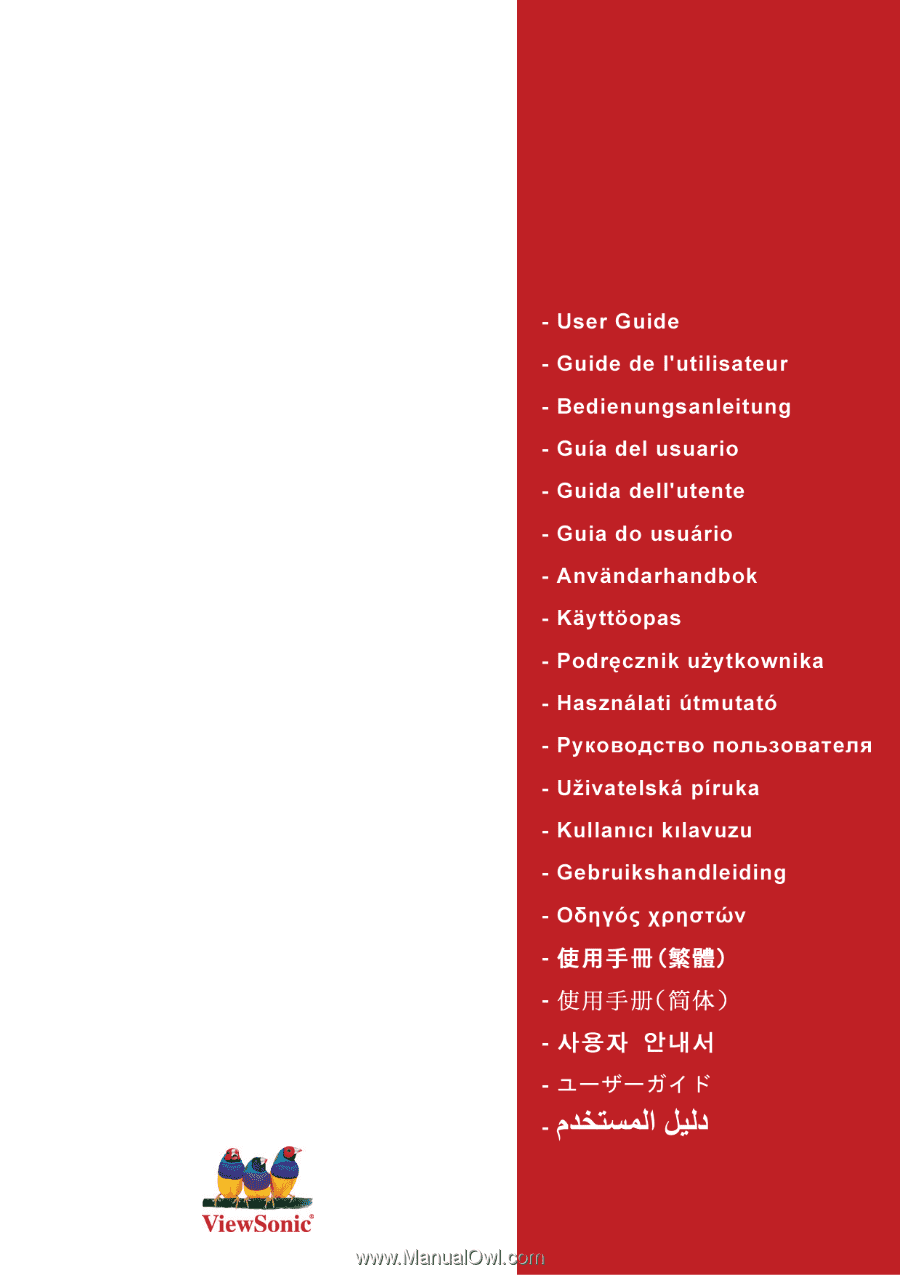
ViewSonic
®
VX2245wm
LCD Display
Model No. : VS11349