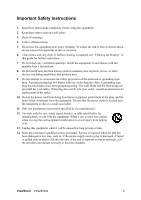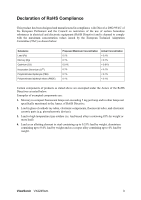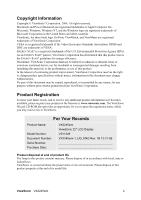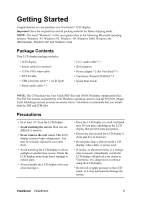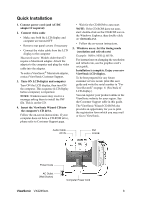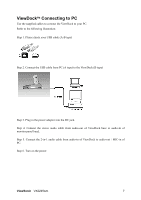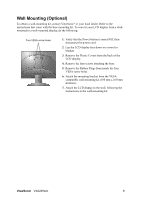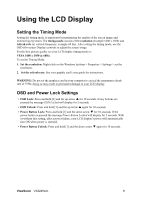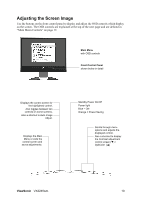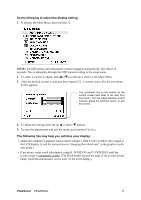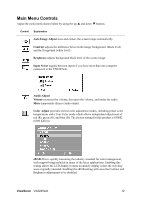ViewSonic VX2245wm VX2245WM-1 User Guide, English - Page 9
ViewDock, Connecting to PC
 |
UPC - 766907231526
View all ViewSonic VX2245wm manuals
Add to My Manuals
Save this manual to your list of manuals |
Page 9 highlights
ViewDockTM Connecting to PC Use the supplied cables to connect the ViewDock to your PC. Refer to the following illustration: Step 1. Please check your USB cable (A-B type) Step 2. Connect the USB cable from PC (A type) to the ViewDock (B type) Step 3. Plug in the power adaptor into the DC jack. Step 4. Connect the stereo audio cable from audio-out of ViewDock base to audio-in of monitor panel head. Step 5. Connect the 2-in-1 audio cable from audio-in of ViewDock to audio-out / MIC-in of PC. Step 6. Turn on the power. ViewSonic VX2245wm 7

ViewSonic
VX2245wm
7
ViewDock
TM
Connecting to PC
Use the supplied cables to connect the ViewDock to your PC.
Refer to the following illustration:
Step 1. Please check your USB cable (A-B type)
Step 2. Connect the USB cable from PC (A type) to the ViewDock (B type)
Step 3. Plug in the power adaptor into the DC jack.
Step 4. Connect the stereo audio cable from audio-out of ViewDock base to audio-in of
monitor panel head.
Step 5. Connect the 2-in-1 audio cable from audio-in of ViewDock to audio-out / MIC-in of
PC.
Step 6. Turn on the power.