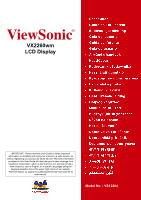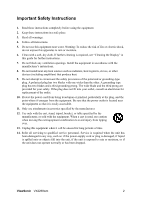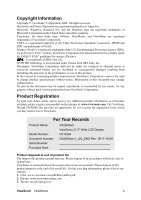ViewSonic VX2260WM User Guide
ViewSonic VX2260WM - 22" LCD Monitor Manual
 |
UPC - 766907322514
View all ViewSonic VX2260WM manuals
Add to My Manuals
Save this manual to your list of manuals |
ViewSonic VX2260WM manual content summary:
- ViewSonic VX2260WM | User Guide - Page 1
ViewSonic® VX2260wm LCD Display IMPORTANT: Please read this User Guide to obtain important information on installing and using your product in a safe manner, as well as registering your product for future service. Warranty information contained in this User Guide will describe your limited coverage - ViewSonic VX2260WM | User Guide - Page 2
LCD Display Setting the Timing Mode 8 OSD and Power Lock Settings 8 Adjusting the Screen Image 9 Main Menu Controls 11 Other Information Specifications 16 Troubleshooting 17 Customer Support 18 Cleaning the LCD Display 19 Limited Warranty 20 Mexico Limited Warranty 22 ViewSonic VX2260wm - ViewSonic VX2260WM | User Guide - Page 3
and if not installed and used in accordance with the instructions, may cause harmful interference to radio communications. However, receiver is connected. • Consult the dealer or an experienced radio/TV technician for help. Warning: You are cautioned that changes or law. ViewSonic VX2260wm 1 - ViewSonic VX2260WM | User Guide - Page 4
guide for further instructions. 7. Do not block any ventilation openings. Install the equipment in accordance with the manufacturer's instructions the outlet. 10. Protect the with the cart, stand, tripod, bracket all servicing to qualified service personnel. Service is required ViewSonic VX2260wm 2 - ViewSonic VX2260WM | User Guide - Page 5
(RoHS Directive) and is deemed to comply with the maximum concentration values issued by the European Technical Adaptation Committee (TAC not exceeding 5 mg per lamp and in other lamps not specifically mentioned in the Annex of RoHS Directive. 2. Lead in glass lead by weight. ViewSonic VX2260wm 3 - ViewSonic VX2260WM | User Guide - Page 6
at: www.viewsonic.com. The ViewSonic Wizard CD-ROM also provides an opportunity for you to print the registration form, which you may mail or fax to ViewSonic. For Your Records Product Name: Model Number: Document Number: Serial Number: Purchase Date: VX2260wm ViewSonic 21.5" Wide LCD Display - ViewSonic VX2260WM | User Guide - Page 7
systems: Windows '95, Windows NT, Windows '98, Windows 2000, Windows Me (Millennium), Windows XP, and Windows Vista. Package Contents Your LCD display package includes: • LCD display • Power cord • Audio cable • D-Sub cable • DVI cable • ViewSonic Wizard CD-ROM • Quick Start Guide NOTE: The - ViewSonic VX2260WM | User Guide - Page 8
screen instructions. 5. Windows users: Set the timing mode (resolution and refresh rate) Example: 1920 x 1080 @ 60 Hz. For instructions on changing the resolution and refresh rate, see the graphics card's user guide. Installation is complete. Enjoy your new ViewSonic LCD display. To be best prepared - ViewSonic VX2260WM | User Guide - Page 9
wall mounting kit (100 mm x 100 mm distance), using screws of correct length. Step 7. Attach the LCD display to the wall, following the instructions in the wall-mounting kit. Step 3. Plastic cover Step 5-6. Four VESA screw holes Step 4. Two screws attaching the base ViewSonic VX2260wm 7 - ViewSonic VX2260WM | User Guide - Page 10
the best picture quality set your LCD display timing mode to: VESA 1920 x 1080 @ 60Hz. To set the Timing Mode: 1. Set the resolution: Right-click on the Windows desktop > Properties > Settings > set the resolution. 2. Set the refresh rate: See your graphic card's user guide for instructions. WARNING - ViewSonic VX2260WM | User Guide - Page 11
saves adjustments. Power light Blue = ON Orange = Power Saving Standby Power On/Off Scrolls through menu options and adjusts the displayed control. Audio Adjust (T) / Contrast (S) ViewSonic VX2260wm 9 - ViewSonic VX2260WM | User Guide - Page 12
• Adjust the computer's graphics card so that it outputs a 1920 x 1080 @ 60Hz video signal to the LCD display. (Look for instructions on "changing the refresh rate" in the graphics card's user guide.) • If necessary, make small adjustments using H. POSITION and V. POSITION until the screen image is - ViewSonic VX2260WM | User Guide - Page 13
tunes the video signal to eliminate waviness and distortion. Press the [2] button to obtain a sharper image. NOTE: Auto Image Adjust works with most common video cards. If this function does not work on your LCD display, then lower the video refresh rate to 60 Hz and set the resolution to its pre - ViewSonic VX2260WM | User Guide - Page 14
displays the timing mode (video signal input) coming from the graphics card in the computer, the LCD model number, the serial number, and the ViewSonic® website URL. See your graphics card's user guide for instructions on changing the resolution and refresh rate (vertical frequency). NOTE: VESA 1920 - ViewSonic VX2260WM | User Guide - Page 15
Image Adjust displays the Manual Image Adjust menu. H./V. Position (Horizontal/Vertical sets response time to normal speed. Advanced sets response time to higher speed. Ultra Fast sets response time to highest speed. Aspect Ratio Selects the image size for 4:3 and full screen. ViewSonic VX2260wm - ViewSonic VX2260WM | User Guide - Page 16
and control screens. OSD Timeout sets the length of time the OSD screen is displayed. For example, with a "15 second" setting, if a control is not pushed within 15 seconds, the display screen disappears. OSD Background allows the user to turn the OSD background On or Off. ViewSonic VX2260wm 14 - ViewSonic VX2260WM | User Guide - Page 17
only) Memory Recall returns the adjustments back to factory settings if the display is operating in a factory Preset Timing Mode listed in the Specifications of this manual. Exception: This control does not affect changes made with the Language Select or Power Lock setting. ViewSonic VX2260wm 15 - ViewSonic VX2260WM | User Guide - Page 18
1080 @ 60 Hz) Warning: Do not set the graphics card in your computer to exceed these refresh rates; doing so may result in permanent damage to the LCD display. 1 Macintosh computers older than G3 require a ViewSonic® Macintosh adapter. To order an adapter, contact ViewSonic. ViewSonic VX2260wm 16 - ViewSonic VX2260WM | User Guide - Page 19
. Loose or broken pins in the cable connector could cause an improper connection. • Connect the LCD display to another computer. • If you have an older graphics card, contact ViewSonic® for a non-DDC adapter. Control buttons do not work • Press only one button at a time. ViewSonic VX2260wm 17 - ViewSonic VX2260WM | User Guide - Page 20
.viewsoniceurope.com/uk/Support/Calldesk.htm United Kingdom United States www.viewsoniceurope.com /uk/ www.viewsoniceurope.com/uk/Support/Calldesk.htm www.viewsonic.com T (Toll-Free)= 1-800-688-6688 T (Toll)= 1-424-233-2530 [email protected] F= 1-909-468-1202 ViewSonic VX2260wm 18 - ViewSonic VX2260WM | User Guide - Page 21
use of any ammonia or alcohol-based cleaners on the LCD display screen or case. Some chemical cleaners have been reported to damage the screen and/or case of the LCD display. • ViewSonic will not be liable for damage resulting from use of any ammonia or alcoholbased cleaners. ViewSonic VX2260wm 19 - ViewSonic VX2260WM | User Guide - Page 22
, contact ViewSonic Customer Sup- port (Please refer to Customer Support page). You will need to provide your product's serial number. 2. To obtain warranty service, you will be required to provide (a) the original dated sales slip, (b) your name, (c) your address, (d) a description of the problem - ViewSonic VX2260WM | User Guide - Page 23
other party. 4. Repair or attempted repair by anyone not authorized by ViewSonic. Effect of state law: This warranty gives you specific legal rights, and .viewsoniceurope.com under Support/Warranty Information. 4.3: ViewSonic LCD Warranty ViewSonic VX2260wm Page 2 of 2 LCD_LW02 Rev. 1e 06-11-07 21 - ViewSonic VX2260WM | User Guide - Page 24
. 2. Any other damages, whether incidental, consequential or otherwise. 3. Any claim against the customer by any other party. 4. Repair or attempted repair by anyone not authorized by ViewSonic. 4.3: ViewSonic Mexico Limited Warranty Page 1 of 2 LCD_LW03 Rev. 1a 06-11-07 ViewSonic VX2260wm 22 - ViewSonic VX2260WM | User Guide - Page 25
Mexico FOR USA SUPPORT: ViewSonic Corporation 381 Brea Canyon Road, Walnut, CA. 91789 USA Tel: 800-688-6688 (English); 866-323-8056 (Spanish); Fax: 1-800-685-7276 E-Mail: http://www.viewsonic.com 4.3: ViewSonic Mexico Limited Warranty Page 2 of 2 LCD_LW03 Rev. 1a 06-11-07 ViewSonic VX2260wm 23 - ViewSonic VX2260WM | User Guide - Page 26
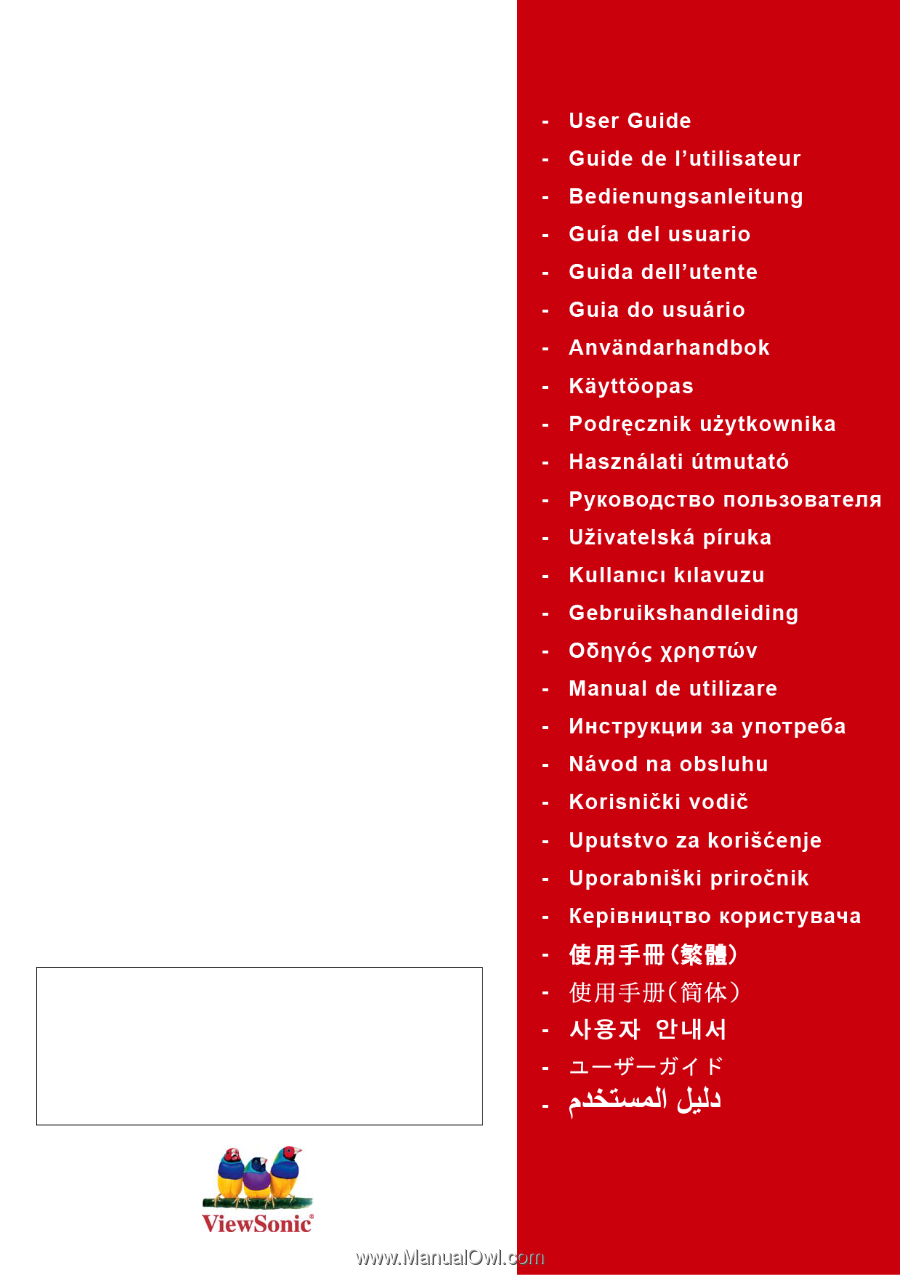
ViewSonic
®
VX2260wm
LCD Display
Model No. : VS12264
IMPORTANT:
Please read this User Guide to obtain important
information on installing and using your product in a safe manner, as
well as registering your product for future service.
Warranty information
contained in this User Guide will describe your limited coverage from
ViewSonic Corporation, which is also found on our web site at http://
www.viewsonic.com in English, or in specific languages using the
Regional selection box in the upper right corner of our website.
“Antes de operar su equipo lea cuidadosamente las instrucciones en
este manual”