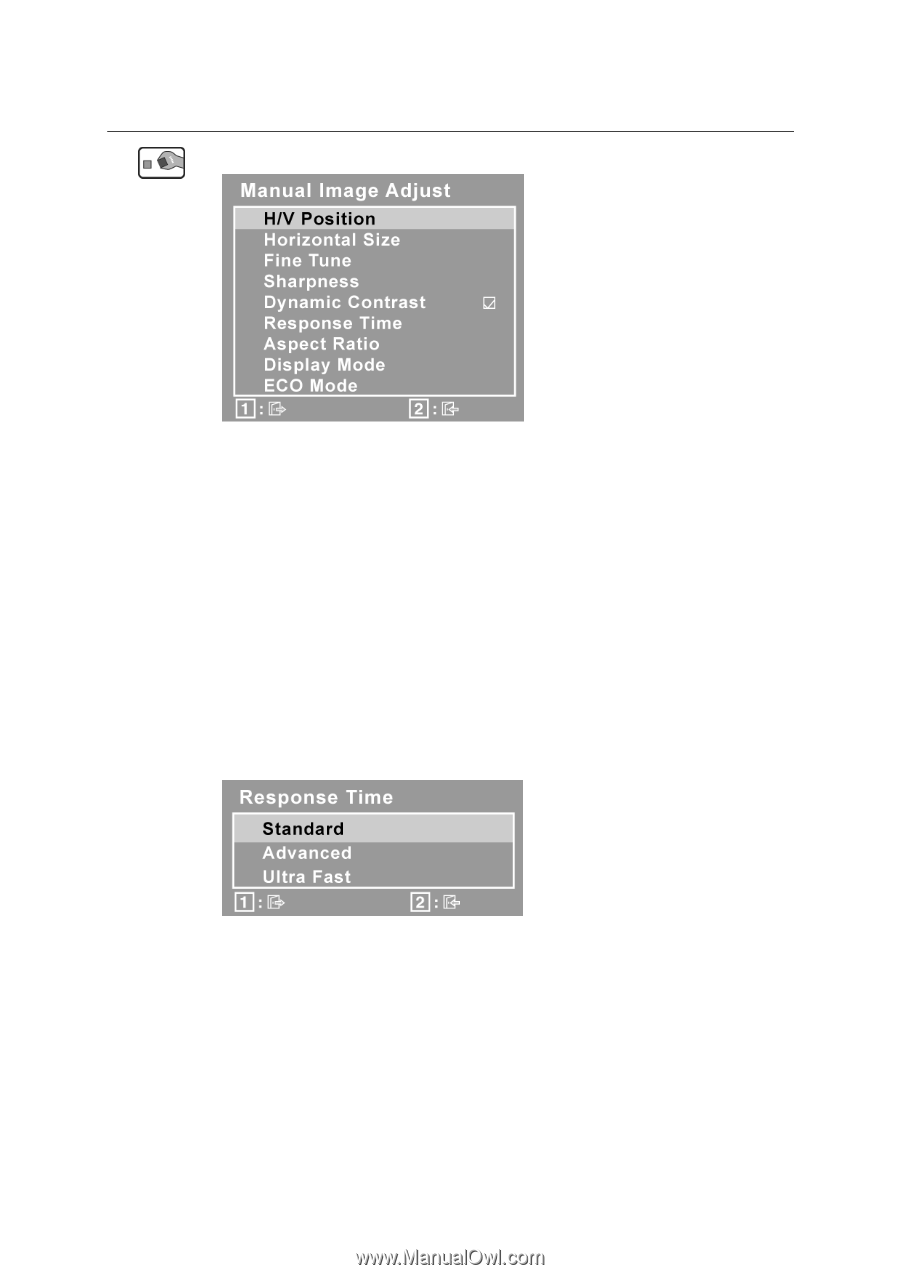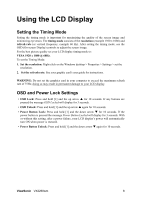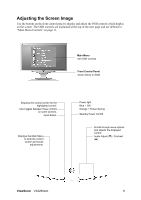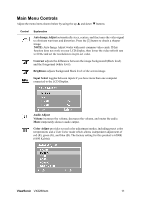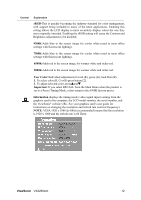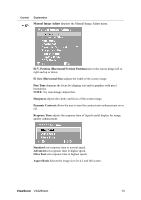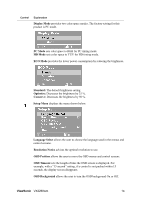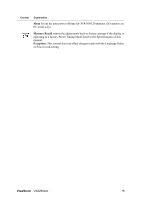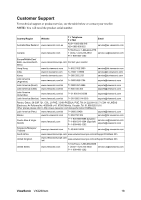ViewSonic VX2260WM User Guide - Page 15
H./V. Position Horizontal/Vertical Position
 |
UPC - 766907322514
View all ViewSonic VX2260WM manuals
Add to My Manuals
Save this manual to your list of manuals |
Page 15 highlights
Control Explanation Manual Image Adjust displays the Manual Image Adjust menu. H./V. Position (Horizontal/Vertical Position) moves the screen image left or right and up or down. H. Size (Horizontal Size) adjusts the width of the screen image. Fine Tune sharpens the focus by aligning text and/or graphics with pixel boundaries. NOTE: Try Auto Image Adjust first. Sharpness adjusts the clarity and focus of the screen image. Dynamic Contrast allows the user to turn the contrast ratio enhancement on or off. Response Time adjusts the response time of liquid-crystal display for image quality enhancement. Standard sets response time to normal speed. Advanced sets response time to higher speed. Ultra Fast sets response time to highest speed. Aspect Ratio Selects the image size for 4:3 and full screen. ViewSonic VX2260wm 13