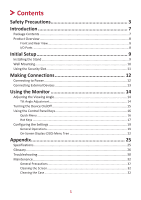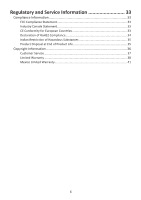ViewSonic VX2758-2KP-MHD User Guide - Page 10
Wall Moun°ng
 |
View all ViewSonic VX2758-2KP-MHD manuals
Add to My Manuals
Save this manual to your list of manuals |
Page 10 highlights
Wall Mounting NOTE:Only use UL Certified wall mount kits. 100 mm 100 mm Refer to the table below for the standard dimensions for wall mount kits. Maximum Hole pattern Loading (W x H) Interface Pad (W x H x D) Pad Hole Screw Specification & Quantity 14 kg 100 x 100 mm 115 x 115 x 2.6 mm Ø 5 mm M4 x 10 mm 4 pieces NOTE:Wall mount kits are sold separately. 1. Turn off the device and disconnect all cables. 2. Place the device on a flat, stable surface with the screen facing down. 3. Remove the monitor stand. 4. Attach the mounting bracket to the VESA mounting holes at the rear of the device. Then secure it with four (4) screws (M4 x 10 mm). 5. Follow the instructions that come with the wall mounting kit to mount the monitor onto the wall. 10

10
Wall Moun°ng
±NOTE
Only use UL Cer°fied wall mount kits.
100 mm
100 mm
Refer to the table below for the standard dimensions for wall mount kits.
Maximum
Loading
Hole pa²ern
(W x H)
Interface Pad
(W x H x D)
Pad Hole
Screw Specifica°on
& Quan°ty
14 kg
100 x 100 mm
115 x 115 x 2.6 mm
Ø 5 mm
M4 x 10 mm
4 pieces
±NOTE
Wall mount kits are sold separately.
1.
Turn off the device and disconnect all cables.
2.
Place the device on a flat, stable surface with the screen facing down.
3.
Remove the monitor stand.
4.
A±ach the moun°ng bracket to the VESA moun°ng holes at the rear of the
device. Then secure it with four (4) screws (M4 x 10 mm).
5.
Follow the instruc°ons that come with the wall moun°ng kit to mount the
monitor onto the wall.