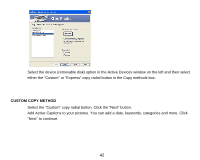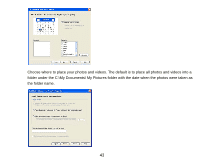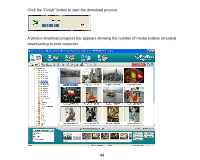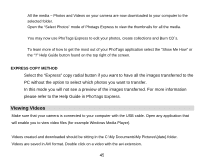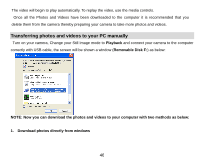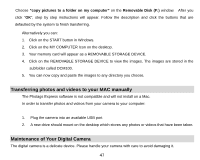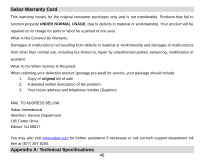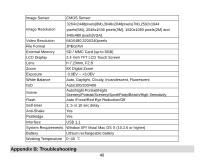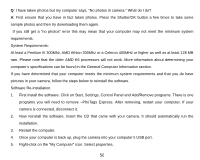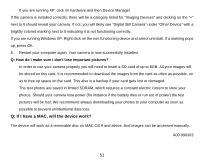Vivitar 8025 VC8025 User Manual - Page 47
NOTE: Now you can download the photos and videos to your computer with two methods as below:, Playback - manual download
 |
View all Vivitar 8025 manuals
Add to My Manuals
Save this manual to your list of manuals |
Page 47 highlights
The video will begin to play automatically. To replay the video, use the media controls. Once all the Photos and Videos have been downloaded to the computer it is recommended that you delete them from the camera thereby preparing your camera to take more photos and videos. Transferring photos and videos to your PC manually Turn on your camera, Change your Still Image mode to Playback and connect your camera to the computer correctly with USB cable, the screen will be shown a window (Removable Disk F:) as below: NOTE: Now you can download the photos and videos to your computer with two methods as below: 1. Download photos directly from windows 46
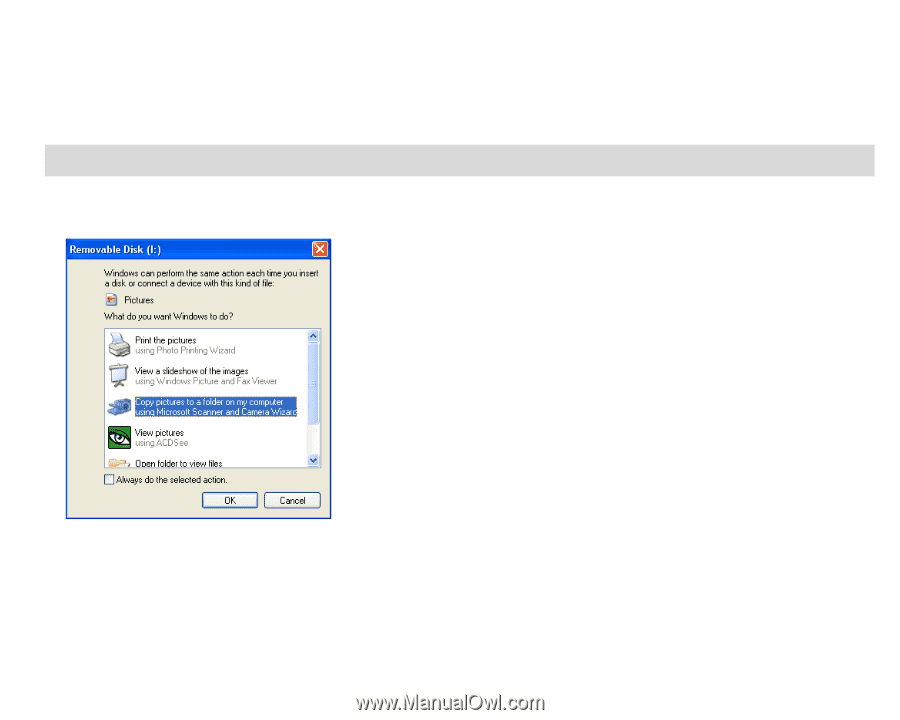
The video will begin to play automatically. To replay the video, use the media controls.
Once all the Photos and Videos have been downloaded to the computer it is recommended that you
delete them from the camera thereby preparing your camera to take more photos and videos.
Transferring photos and videos to your PC manually
Turn on your camera, Change your Still Image mode to
Playback
and connect your camera to the computer
correctly with USB cable, the screen will be shown a window (
Removable Disk F:
) as below:
NOTE: Now you can download the photos and videos to your computer with two methods as below:
1.
Download photos directly from windows
46