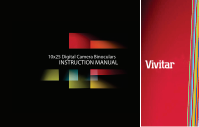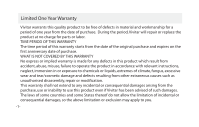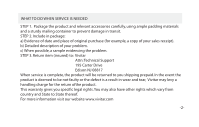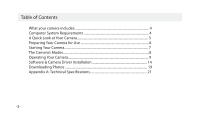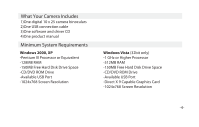Vivitar CV-1025V CV-1025 Manual
Vivitar CV-1025V Manual
 |
View all Vivitar CV-1025V manuals
Add to My Manuals
Save this manual to your list of manuals |
Vivitar CV-1025V manual content summary:
- Vivitar CV-1025V | CV-1025 Manual - Page 1
10x25 Digital Camera Binoculars INSTRUCTION MANUAL - Vivitar CV-1025V | CV-1025 Manual - Page 2
a period of one year from the date of purchase. During the period, Vivitar will repair or replace the product at no charge for parts or labor. abuse, misuse, failure to operate the product in accordance with relevant instructions, neglect, immersion in or exposure to chemicals or liquids, extremes - Vivitar CV-1025V | CV-1025 Manual - Page 3
a copy of your sales receipt). b) Detailed description of your problem. c) When possible, a sample evidencing the problem. STEP 3. Return item (insured) to: Vivitar Attn: Technical Support 195 Carter Drive Edison NJ 08817 When service is complete, the product will be returned to you shipping prepaid - Vivitar CV-1025V | CV-1025 Manual - Page 4
of Contents What your camera includes 4 Computer System Requirements 4 A Quick Look at Your Camera 5 Preparing Your Camera for Use 6 Starting Your Camera...7 The Camera's Modes...8 Operating Your Camera 9 Software & Camera Driver Installation 14 Downloading Photos 19 Appendix A: Technical - Vivitar CV-1025V | CV-1025 Manual - Page 5
Includes 1)One digital 10 x 25 camera binoculars 2)One USB connection cable 3)One software and driver CD 4)One product manual Minimum System Requirements Windows 2000, XP -Pentium III Processor or Equivalent -128MB RAM -150MB Free Hard Disk Drive Space -CD/DVD ROM Drive -Available USB Port -1024x768 - Vivitar CV-1025V | CV-1025 Manual - Page 6
A Quick Look at Your Camera 1. Startup Button/Mode Button 6 2. LCD Display Screen 3. Optical Shooting Lens 4 4. USB Socket 5. Telescope and View nder 6. Battery Compartment 3 7. Shutter Button/"OK" button 5 1 -5- 27 - Vivitar CV-1025V | CV-1025 Manual - Page 7
automatically switch o . Note: If you do not intend to use your camera for an extended period, remove the batteries to avoid leakage and corrosion. Warning: • Please download any photos you have on the camera before opening the battery compartment. • Opening the battery compartment and/or removing - Vivitar CV-1025V | CV-1025 Manual - Page 8
this is an indication that the memory is full in which event no further photos can be taken until the existing photos have been downloaded or cleared from the camera's memory. Note: The LCD display indicates how many photos may still be taken at the current resolution and compression. E.g. In "Lr - Vivitar CV-1025V | CV-1025 Manual - Page 9
symbols on the LCD display screen: When you see a number on the screen, it indicates the number of photos remaining to take. OFF..turns your camera o . St..turns on the self timer Ct..Continuous shooting mode. CP..turns on compression nP..no compression AI..record video CL..clears the last photo - Vivitar CV-1025V | CV-1025 Manual - Page 10
until the ST symbol shows on on the LCD display screen. 2. Press the shutter button within 5 seconds to activate the 10 second timer. 3. The camera will beep once per second. After 10 seconds the photo will be taken. Continuous Shoot Mode 1. Press the mode button repeatedly until the Ct symbol - Vivitar CV-1025V | CV-1025 Manual - Page 11
within 5 seconds and all photos will be deleted from the camera's memory. Note: If you do not press the shutter button within 5 seconds, no photos will be deleted and the camera will return to the normal working state. Deleting the Last Photo Taken 1. - Vivitar CV-1025V | CV-1025 Manual - Page 12
continued) Photo Resolution Your camera can tak photos in either VGA (640x480 pixels) or QVGA (320x240 pixels) "nP" non compression. The higher the compression, the more photos you can take without having to download them to your PC. You can take up to 160 photos in "CP" mode with the low resolution ( - Vivitar CV-1025V | CV-1025 Manual - Page 13
more photos you can take at this resolution. The maximum numbers of photos your camera can store is: 20 photos --- "Hr" resolution + "nP" compression 40 be toggle between 50HZ and 60HZ. 3. Please set the frequency of your camera according to the standards of the country you live in. In the United - Vivitar CV-1025V | CV-1025 Manual - Page 14
Operating Your Camera (continued) Video Recording Mode Press the mode button repeatedly to select the A1 symbol on the LCD display screen. Press the shutter button to start - Vivitar CV-1025V | CV-1025 Manual - Page 15
Software and Camera Driver Installation IMPORTANT: Before attempting to install the software, ensure that you do not have the camera attached to your computer. This will a ect the installation process and could cause your installation to fail. Do not connect the cable to the computer until the - Vivitar CV-1025V | CV-1025 Manual - Page 16
Software and Camera Driver Installation (continued) 3. On the "PhoTags Express" screen, click the "Next" button. -15- 4. Please review the license terms and click the "Agree" button to continue. - Vivitar CV-1025V | CV-1025 Manual - Page 17
Software and Camera Driver Installation (continued) 5. Let the "PhoTags Express" installer create the folder where the program will be installed to, and then click "Install" 6. Click "Finish" to let the "PhoTags Express" installer nish the installation program. -16- - Vivitar CV-1025V | CV-1025 Manual - Page 18
automatically launch the Install shield for the camera driver. Click "Next" to continue. 8. Once the program has nished installing you will have to restart your computer. Congratulations!! You have successfully installed the "PhoTags Express" software, the "PhoTags WebCam Express" program and the - Vivitar CV-1025V | CV-1025 Manual - Page 19
Downloading Photos Use the "PhoTags Express" program to import the photos from your camera. 1. Plug one end of the USB cable into the USB slot on your camera. 2. Plug the other end of the USB cable into a USB port on your computer. 3. Make sure that your camera is connected and turned on. 4. Double- - Vivitar CV-1025V | CV-1025 Manual - Page 20
Downloading Photos (continued) 5. Click on the "Get Photos" button on the Main Menu. -19- 6. The "Get photos" wizard will appear with the correct name of your camera device selected in the "Active devices" list in the "Express" mode. Click the "Next" button to proceed. - Vivitar CV-1025V | CV-1025 Manual - Page 21
Downloading Photos (continued) 7. On the next screen, choose where you want to place your photos and click the "Finish" button to copy the photos to your computer. 8. All of the pictures you imported will then appear in the "Select photos" mode's main window. -20- - Vivitar CV-1025V | CV-1025 Manual - Page 22
Value: Automatic White Balance: Automatic Self Timer Duration: 10 seconds Communication Interface: USB standard interface Image Sensor: 1/4 inch CMOS Shooting Modes: Single photo/delayed self after 30 seconds c)audio indicator of low battery voltage Operating System: Windows 2000/XP/Vista -21- - Vivitar CV-1025V | CV-1025 Manual - Page 23
- Vivitar CV-1025V | CV-1025 Manual - Page 24
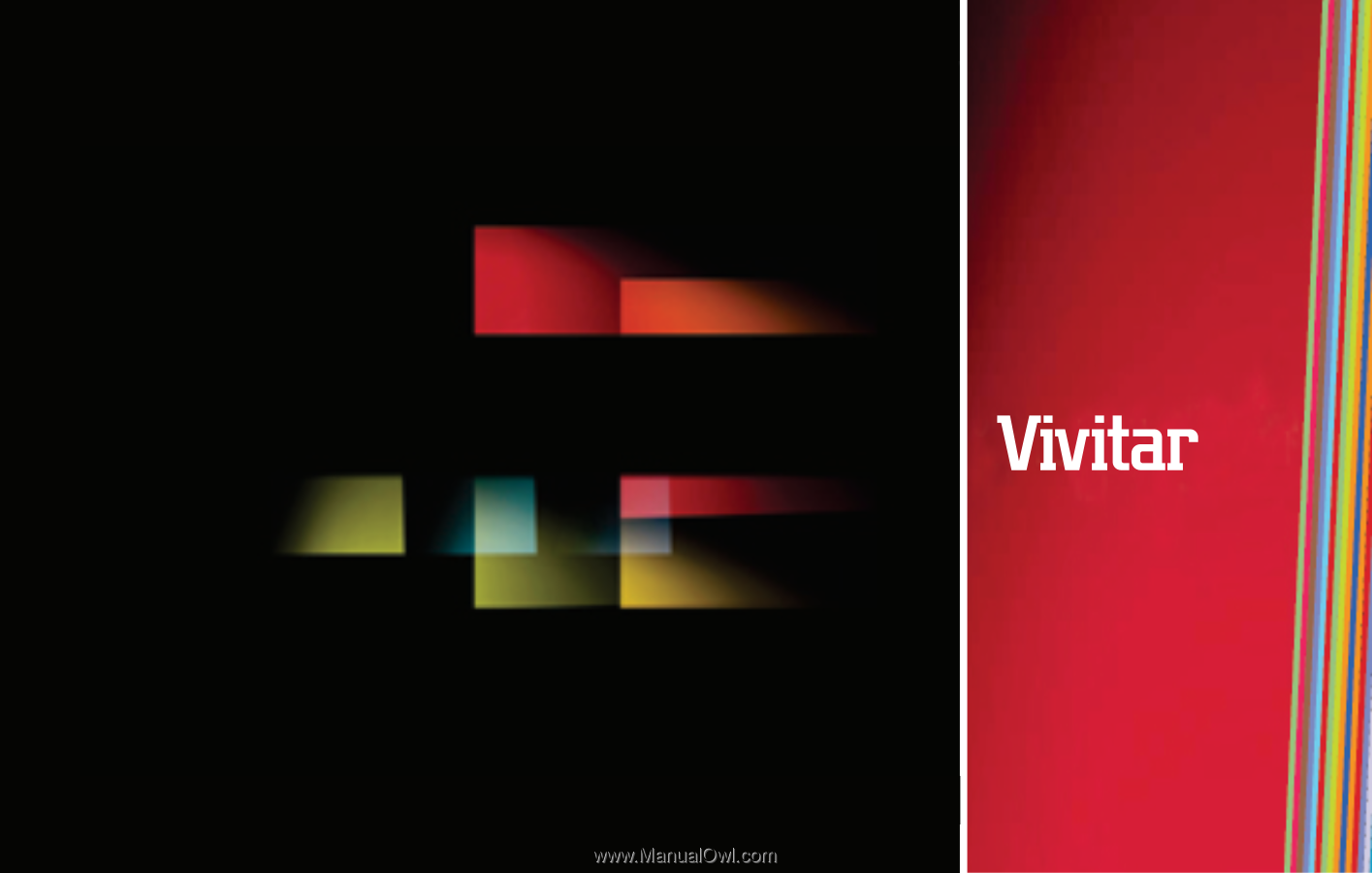
INSTRUCTION MANUAL
10x25 Digital Camera Binoculars