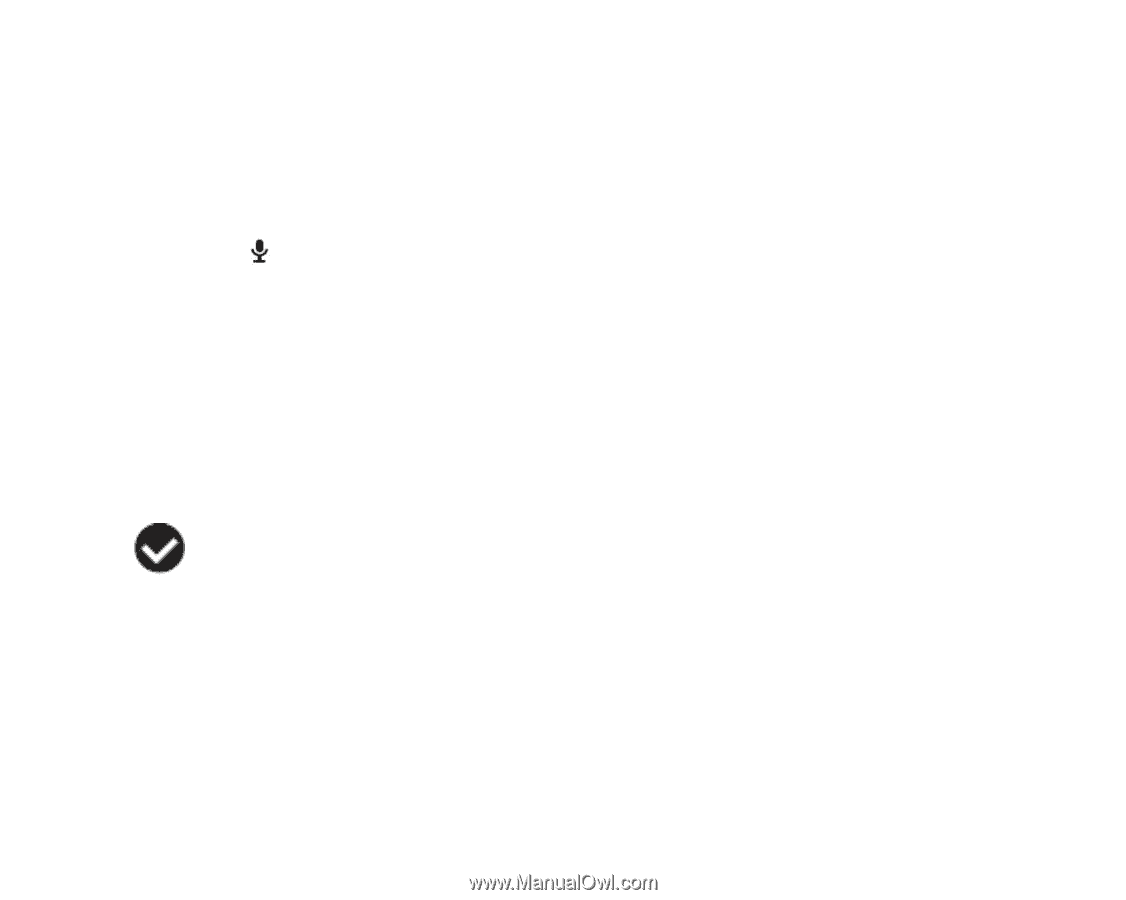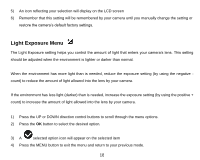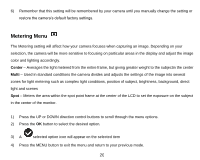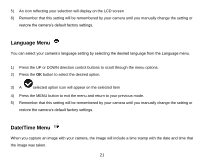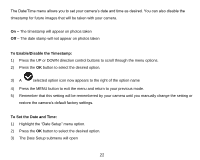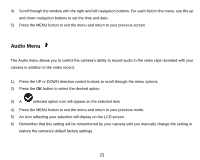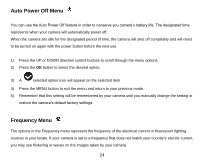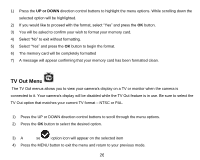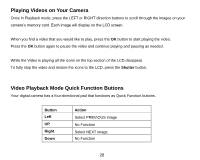Vivitar DVR 528 Camera Manual - Page 24
Audio Menu
 |
View all Vivitar DVR 528 manuals
Add to My Manuals
Save this manual to your list of manuals |
Page 24 highlights
4) Scroll through the window with the right and left navigation buttons. For each field in the menu, use the up and down navigation buttons to set the time and date. 5) Press the MENU button to exit the menu and return to your previous screen Audio Menu The Audio menu allows you to control the camera's ability to record audio in the video clips recorded with your camera in addition to the video record. 1) Press the UP or DOWN direction control buttons to scroll through the menu options. 2) Press the OK button to select the desired option. 3) A selected option icon will appear on the selected item 4) Press the MENU button to exit the menu and return to your previous mode. 5) An icon reflecting your selection will display on the LCD screen 6) Remember that this setting will be remembered by your camera until you manually change the setting or restore the camera's default factory settings. 23