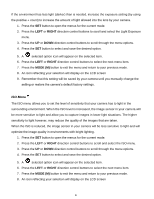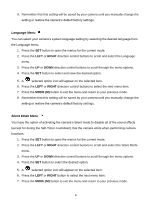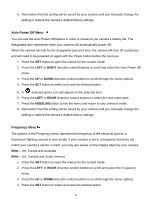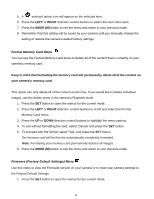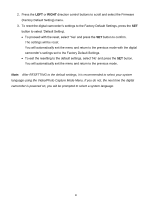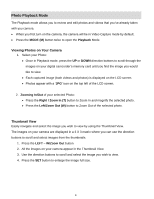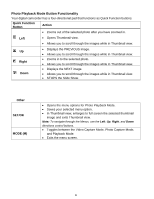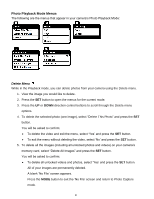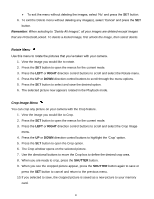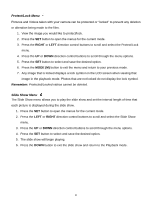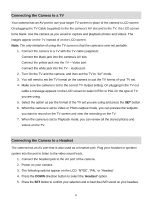Vivitar DVR 610 Camera Manual - Page 38
Photo Playback Mode - reviews
 |
View all Vivitar DVR 610 manuals
Add to My Manuals
Save this manual to your list of manuals |
Page 38 highlights
Photo Playback Mode The Playback mode allows you to review and edit photos and videos that you‟ve already taken with you camera. When you first turn on the camera, the camera will be in Video Capture mode by default. Press the MODE (M) button twice to open the Playback Mode. Viewing Photos on Your Camera 1. Select your Photo: Once in Playback mode, press the UP or DOWN direction buttons to scroll through the images on your digital camcorder‟s memory card until you find the image you would like to view. Each captured image (both videos and photos) is displayed on the LCD screen. Photos appear with a „JPG‟ icon on the top left of the LCD screen. 2. Zooming In/Out of your selected Photo: Press the Right / Zoom In (T) button to Zoom In and magnify the selected photo. Press the Left/Zoom Out (W) button to Zoom Out of the selected photo. Thumbnail View Easily navigate and select the image you wish to view by using the Thumbnail View. The images on your camera are displayed in a 3 X 3 matrix where you can use the direction buttons to scroll and select images from the thumbnails. 1. Press the LEFT - W/Zoom Out button. 2. All the images on your camera appear in the Thumbnail View. 3. Use the direction buttons to scroll and select the image you wish to view. 4. Press the SET button to enlarge the image full size. 37