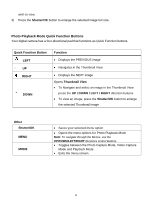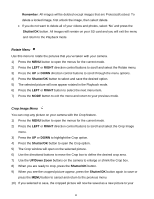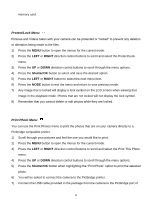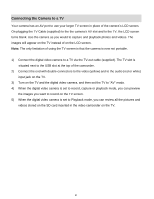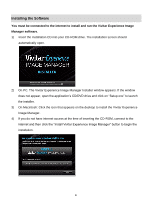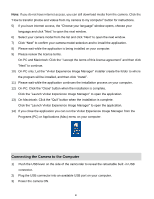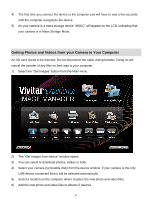Vivitar DVR 620HD Camera Manual - Page 50
Protect/Lock Menu, Print Photo Menu
 |
View all Vivitar DVR 620HD manuals
Add to My Manuals
Save this manual to your list of manuals |
Page 50 highlights
memory card. Protect/Lock Menu Pictures and Videos taken with your camera can be protected or "locked" to prevent any deletion or alteration being made to the files. 1) Press the MENU button to open the menus for the current mode. 2) Press the LEFT or RIGHT direction control buttons to scroll and select the Protect/Lock menu. 3) Press the UP or DOWN direction control buttons to scroll through the menu options. 4) Press the Shutter/OK button to select and save the desired option. 5) Press the LEFT or RIGHT button to select the next menu item. 6) Press the MODE button to exit the menu and return to your previous mode. 7) Any image that is locked will display a lock symbol on the LCD screen when viewing that image in the playback mode. Photos that are not locked will not display the lock symbol. 8) Remember that you cannot delete or edit photos while they are locked. Print Photo Menu You can use the Print Photos menu to print the photos that are on your camera directly to a Pictbridge compatible printer. 1) Scroll through your pictures and find the one you would like to print. 2) Press the MENU button to open the menus for the current mode. 3) Press the LEFT or RIGHT direction control buttons to scroll and select the Print This Photo menu. 4) Press the UP or DOWN direction control buttons to scroll through the menu options. 5) Press the Shutter/OK button when highlighting the "Print Photo" option to print the selected photo. 6) You will be asked to connect the camera to the Pictbridge printer. 7) Connect the USB cable provided in the package from the camera to the Pictbridge port of 49