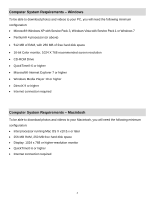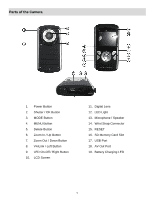Vivitar DVR 690HD Camera Manual
Vivitar DVR 690HD Manual
 |
View all Vivitar DVR 690HD manuals
Add to My Manuals
Save this manual to your list of manuals |
Vivitar DVR 690HD manual content summary:
- Vivitar DVR 690HD | Camera Manual - Page 1
DVR 690HD Digital Camcorder Waterproof User Manual © 2009-2011 Sakar International, Inc. All rights reserved. Windows and the Windows logo are registered trademarks of Microsoft Corporation. All other trademarks are the property of their respective companies. - Vivitar DVR 690HD | Camera Manual - Page 2
the Digital Video Camera to a TV 46 Using Your Digital Camcorder Underwater 46 Installing the Software...50 Connecting the Camera to the Computer 51 Getting Photos and Videos from Your Camera to Your Computer 52 Get started! ...53 Transfer media from my camera to my computer manually (Using - Vivitar DVR 690HD | Camera Manual - Page 3
the most out of your digital video camera. What‟s Included 1) Digital Video Camera 2) AV Cable 3) USB Cable 4) Vivitar Experience Image Manager Software Installation CD 5) Wrist Strap 6) AC Charger 7) Built-in Lithium Battery (not shown) Note: SDHC Class 4 (or higher) Memory card not included. 2 - Vivitar DVR 690HD | Camera Manual - Page 4
Print Photos Interface System Requirements Battery Working Temperature CMOS Sensor 2592x1944(5M) / 2048x1536(3M) / 1600x1200(2M) / 1280x1024(1M) / 640x480(VGA) 1280X720 (HD), VGA 640X480, QVGA 320X240 JPEG/AVI SDHC Card (up to 32GB) 2.0 Inch TFT f=6.5mm, F3.0 4X Digital Zoom -3.0EV ~ +3.0EV Auto - Vivitar DVR 690HD | Camera Manual - Page 5
Computer System Requirements - Windows To be able to download photos and videos to your PC, you will need the following minimum configuration: Microsoft® Windows XP with Service Pack 3, Windows Vista with Service Pack 1 or Windows 7 Pentium® 4 processor (or above) 512 MB of RAM, with 250 MB - Vivitar DVR 690HD | Camera Manual - Page 6
Button 6. Zoom In / Up Button 7. Zoom Out / Down Button 8. ViviLink / Left Button 9. LED On-Off / Right Button 10. LCD Screen 11. Digital Lens 12. LED Light 13. Microphone / Speaker 14. Wrist Strap Connector 15. RESET 16. SD Memory Card Slot 17. USB Port 18. AV Out Port 19. Battery Charging LED 5 - Vivitar DVR 690HD | Camera Manual - Page 7
the camera with the USB cable to the AC Charger or to the computer (as shown above). 3. Allow the battery to charge for at least 3 hours before using the first time. 4. The charge light will turn off when the battery is fully charged. SD Memory card (up to 32GB) needed for normal use. SDHC - Vivitar DVR 690HD | Camera Manual - Page 8
fully charged (see previous page for details). The energy status of the power is displayed on LCD as shown below: Full battery power Medium battery power Low battery power 2) Installing the SD Memory Card Push the lever to open the SD/USB and AV Cable cover. Make sure a Class 4 (or higher) SDHC - Vivitar DVR 690HD | Camera Manual - Page 9
Setting the Camera Language You will first be prompted to select a language for the camera. The Language selection menu will appear. Press the Up and Down buttons to select the language of your choice and press the OK button to confirm the selection. Setting the Date and Time The next step in the - Vivitar DVR 690HD | Camera Manual - Page 10
Powering ON/OFF Your Digital Video Camera Make sure the batteries have been inserted properly into your digital camera. If your camera uses a rechargeable lithium battery, make sure the battery is fully charged. Make sure an SDHC card has been inserted into your camera. (SDHC card up to 32GB - - Vivitar DVR 690HD | Camera Manual - Page 11
active camera mode, make sure the camera is powered ON and press the MODE button on the top left of the LCD Panel. When in Video Capture Mode, this icon will display on the top-left corner of the LCD display When in Photo Capture Mode, this icon will display on - Vivitar DVR 690HD | Camera Manual - Page 12
top of the LCD indicating that the record is in progress. 6) To stop the video record, press the Shutter button again. 7) The video will automatically be saved to the camera‟s SD memory card. Video Capture Mode Quick Function Buttons Your digital video camera has a four-directional control button - Vivitar DVR 690HD | Camera Manual - Page 13
MODE menus. Toggles between the Video Capture Mode, Photo Capture Mode, and Playback Mode Video Capture Mode Menus The following are the menus that appear in your camera‟s Video Capture Mode: 12 - Vivitar DVR 690HD | Camera Manual - Page 14
Remember that this setting will be remembered by your camera until you manually change the setting or restore the camera‟s default factory settings. that images with a higher resolution will also take up more of your camera‟s memory. 1) Press the MENU button to open the menus for the current mode. - Vivitar DVR 690HD | Camera Manual - Page 15
in mind that images with a higher image quality level will also take up more memory on your camera. 1) Press the MENU button to open the menus for the Remember that this setting will be remembered by your camera until you manually change the setting or restore the camera‟s default factory settings. - Vivitar DVR 690HD | Camera Manual - Page 16
. 8) An icon reflecting your selection will display on the LCD screen. 9) Remember that this setting will be remembered by your camera until you manually change the setting or restore the camera‟s default factory settings. Color Effect Menu You can choose to add a color effect to the images taken - Vivitar DVR 690HD | Camera Manual - Page 17
8) An icon reflecting your selection will display on the LCD screen. 9) Remember that this setting will be remembered by your camera until you manually change the setting or restore the camera‟s default factory settings. Light Exposure Menu The Light Exposure setting helps you control the amount of - Vivitar DVR 690HD | Camera Manual - Page 18
8) An icon reflecting your selection will display on the LCD screen. 9) Remember that this setting will be remembered by your camera until you manually change the setting or restore the camera‟s default factory settings. ISO Menu The ISO menu allows you to set the level of sensitivity that your - Vivitar DVR 690HD | Camera Manual - Page 19
icon reflecting your selection will display on the LCD screen. 9) Remember that this setting will be remembered by your camera until you manually change the setting or restore the camera‟s default factory settings. Language Menu You can select your camera‟s language setting by selecting the desired - Vivitar DVR 690HD | Camera Manual - Page 20
the MENU button to exit the menu and return to your previous mode. 8) Remember that this setting will be remembered by your camera until you manually change the setting or restore the camera‟s default factory settings. To Set the Date and Time: 1) Press the MENU button to open the menus for - Vivitar DVR 690HD | Camera Manual - Page 21
will be remembered by your camera until you manually change the setting or restore the camera‟s default factory settings. Auto Power Off Menu You can use the Auto Power Off feature in order to conserve you camera‟s battery life. The designated time represents when your camera will automatically - Vivitar DVR 690HD | Camera Manual - Page 22
mode. 8) Remember that this setting will be remembered by your camera until you manually change the setting or restore the camera‟s default factory settings. Format Memory Card/Format SD Menu You can use the Format Memory Card menu to delete all of the content that is currently on your camera - Vivitar DVR 690HD | Camera Manual - Page 23
"Yes" and press the OK button to begin. The memory card will be completely formatted. TV Mode Menu TV Mode allows you to select the TV option appropriate for you to view your captured images on your television. See "Connecting the Digital Video Camera to a TV" for further information on how to - Vivitar DVR 690HD | Camera Manual - Page 24
prompted to define those settings. Video Playback Mode The Playback Mode allows you to review and edit photos and videos that you‟ve already taken ‟s memory card until you find the video you would like to view. Each captured image (video and photo) is displayed on the LCD screen. Videos appear - Vivitar DVR 690HD | Camera Manual - Page 25
the OK button to enlarge the selected image full size. 5) Once the selected video is full size you can play and view the video. Video Playback Mode Quick Function Buttons Your digital video camera has a four-directional direction control button that functions as Quick Function buttons. Quick - Vivitar DVR 690HD | Camera Manual - Page 26
digital video camera‟s Video Playback Mode: Delete Menu While in the Playback mode, you can delete images (both videos and photos) from your digital video this one video, select "Delete Video". 6) To delete all the images (including all unlocked photos and videos) on your camera‟s memory card, select - Vivitar DVR 690HD | Camera Manual - Page 27
ViviLink destination site. 9) Remember that the ViviLink feature is deactivated by default. A ViviLink destination will only be assigned to a photo or video if you manually set it from this menu, from the ViviLink menu in Photo Playback mode, or from the menu accessed by pressing the ViviLink button - Vivitar DVR 690HD | Camera Manual - Page 28
to capture. 4) Press the Shutter button in the center of the digital video camera to capture your photo. 5) The picture will automatically be saved to the SD card. Photo Capture Mode Quick Function Buttons Your digital video camera has a four-directional direction control button that functions as - Vivitar DVR 690HD | Camera Manual - Page 29
options for Photo Capture Mode - Exits the menu screen - Note: Use the LEFT/RIGHT/UP/DOWN buttons to navigate the menus. Toggles between the Video Capture Mode, Photo Capture Mode, and Playback Mode LED Flash Option To increase the lighting in dark situations, press the RIGHT button to activate - Vivitar DVR 690HD | Camera Manual - Page 30
Photo Capture Mode Menus The following are the menus that appear in your digital video camera‟s Photo Capture Mode: 29 - Vivitar DVR 690HD | Camera Manual - Page 31
Remember that this setting will be remembered by your camera until you manually change the setting or restore the camera‟s default factory settings. that images with a higher resolution will also take up more of your camera‟s memory. 1) Press the MENU button to open the menus for the current mode. - Vivitar DVR 690HD | Camera Manual - Page 32
mind that images with a higher image quality level will also take up more memory on your camera. 1) Press the MENU button to open the menus for Remember that this setting will be remembered by your camera until you manually change the setting or restore the camera‟s default factory settings. Self- - Vivitar DVR 690HD | Camera Manual - Page 33
. 8) An icon reflecting your selection will display on the LCD screen. 9) Remember that this setting will be remembered by your camera until you manually change the setting or restore the camera‟s default factory settings. White Balance Menu The White Balance feature allows your camera to adjust the - Vivitar DVR 690HD | Camera Manual - Page 34
button to exit the menu and return to your previous mode. 8) Remember that this setting will be remembered by your camera until you manually change the setting or restore the camera‟s default factory settings. Multi SnapShots Menu When enabled, the Multi SnapShots feature allows you to take five - Vivitar DVR 690HD | Camera Manual - Page 35
8) An icon reflecting your selection will display on the LCD screen. 9) Remember that this setting will be remembered by your camera until you manually change the setting or restore the camera‟s default factory settings. Light Exposure Menu The Light Exposure setting helps you control the amount of - Vivitar DVR 690HD | Camera Manual - Page 36
mode. 8) An icon reflecting your selection will display on the LCD screen. 9) Remember that this setting will be remembered by your camera until you manually change the setting or restore the camera‟s default factory settings. ISO Menu The ISO menu allows you to set the level of sensitivity that - Vivitar DVR 690HD | Camera Manual - Page 37
icon reflecting your selection will display on the LCD screen. 9) Remember that this setting will be remembered by your camera until you manually change the setting or restore the camera‟s default factory settings. Language Menu You can select your camera‟s language setting by selecting the desired - Vivitar DVR 690HD | Camera Manual - Page 38
the MENU button to exit the menu and return to your previous mode. 8) Remember that this setting will be remembered by your camera until you manually change the setting or restore the camera‟s default factory settings. To Set the Date and Time: 1) Press the MENU button to open the menus for - Vivitar DVR 690HD | Camera Manual - Page 39
will be remembered by your camera until you manually change the setting or restore the camera‟s default factory settings. Auto Power Off Menu You can use the Auto Power Off feature in order to conserve you camera‟s battery life. The designated time represents when your camera will automatically - Vivitar DVR 690HD | Camera Manual - Page 40
to your previous mode. 8) Remember that this setting will be remembered by your camera until you manually change the setting or restore the camera‟s default factory settings. Format Memory Card Menu You can use the Format Memory Card menu to delete all of the content that is currently on your camera - Vivitar DVR 690HD | Camera Manual - Page 41
The memory card will be completely formatted. TV Mode Menu TV Mode allows you to select the TV option appropriate for you to view your captured images on your television. See "Connecting the Digital Video Camera to a TV" for further information on how to connect your digital video camera to your - Vivitar DVR 690HD | Camera Manual - Page 42
previous mode with the digital camera settings set to Mode The Playback Mode allows you to review and edit photos and videos that you‟ve already taken with you camera images on your camera‟s memory card until you find the image you would like to view. Each captured image (video and photo) is displayed - Vivitar DVR 690HD | Camera Manual - Page 43
photo is full size, you can Zoom In or Zoom Out of the selected photo. Photo Playback Mode Quick Function Buttons Your digital video camera has a four-directional direction control button that functions as Quick Function buttons. Quick Function Button Function Left Displays the PREVIOUS image - Vivitar DVR 690HD | Camera Manual - Page 44
digital video camera‟s Photo Playback Mode: Delete Menu While in the Playback mode, you can delete images (both videos and photos) from your digital video this one video, select "Delete Video". 6) To delete all the images (including all unlocked photos and videos) on your camera‟s memory card, select - Vivitar DVR 690HD | Camera Manual - Page 45
to select the next menu item. 7) Press the MENU button to exit the menu and return to your previous mode. Protect/Lock Menu Pictures and Videos taken with your camera can be protected or "locked" to prevent any deletion or alteration being made to the files. 1) Press the MENU button to - Vivitar DVR 690HD | Camera Manual - Page 46
port of the printer. 8) Once connected, follow the instructions on the printer to proceed with the printing process. photos and videos to the social networks of your choice with the accompanying Vivitar Experience only be assigned to a photo or video if you manually set it from this menu, from the - Vivitar DVR 690HD | Camera Manual - Page 47
to record on the TV screen. 7) When the camera is set to Playback mode, you can review all the photos and videos stored in the SD memory card on the TV. Using Your Digital Camcorder Underwater Important: Please read these instructions before using your camcorder underwater. Your Vivitar DVR 690HD is - Vivitar DVR 690HD | Camera Manual - Page 48
USB Cover In order to charge the battery or insert the SD card into the camcorder make sure you are away from water and your hands are dry. Turn and hold the camcorder so that the bottom section is facing up. Hold the main body of the camcorder firmly with one hand and use the - Vivitar DVR 690HD | Camera Manual - Page 49
as explained above. 3. Care and Maintenance Before using the camcorder underwater make sure you know how the camcorder works. Read through the camera User Manual to help you get to know your camcorder. Insert the SD card and charge the battery away from water and with dry hands before going - Vivitar DVR 690HD | Camera Manual - Page 50
with a soft cloth before opening. Do not let the water get inside the USB port, SD card slot or AV out port. Do not attempt to open the camcorder casing, tamper or dismantle the camcorder. If the camcorder cannot be used correctly, please use a thin stick or rod and insert it into the reset - Vivitar DVR 690HD | Camera Manual - Page 51
Vivitar Experience Image Manager software. 1) Insert the installation CD into your CD-ROM drive. The installation screen should automatically open. 2) On PC: The Vivitar the desktop to install the Vivitar Experience Image Manager. 4) then click the "Install Vivitar Experience Image Manager" button - Vivitar DVR 690HD | Camera Manual - Page 52
Please wait while the application is being installed on your computer. 9) Please review the license terms. On PC and Macintosh: Click the "I accept the then click "Next" to continue. 10)On PC only: Let the "Vivitar Experience Image Manager" installer create the folder to where the program will be - Vivitar DVR 690HD | Camera Manual - Page 53
Getting Photos and Videos from Your Camera to Your Computer An SD card needs to be inserted. Do not disconnect the cable during transfer. Doing so will cancel the transfer of any files on their way to your - Vivitar DVR 690HD | Camera Manual - Page 54
and videos from one social network to another Organize your images by creating offline and online albums Edit images using automatic and manual tools Use automatic "Geotagging" with built in Google Maps For more details on how to use the Vivitar Experience Image Manager open the „Help Guide - Vivitar DVR 690HD | Camera Manual - Page 55
Transfer media from my camera to my computer manually (Using Macintosh) 1) Use the USB cable that digital video camera is a delicate device. Please handle your digital video camera with care to avoid damaging it. Do not expose your digital video camera to heat sources. Do not use you digital video - Vivitar DVR 690HD | Camera Manual - Page 56
Sakar Warranty Card This warranty covers for the original consumer purchaser only and is A detailed written description of the problem. 3) Your return address and telephone number (Daytime) MAIL TO ADDRESS BELOW: Sakar US Sakar International Attention: Service Department 195 Carter Drive Edison, NJ - Vivitar DVR 690HD | Camera Manual - Page 57
issues please visit our website at www.vivitar.com. You can find manuals, software and FAQ‟s at the website. Can‟t find what you are looking for? E-mail us at [email protected] and one of our technical support team members will answer your questions. For phone support in the US please call 1-800

DVR 690HD Digital Camcorder
Waterproof
User Manual
© 2009-2011 Sakar International, Inc. All rights reserved.
Windows and the Windows logo are registered trademarks of Microsoft Corporation.
All other trademarks are the property of their respective companies.