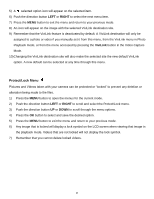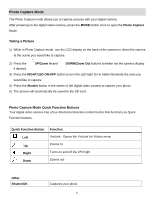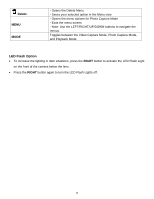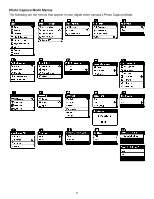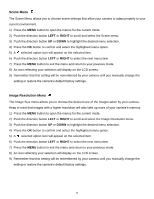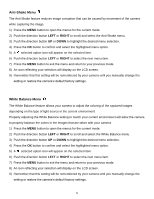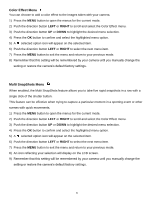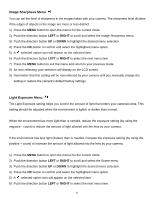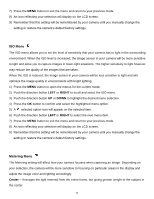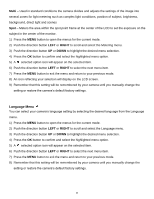Vivitar DVR 690HD Camera Manual - Page 32
Image Quality Menu, Self-Timer Menu
 |
View all Vivitar DVR 690HD manuals
Add to My Manuals
Save this manual to your list of manuals |
Page 32 highlights
Image Quality Menu The Image Quality menu allows you to select the desired quality level of the images taken by your camera. Keep in mind that images with a higher image quality level will also take up more memory on your camera. 1) Press the MENU button to open the menus for the current mode. 2) Push the direction button LEFT or RIGHT to scroll and select the Image Quality menu. 3) Push the direction button UP or DOWN to highlight the desired menu selection. 4) Press the OK button to confirm and select the highlighted menu option. 5) A selected option icon will appear on the selected item. 6) Push the direction button LEFT or RIGHT to select the next menu item. 7) Press the MENU button to exit the menu and return to your previous mode. 8) An icon reflecting your selection will display on the LCD screen. 9) Remember that this setting will be remembered by your camera until you manually change the setting or restore the camera‟s default factory settings. Self-Timer Menu The Self-Timer menu allows you to set a delay between the time that the camera‟s Shutter button is pressed and the actual capture of the picture. This is an optimal feature if you don‟t just want to take the picture but would also like to be in the picture yourself. Just set the desired Self-Timer delay, press the Shutter button on your camera and position yourself in front of the camera as desired. 1) Press the MENU button to open the menus for the current mode. 2) Push the direction button LEFT or RIGHT to scroll and select the Self-Timer menu. 3) Push the direction button UP or DOWN to highlight the desired menu selection. 4) Press the OK button to confirm and select the highlighted menu option. 5) A selected option icon will appear on the selected item. 6) Push the direction button LEFT or RIGHT to select the next menu item. 7) Press the MENU button to exit the menu and return to your previous mode. 8) An icon reflecting your selection will display on the LCD screen. 9) Remember that this setting will be remembered by your camera until you manually change the setting or restore the camera‟s default factory settings. 31