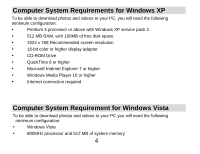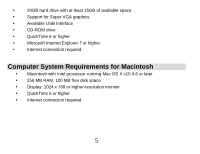Vivitar DVR 810HD Camera Manual - Page 10
After you insert an SD memory card, - sd card
 |
View all Vivitar DVR 810HD manuals
Add to My Manuals
Save this manual to your list of manuals |
Page 10 highlights
Media sitting on the memory card is not lost when your camera's power runs low or on replacing the batteries. 1. Locate the SD card slot on the bottom of the camera. 2. Insert an SD memory card correctly in the direction shown. 3. Press the memory card until you hear a "Click" sound. The memory card when properly inserted will sit flush with the camera. Note: After you insert an SD memory card, the icon will appear on the LCD, indicating that your SD memory card has been installed successfully, and the media you capture will now be stored on the card and not in the limited internal memory. 9

9
Media sitting on the memory card is not lost when
your camera’s power runs low or on
replacing the batteries.
1.
Locate the SD card slot on the bottom of the camera.
2.
Insert an SD memory card correctly in the direction shown.
3.
Press the memory card until you hear a
“
Click
”
sound. The memory card when properly
inserted will sit flush with the camera.
Note
: After you insert an SD memory card, the
icon will appear on the LCD, indicating
that your SD memory card has been installed successfully, and the media you capture will
now be stored on the card and not in the limited internal memory.