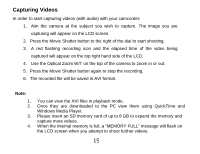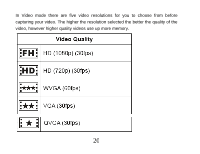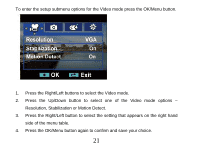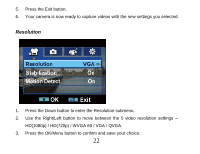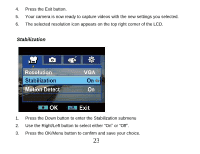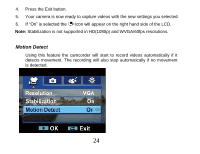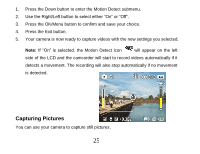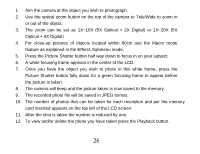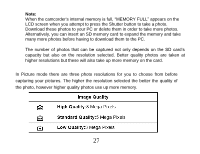Vivitar DVR 840XHD DVR840XHD User Manual - Page 23
Resolution
 |
View all Vivitar DVR 840XHD manuals
Add to My Manuals
Save this manual to your list of manuals |
Page 23 highlights
5. Press the Exit button. 6. Your camera is now ready to capture videos with the new settings you selected. Resolution 1. Press the Down button to enter the Resolution submenu. 2. Use the Right/Left button to move between the 5 video resolution settings - HD(1080p) / HD(720p) / WVGA 60 / VGA / QVGA. 3. Press the OK/Menu button to confirm and save your choice. 22

22
5.
Press the Exit button.
6.
Your camera is now ready to capture videos with the new settings you selected.
Resolution
1.
Press the Down button to enter the Resolution submenu.
2.
Use the Right/Left button to move between the 5 video resolution settings
–
HD(1080p) / HD(720p) / WVGA 60 / VGA / QVGA.
3.
Press the OK/Menu button to confirm and save your choice.