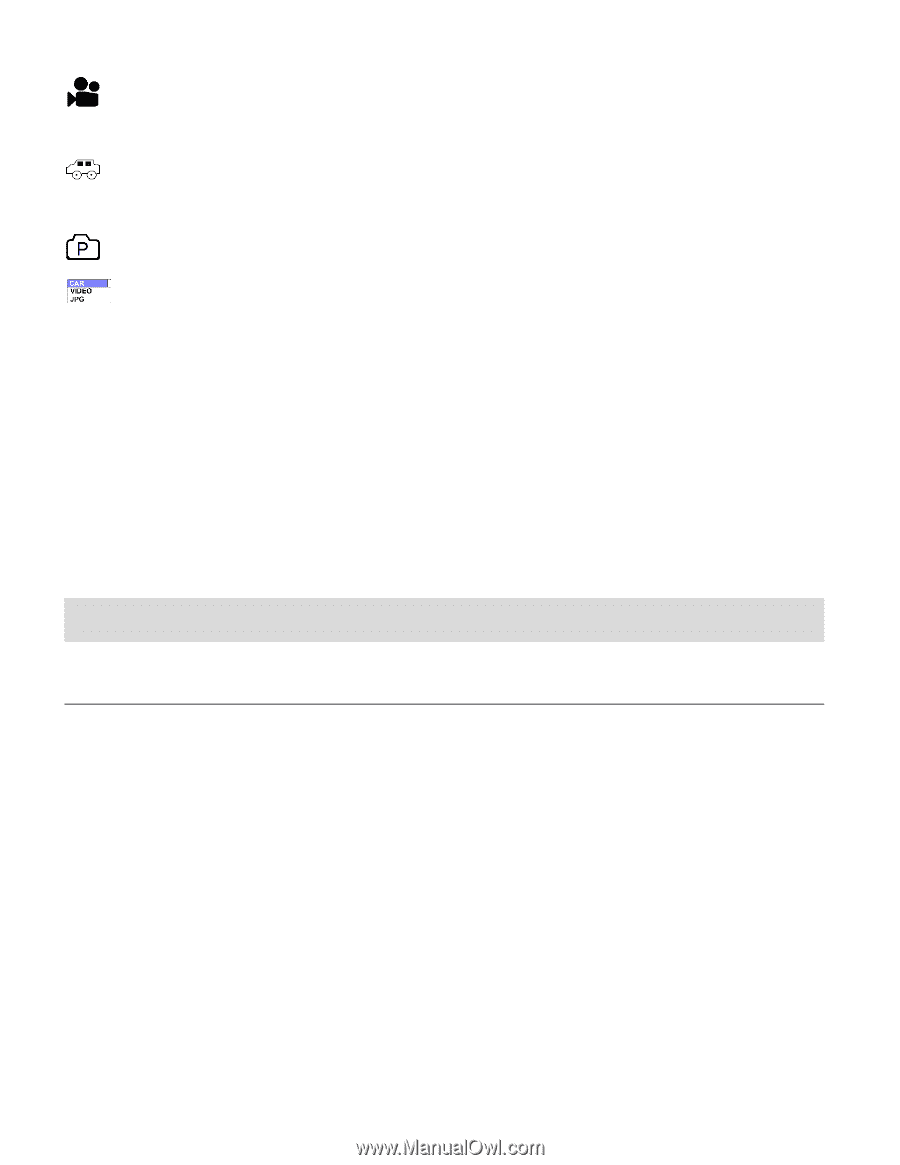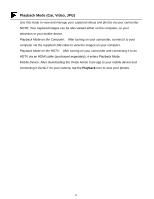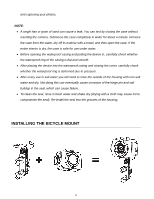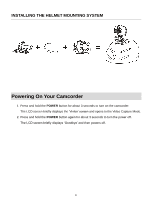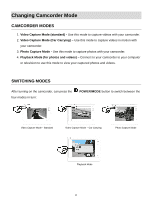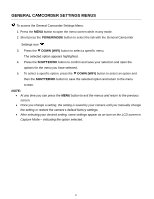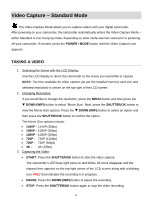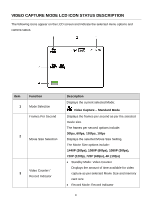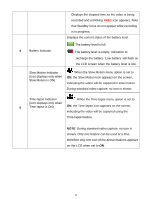Vivitar DVR 914HD User Manual - Page 17
Navigating the Menus
 |
View all Vivitar DVR 914HD manuals
Add to My Manuals
Save this manual to your list of manuals |
Page 17 highlights
When in Video Capture Mode - Standard, this icon will display on the top-left corner of the LCD display. When in Video Capture Mode - Car Carrying, this icon will display on the top-left corner of the LCD display. The display appears upside down. When in Photo Capture Mode, this icon will display on the top-left corner of the LCD display. When in Playback Mode, 'CAR, VIDEO, JPG' will display on the LCD display. In Video Capture Mode, press the SHUTTER button to start recording and press it again to stop. In Car Carrying Video Capture Mode, press the SHUTTER button to start recording and press it again to stop. In Photo Capture Mode, press the SHUTTER button to take photo. In Playback Mode, press the SHUTTER button to play back your captured Video. Navigating the Menus VIDEO CAPTURE, PHOTO CAPTURE AND PLAYBACK MENUS To access the Main Menu for each Mode: 1. Press the MENU button to open the Main Menus for the current mode. 2. Press the DOWN (WIFI) button to select a specific menu. The selected option appears highlighted. 3. Press the SHUTTER/OK button to confirm and save your selection and open the options for the menu you have selected. 4. To select a specific option, press the DOWN (WIFI) button to select an option and then the SHUTTER/OK button to save the selected option and return to the menu screen. NOTE: To go back from the submenus or exit the Main Menu, press the MENU button. 16