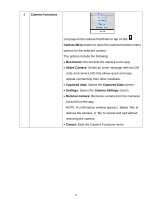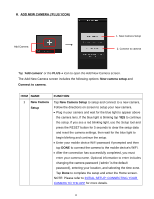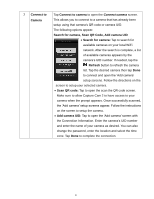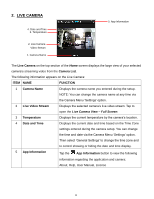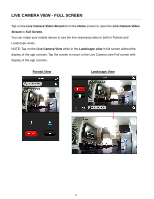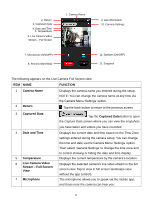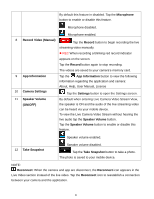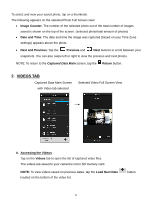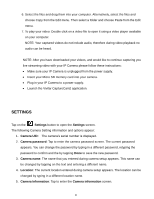Vivitar IPC-222 User Manual - Page 21
ITEM NAME, FUNCTION, Camera Name, Return, Captured, Date and Time, Temperature, Live Camera Video,
 |
View all Vivitar IPC-222 manuals
Add to My Manuals
Save this manual to your list of manuals |
Page 21 highlights
2. Return 3. Captured Data 4. Date and Time 5. Temperature 6. Live Camera Video Stream - Full Screen 1. Camera Name 9. App Information 10. Camera Settings 7. Microphone (ON/OFF) 8. Record (Start/Stop) 11. Speaker (ON/OFF) 12. Snapshot The following appears on the Live Camera Full Screen view: ITEM NAME FUNCTION 1 Camera Name 2 Return Displays the camera name you entered during the setup. NOTE: You can change the camera name at any time via the Camera Menu 'Settings' option. Tap the back button to return to the previous screen. 3 Captured Data Tap the Captured Data button to open the Capture Data screen where you can view the snapshots you have taken and videos you have recorded. 4 Date and Time 5 Temperature 6 Live Camera Video Stream - Full Screen View 7 Microphone Displays the current date and time based on the Time Zone settings entered during the camera setup. You can change the time and date via the Camera Menu 'Settings' option. Then select 'General Settings' to change the time zone and to control showing or hiding the date and time display. Displays the current temperature by the camera's location. Displays the selected camera's live video stream in the full screen view. Tap to view in full screen landscape view without the app controls. The microphone allows you to speak via the mobile app, and those near the camera can hear you. 20