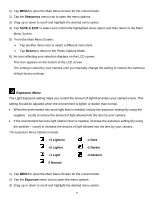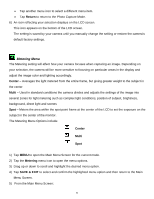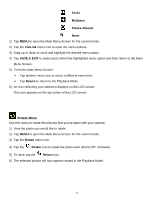Vivitar S137 Camera Manual - Page 35
Thumbnail View, Photo Playback Mode LCD Screen Functions
 |
View all Vivitar S137 manuals
Add to My Manuals
Save this manual to your list of manuals |
Page 35 highlights
Thumbnail View Easily navigate and select the video or photo you wish to view by using the Thumbnail View. The images on your camera will be displayed in a 3 X 3 matrix where you can use easily navigate to scroll and select images from the thumbnails. 1) Tap the Thumbnail View icon on the LCD to open the Thumbnail View. 2) All images (videos and photos) saved on your on your SD Memory card appear in the Thumbnail View. 3) Drag up or down to scroll through the Thumbnail images. 4) Tap a Thumbnail to select and enlarge the image to full screen size. Photo Playback Mode LCD Screen Functions While in Photo Playback Mode, you can easily control the camera features for each image. Delete (Selected File) 1) Press the HOME button and tap the Playback icon to enter the Playback Mode. 2) Select a photo. 3) To delete the selected photo: Tap the Delete icon located on the left side of the LCD screen. A 'Delete Current' window appears. Tap 'YES' to automatically delete the selected photo. Tap 'NO' to return to Playback Mode without deleting the selected photo. ViviLink The ViviLink technology allows you to quickly and easily upload your camera's photos and videos to the social networks of your choice with the accompanying Vivitar Experience Image Manager application. 1) Press the HOME button and tap the Playback icon to enter the Playback Mode. 2) Select a photo. To assign a ViviLink destination to your photo: 34