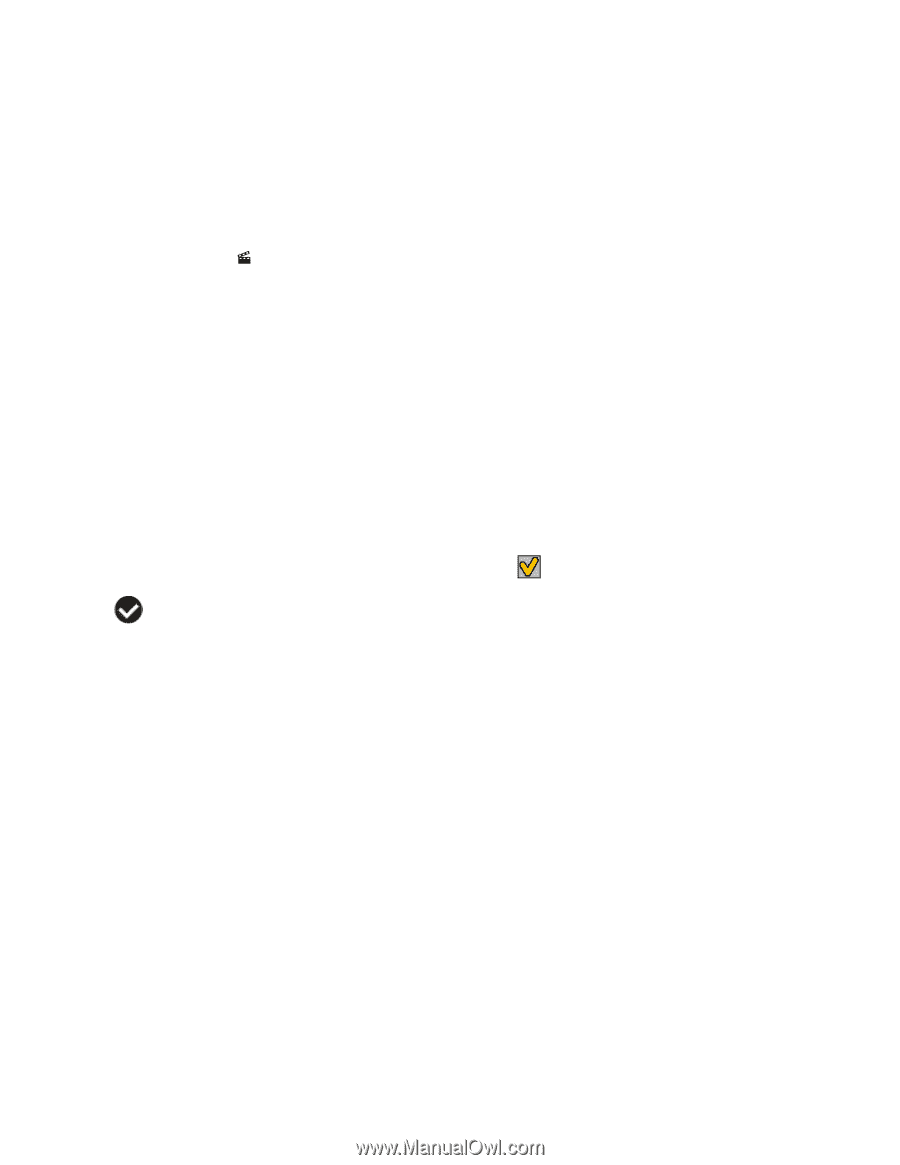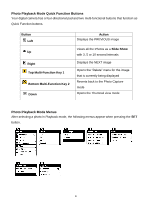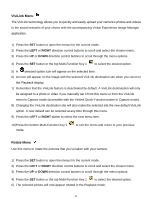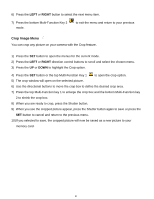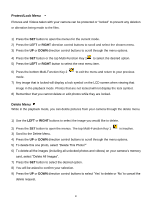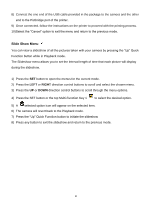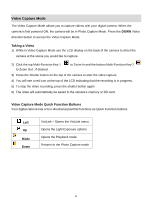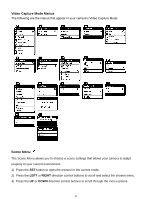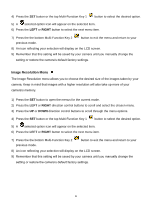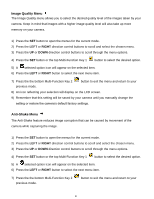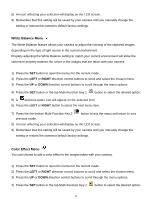Vivitar T030 ViviCam T030 Camera Manual - Page 36
Slide Show Menu
 |
View all Vivitar T030 manuals
Add to My Manuals
Save this manual to your list of manuals |
Page 36 highlights
8) Connect the one end of the USB cable provided in the package to the camera and the other end to the Pictbridge port of the printer. 9) Once connected, follow the instructions on the printer to proceed with the printing process. 10)Select the "Cancel" option to exit the menu and return to the previous mode. Slide Show Menu You can view a slideshow of all the pictures taken with your camera by pressing the "Up" Quick Function button while in Playback mode. The Slideshow menu allows you to set the interval length of time that each picture will display during the slideshow. 1) Press the SET button to open the menus for the current mode. 2) Press the LEFT or RIGHT direction control buttons to scroll and select the chosen menu. 3) Press the UP or DOWN direction control buttons to scroll through the menu options. 4) Press the SET button or the top Multi-Function Key 1 to select the desired option. 5) A selected option icon will appear on the selected item. 6) The camera will revert back to the Playback mode. 7) Press the "Up" Quick Function button to initiate the slideshow 8) Press any button to exit the slideshow and return to the previous mode. 35