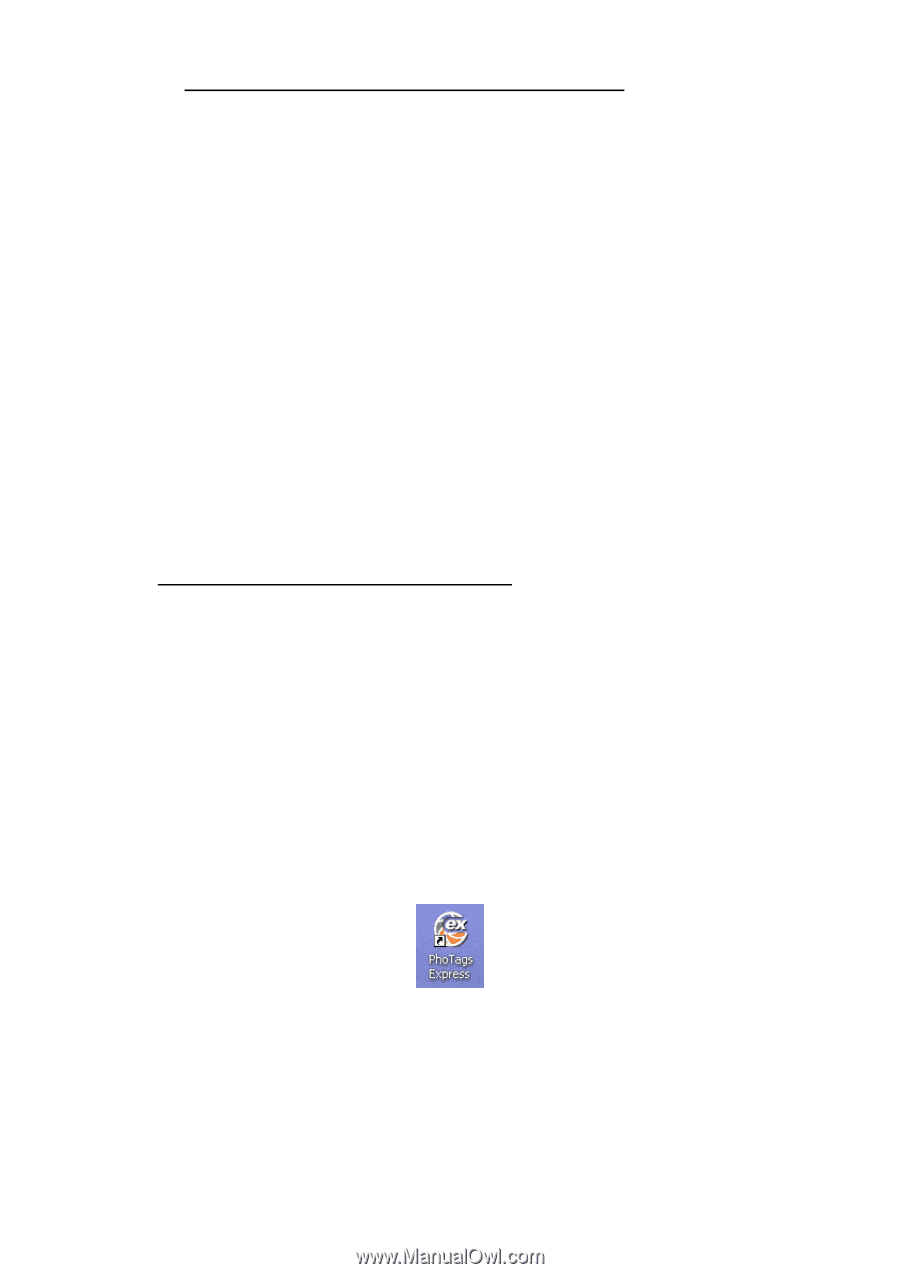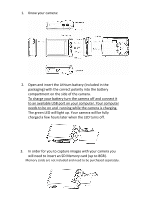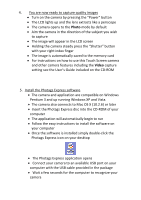Vivitar T328 Quick Start Guide - Page 3
Photo, Video
 |
View all Vivitar T328 manuals
Add to My Manuals
Save this manual to your list of manuals |
Page 3 highlights
4. You are now ready to capture quality images • Turn on the camera by pressing the "Power" button • The LCD lights up and the lens extracts like a periscope • The camera opens to the Photo mode by default • Aim the camera in the direction of the subject you wish to capture • The image will appear in the LCD screen • Holding the camera steady press the "Shutter" button with your right index finger • The image is automatically saved to the memory card • For instructions on how to use this Touch Screen camera and other camera features including the Video capture setting see the User's Guide included on the CD‐ROM 5. Install the Photags Express software • The camera and application are compatible on Windows Pentium 3 and up running Windows XP and Vista. • The camera also connects to Mac OS X (10.2.6) or later • Insert the Photags Express disc into the CD‐ROM of your computer • The application will automatically begin to run • Follow the easy instructions to install the software on your computer • Once the software is installed simply double‐click the Photags Express icon on your desktop • The Photags Express application opens • Connect your camera to an available USB port on your computer with the USB cable provided in the package • Wait a few seconds for the computer to recognize your camera