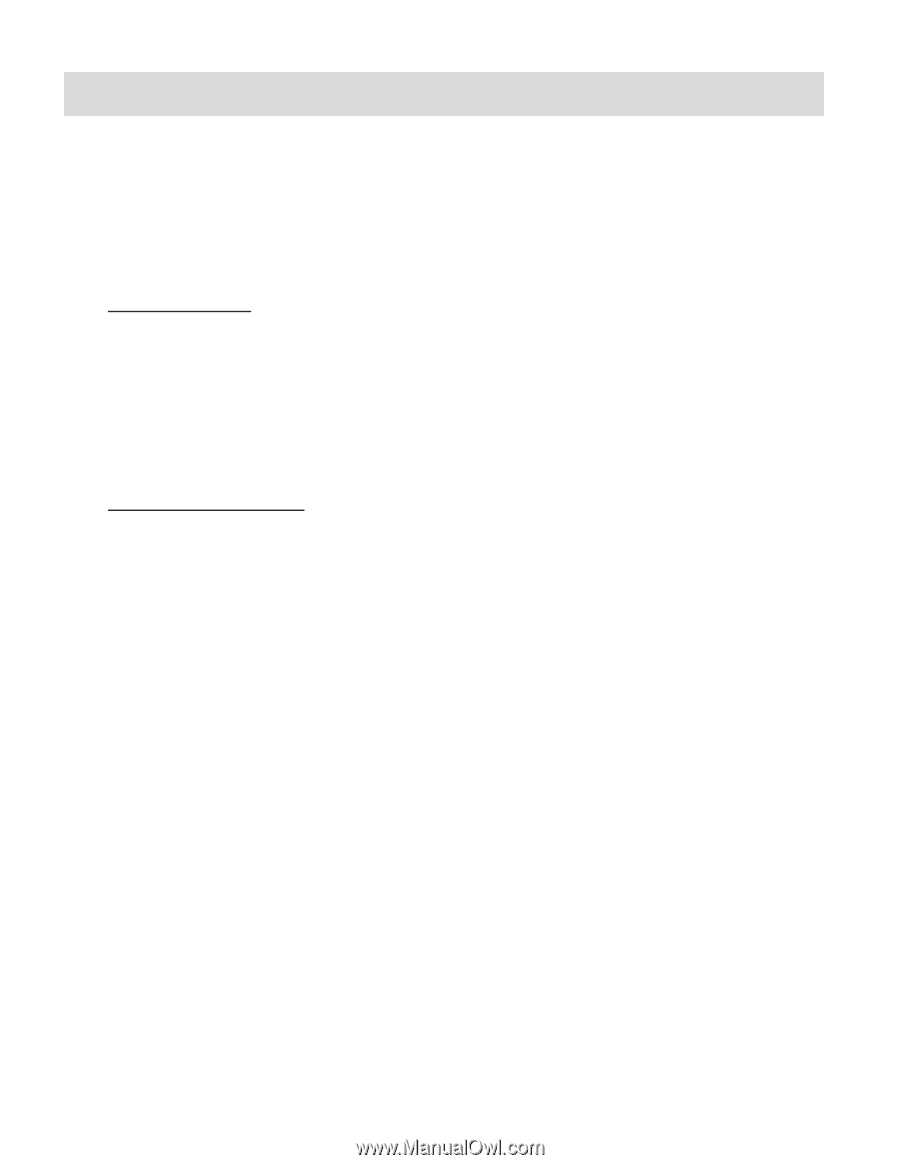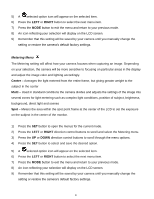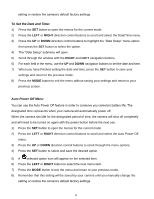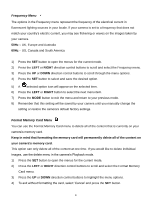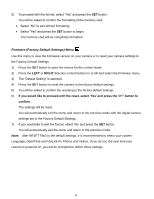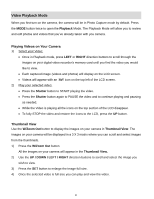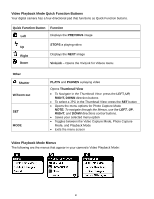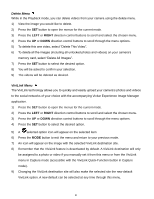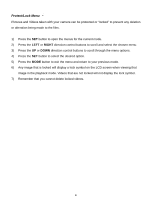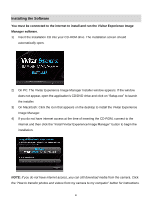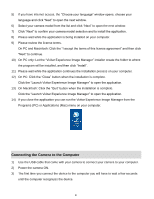Vivitar X028 Camera Manual - Page 50
Video Playback Mode - camera review
 |
View all Vivitar X028 manuals
Add to My Manuals
Save this manual to your list of manuals |
Page 50 highlights
Video Playback Mode When you first turn on the camera, the camera will be in Photo Capture mode by default. Press the MODE button twice to open the Playback Mode. The Playback Mode will allow you to review and edit photos and videos that you‟ve already taken with you camera. Playing Videos on Your Camera 1) Select your Video: Once in Playback mode, press LEFT or RIGHT direction buttons to scroll through the images on your digital video recorder‟s memory card until you find the video you would like to view. Each captured image (videos and photos) will display on the LCD screen. Videos will appear with an „AVI‟ icon on the top left of the LCD screen. 2) Play your selected video: Press the Shutter button to START playing the video. Press the Shutter button again to PAUSE the video and to continue playing and pausing as needed. While the Video is playing all the icons on the top section of the LCD disappear. To fully STOP the video and restore the icons to the LCD, press the UP button. Thumbnail View Use the W/Zoom Out button to display the images on your camera in Thumbnail View. The images on your camera will be displayed in a 3 X 3 matrix where you can scroll and select images from the thumbnails. 1) Press the W/Zoom Out button All the images on your camera will appear in the Thumbnail View. 2) Use the UP / DOWN / LEFT / RIGHT direction buttons to scroll and select the image you wish to view. 3) Press the SET button to enlarge the image full size. 4) Once the selected video is full size you can play and view the video. 49