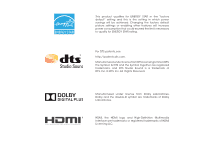Vizio D650i-C3 User Manual (English)
Vizio D650i-C3 Manual
 |
View all Vizio D650i-C3 manuals
Add to My Manuals
Save this manual to your list of manuals |
Vizio D650i-C3 manual content summary:
- Vizio D650i-C3 | User Manual (English) - Page 1
VIZIO USER MANUAL Model: D650i-C3 - Vizio D650i-C3 | User Manual (English) - Page 2
This product qualifies for ENERGY STAR in the "factory default" setting and this is the setting in which power savings will be achieved. Changing the factory default picture settings or enabling other features will increase power consumption that could exceed the limits necessary to qualify for - Vizio D650i-C3 | User Manual (English) - Page 3
period. To purchase an extended warranty service plan, visit www.VIZIO.com. WHEN READING THIS MANUAL When you see this symbol, please read the accompanying important warning or notice. It is intended to alert you to the presence of important operating instructions. When you see this symbol, please - Vizio D650i-C3 | User Manual (English) - Page 4
TV cabinet. Do not place any objects on the top of your TV. Doing so could short circuit parts causing a fire or electric shock. Never spill liquids on your TV. • Your TV cord must be replaced when using different TV from damage due to power surges. • Do not attempt to repair or service your TV - Vizio D650i-C3 | User Manual (English) - Page 5
as vases, shall be placed on the apparatus. • The mains plug or appliance coupler is used as the disconnect device, the disconnect device shall remain readily operable. • CAUTION - These servicing instructions are for use by qualified service personnel only. To reduce the risk of electric shock, do - Vizio D650i-C3 | User Manual (English) - Page 6
to proper grounding of the mast and supporting structure, grounding of the lead-in of time, unplug the TV from the wall outlet and disconnect the antenna screen of the coaxial cable is intended to be connected to earth in the building installation. Ground Clamp Antenna Lead In Wire Electric Service - Vizio D650i-C3 | User Manual (English) - Page 7
Table of Contents Installing the TV 3 Inspecting the Package Contents 3 Installing the TV 3 Installing the TV Stand 3 Installing the TV on a Wall 6 Controls and Connections 7 Back Panel 7 Side Panel 8 Front Panel 9 Remote Control 10 Replacing the Batteries 11 Connecting Your Devices 12 - Vizio D650i-C3 | User Manual (English) - Page 8
Factory Default Settings 49 Using the Guided Setup Menu 49 Using Guided Setup 49 Using the Info Window 50 Using the USB Media Player 51 Using the USB Media Player 51 Preparing Your USB Drive to Play USB Media 51 Playing USB Media 51 Removing the USB Drive from the TV 51 Using VIZIO Internet - Vizio D650i-C3 | User Manual (English) - Page 9
or damaged. VIZIO LED HDTV with Stand Remote Control with Batteries INSTALLING THE TV After removing the TV from the box and inspecting the package contents you can begin installing the TV. Your TV can be installed in two ways: • On a flat surface, using the included stand • On a wall, using - Vizio D650i-C3 | User Manual (English) - Page 10
It is recommended that two people take part in the stand installation. Remove any plastic wrapping from the TV and the stand. Place the TV screen-down on a clean, flat surface. To prevent scratches or damage to the screen, place the TV on a soft surface such as a blanket and avoid any sharp edges - Vizio D650i-C3 | User Manual (English) - Page 11
1 INSTALLING THE STAND Insert the left and right stands into the base of the TV. Insert two (2) M5 14 mm Phillips screws (included) into the back of the TV and tighten them using a Phillips screwdriver, to secure each leg to the TV. When you are finished, place the TV on a stable, level surface. 5 - Vizio D650i-C3 | User Manual (English) - Page 12
the appropriate mount for your TV model: Installing a TV on a wall requires lifting. To prevent injury or damage to the TV, ask someone to help you. D650i-C3 Screw Size: Hole Pattern: Weight w/o Stand: M5 400 mm (V) x 400 mm (H) 49.38 lbs Be sure the mount you choose is capable of supporting the - Vizio D650i-C3 | User Manual (English) - Page 13
Controls and Connections 2 USB - Connect USB thumb drive to play photo, music, or video. HDMI - Connect HDMI device. Optical Audio Out - Connect optical/SPDIF audio device, such as home audio receiver. Stereo Audio Out - Connect RCA audio device, such as sound bar. Coaxial - Connect coaxial cable - Vizio D650i-C3 | User Manual (English) - Page 14
here is for illustrative purposes only and may be subject to change. The actual number of ports and their locations may vary, depending on the model. Power/Input - Press once to turn on the TV. Press once to access the Input menu. Press and hold to turn off the - Vizio D650i-C3 | User Manual (English) - Page 15
& POWER INDICATOR When using the remote, aim it directly at this sensor. The power indicator flashes on when the TV turns on, then goes out after several seconds. To keep the power indicator on as long as the TV is on, see Turning the Power Indicator On or Off on page 48. 9 FRONT - Vizio D650i-C3 | User Manual (English) - Page 16
NUMBER PAD Manually enter a channel. WIDE Switch the display mode. APP LAUNCHER Quickly launch the pictured app. POWER Turn TV on or off. INFO Display the info window. MENU Display the on-screen menu. ARROW Navigate the on-screen menu. GUIDE Display the info window. V BUTTON Open the VIZIO Internet - Vizio D650i-C3 | User Manual (English) - Page 17
2 Replacing the Batteries 1. Remove the battery cover. 2. Insert two batteries into the remote control. Make sure that the (+) and (-) symbols on the batteries match the (+) and (-) symbols inside the battery compartment. 3. Replace the battery cover. 11 - Vizio D650i-C3 | User Manual (English) - Page 18
has a video port that matches an available port on the TV (HDMI, Component, etc.). 2. Turn the TV and your device off. 3. Connect the appropriate cable (not included) to the TV and the device. 4. Turn the TV and your device on. Set the TV's input to match the connection you used (HDMI-1, HDMI-2, etc - Vizio D650i-C3 | User Manual (English) - Page 19
3 CONNECTING A DEVICE - AUDIO AND VIDEO CABLE TYPES AV CABLE AV cables (or Composite cables) are the traditional way of connecting your devices to your TV. Video signals are sent over the yellow connector while audio is sent over the red and white connectors. COAXIAL CABLE Coaxial cables are the - Vizio D650i-C3 | User Manual (English) - Page 20
COMPONENT CABLE Component cables are designed to carry high definition video signals along with additional audio connections. Colors are delivered with color information split up three different ways over three connectors for video (separated into Red, Blue and Green signals) and the left and right - Vizio D650i-C3 | User Manual (English) - Page 21
your audio device off. 3. Connect the appropriate cable (not included) to the TV and the device. 4. Turn the TV and your device on. 3 Home Audio Receiver VIZIO Sound Bar HDMI CABLE BEST • CEC 2-WAY COMMUNICATION • 2.0-5.1 DIGITAL AUDIO • PCM, DTS, DOLBY DIGITAL OPTICAL/SPDIF CABLE BETTER • PCM - Vizio D650i-C3 | User Manual (English) - Page 22
devices. HDMI CABLE HDMI technology transmits crystal-clear digital multi-channel surround audio through a single HDMI cable. Audio Return Channel-enabled (ARC) TVs allow audio to be sent over an already connected HDMI cable, eliminating the need for a separate audio cable. See Connecting an Audio - Vizio D650i-C3 | User Manual (English) - Page 23
tuner and VIA apps to your home audio receiver through a separate audio connection. RCA (Audio) Your TV HDMI Your TV HDMI VIZIO Internet Apps With an HDMI ARC setup, the audio connection between your TV and home audio receiver can be removed. The HDMI cable will transmit audio signal to and from - Vizio D650i-C3 | User Manual (English) - Page 24
to a Wired Network 1. Connect an Ethernet cable to your router and to the Ethernet port on the back of the TV. See below. 2. Use the Guided Network Setup to configure the TV. See Using the Network Connection Menu on page 35. Connecting to a Wireless Network 1. Ensure you have a router or modem - Vizio D650i-C3 | User Manual (English) - Page 25
TV, the Setup App will guide you through each of the steps necessary to get your TV ready for use. Before you begin the first-time setup: • Your TV wireless password using the on-screen keyboard, then highlight Connect and press OK. 3. Use the Arrow buttons on the remote to highlight your preferred - Vizio D650i-C3 | User Manual (English) - Page 26
When you are finished, the message "Your VIZIO TV is set up" will appear. The First-Time Setup is complete. 10. If the TV Signal channel scan screen appears, the TV will need to scan for channels, which takes several minutes. Use the arrow buttons on the remote to highlight Begin Scan and press OK - Vizio D650i-C3 | User Manual (English) - Page 27
Inputs • Adjust TV settings • Access the Guided Setup • Access the User Manual VIZIO TV SETTINGS Picture Audio Timers Network Tuner CC Closed Captions Devices System Guided Setup User Manual NAVIGATING THE ON-SCREEN MENU To open the on-screen menu, press the MENU button on the remote. Use the - Vizio D650i-C3 | User Manual (English) - Page 28
TV can display images in five different modes: Normal, Stretch, Panoramic, Wide, and Zoom. Each mode displays the picture differently. To change the screen aspect ratio: 1. Press the WIDE button on the remote settings may vary by Input source. • Stretch expands the display image to fill the screen - Vizio D650i-C3 | User Manual (English) - Page 29
of the picture while the on-screen menu is displayed: 1. Use the Arrow buttons on the remote to highlight Resize Video. 2. Press OK to cycle through the three display methods. 3. Press the Up Arrow button on the remote to the menu. VIZIO Network Settings Help PICTURE Picture Mode Standard - Vizio D650i-C3 | User Manual (English) - Page 30
video delay (lag) when gaming, use Game mode. • Calibrated Dark mode sets the picture settings to values perfect for watching TV in a dark room. • Vivid mode sets the picture settings to values that produce a brighter, more vivid picture. • Game mode reduces throughput delays and optimizes the - Vizio D650i-C3 | User Manual (English) - Page 31
. • Film Mode - Optimizes the picture for watching film. Select Auto or Off. • Exit Wid2De - Adj3uDst the wide mode to preserve aspect ratio or to fill the screen. 3. When you havAeBCfinished adjusting the Advanced Picture Settings, press the EXIT button on the remote. Input Wide CC Sleep Timer - Vizio D650i-C3 | User Manual (English) - Page 32
Picture Settings Professional Picture Settings allow you to make precise adjustments to the picture and to create picture modes to save groups of picture settings. The Color Tuner, 11 Point White Balance, and test patterns allow technicians to manually calibrate the TV. Calibration requires - Vizio D650i-C3 | User Manual (English) - Page 33
: 1. From the PROFESSIONAL PICTURE menu, use the Arrow press the EXIT button. To adjust the 11 Point White Balance settings: 1. From the Color Tuner menu, use the Arrow buttons to Green 0 0 Blue 0 2. Use the Arrow buttons on the remote to highlight the Gain and Color values you wish to adjust. - Vizio D650i-C3 | User Manual (English) - Page 34
is displayed. Flat Test Pattern Off 2. Use the Arrow buttons on the remote to highlight Off. Use the Left/Right Arrow buttons to highlight On to are finished, press the EXIT button. 2. Use the Arrow buttons on the remote to highlight Off. Use the Left/Right Arrow buttons to select the percentage - Vizio D650i-C3 | User Manual (English) - Page 35
Use the Arrow buttons on the remote to highlight Off. Use the picture mode using the on-screen keyboard. 3. Highlight Done and press OK. VIZIO CREATE PICTURE MODE Custom1_ abc def ghi j k l mn o p q r s t u v wx y z 0 123456789 .@# .com Space Done 4. Make any desired changes to the picture settings - Vizio D650i-C3 | User Manual (English) - Page 36
picture mode: 1. Set the Picture Mode to an existing custom setting. See Adjusting the Picture Settings on page 24. 2. From the PROFESSIONAL PICTURE menu, use the Arrow buttons to highlight Rename Picture Mode, and then press OK. The RENAME PICTURE MODE menu is displayed. VIZIO RENAME PICTURE - Vizio D650i-C3 | User Manual (English) - Page 37
. Inputs assigned to a deleted custom picture mode become assigned to the Calibrated picture mode. To delete a custom picture mode: 1. From the PROFESSIONAL PICTURE menu, use the Arrow buttons to highlight Delete Picture Mode, and then press OK. The DELETE PICTURE MODE window is displayed. To - Vizio D650i-C3 | User Manual (English) - Page 38
on the remote. The on-screen menu is displayed. 2. Use the Arrow buttons on the remote to highlight Audio and press OK. The AUDIO menu is displayed. 3. Use the Arrow buttons to highlight the setting you wish to adjust, then press Left/Right Arrow buttons to change the setting: • TV Speakers - Turns - Vizio D650i-C3 | User Manual (English) - Page 39
to reflect the mode. 5. Press the EXIT button on the remote. To create, modify, or replace the single custom equalizer setting: 1. Press the MENU button on the remote. The on-screen menu is displayed. 2. Use the Arrow buttons on the remote to highlight Audio and press OK. The AUDIO menu is displayed - Vizio D650i-C3 | User Manual (English) - Page 40
Timer When activated, the TV's sleep timer will turn the TV off after a set period of time. 1. Press the MENU button on the remote. The on-screen menu is displayed. 2. Use the Arrow buttons on the remote to highlight Timers and press OK. The TIMERS menu is displayed. VIZIO TIMERS Sleep Timer Auto - Vizio D650i-C3 | User Manual (English) - Page 41
on-screen keyboard, enter your network's password, then highlight Connect and press OK. VIZIO NETWORK Wired Connection Disconnected Wireless Access Points More Access Points WPS Manual Setup Hidden Network Test Connection 6. Press the EXIT button on the remote. Changing the Manual Setup Settings - Vizio D650i-C3 | User Manual (English) - Page 42
enter your network's name (SSID), then highlight Connect and press OK. 3. Using the on-screen keyboard, enter your network's password, then highlight Connect and press OK. 4. Press the EXIT button on the remote. VIZIO ENTER ACCESS POINT NAME Enter your access point name. This is used to connect to - Vizio D650i-C3 | User Manual (English) - Page 43
5 SETTING UP THE TUNER You can use the TV's Tuner menu to: • Select a Tuner Input • Perform an Auto Channel Scan • Perform a Partial Channel Scan • Manually Add Channels • Select channels to skip • Select Analog MTS modes • Select Digital Languages VIZIO TUNER Tuner Mode Auto Channel Scan Partial - Vizio D650i-C3 | User Manual (English) - Page 44
# and use the Number Pad on the remote to enter the number of the channel you are adding. 3. Highlight Add Channel and press OK. The TV scans for the channel. 4. When the TV is done scanning for the channel, press the EXIT button on the remote. VIZIO ADD ANALOG CHANNEL Enter Channel # Add Channel - Vizio D650i-C3 | User Manual (English) - Page 45
can remove these channels from the TV's memory with the Skip Channel feature remote. VIZIO SKIP CHANNEL 1 Test 0 1 Test 1 P 1-2 Test 2 P 2 Test 3 2-2 Test 4 P 2-3 Test 5 Wide Zoom Normal Panoramic Exit 2D 3D ABC Input Wide CC Sleep Timer Picture Audio Network Settings - Vizio D650i-C3 | User Manual (English) - Page 46
) and cable channels broadcast programs in more than one language. The TV's Analog Audio feature allows you to listen to audio in an alternate ttoPannooranmicthe remote. VIZIO DIGITAL LANGUAGE English Español Français Exit 2D 3D ABC Input Wide CC Sleep Timer Picture Audio Network Settings - Vizio D650i-C3 | User Manual (English) - Page 47
remote. The on-screen menu is displayed. 2. Use the Arrow buttons on the remote to highlight Closed Captions and press OK. The CLOSED CAPTIONS menu is displayed. VIZIO Style - Choose As Broadcast to keep default settings or Custom to manually change each setting. • Text Style - Change the font used - Vizio D650i-C3 | User Manual (English) - Page 48
When you are satisfied with the appearance of the closed captions, press the EXIT button on the remote. Text 5 Typical choices include: • Opaque background, transparent window-Only a strip of background appears red. Background CLOSED CAPTION TEXT SAMPLE Window 42 CLOSED CAPTIONS SCREEN LAYOUT - Vizio D650i-C3 | User Manual (English) - Page 49
button on the remote. The on-screen menu is displayed. 2. Use the Arrow buttons on the remote to highlight Devices have finished naming your input, press the EXIT button on the remote. 5 Input Port VIZIO NAME INPUT HDMI-1 DVD DVD_ abc def ghi j k l Picture Audio Network Settings Help 43 - Vizio D650i-C3 | User Manual (English) - Page 50
system information • Change the on-screen menu language • Set the time zone and local settings • Set up parental controls • Adjust the CEC settings • Adjust when the power indicator is illuminated • Reset the TV settings & set up administrative controls VIZIO SYSTEM System Information Menu Language - Vizio D650i-C3 | User Manual (English) - Page 51
the correct time is displayed when you press the INFO button, set the TV's time zone: 1. Press the MENU button on the remote. The on-screen menu is displayed. VIZIO TIME ZONE 2.WiUdese thZoeomArroNwormbaul ttPoannosraominc the remote to highlight System and press OK. The SYSTEM menu is displayed - Vizio D650i-C3 | User Manual (English) - Page 52
cable TV directly from the wall (no screen menu is displayed. 2. Use the Arrow buttons on the remote to highlight System and press OK. The SYSTEM menu is displayed. 3. Use the Arrow buttons on the remote to highlight Parental Controls and press OK. 4. Enter your parental passcode. If you have not set - Vizio D650i-C3 | User Manual (English) - Page 53
it in a secure location. 5. Press the EXIT button on the remote. Resetting the Content Locks To reset the content locks to the factory-default settings: 1. From the PARENTAL CONTROLS menu, highlight RESET LOCKS and press OK. The TV displays, "Select Reset to restore Parental Controls to the factory - Vizio D650i-C3 | User Manual (English) - Page 54
on your TV enables you to control HDMI-connected devices with the included remote without any additional programming. Not all HDMI devices support CEC. See your device's user manual for details. To enable, disable, or adjust CEC settings: 1. Press the MENU button on the remote. The on-screen menu is - Vizio D650i-C3 | User Manual (English) - Page 55
THE GUIDED SETUP MENU Using Guided Setup The TV's Setup App can be used to easily set up the TV tuner or to connect the TV with your network. To use guided setup: 1. Press the MENU button on the remote. The on-screen menu is displayed. 2. Highlight Guided Setup and press OK. VIZIO GUIDED SETUP - Vizio D650i-C3 | User Manual (English) - Page 56
INFO WINDOW The Info Window can be displayed by pressing the INFO or GUIDE button on the remote: • Press the INFO or GUIDE button one time to display channel, input, and display information. • Press the INFO or GUIDE button two times to display the program title, program rating, audio information - Vizio D650i-C3 | User Manual (English) - Page 57
be formatted as FAT32. • Files on the USB thumb drive must end in a supported file extension (.mp3, .jpg, etc.). • The player is not designed to play thumb drive to the USB port on the side of the TV. 2. Press the V button on the remote. 3. Use the Arrow buttons to highlight the Multimedia app in - Vizio D650i-C3 | User Manual (English) - Page 58
Button Highlight this button and press OK to return to the previous screen. Connected Sources Displays connected USB devices. VIZIO Music USB1: MyFlashDrive Current Folder My Music Playback Controls Use to control files and folders using the Arrow and OK buttons on the remote. MUSIC PLAYER 52 - Vizio D650i-C3 | User Manual (English) - Page 59
press OK to return to the previous screen. Connected Sources Displays connected USB devices. VIZIO Video USB1: MyFlashDrive Current Folder My USB thumb drive has more files than can be displayed on a single screen, the page information is displayed here. 53 Folder Contents/ Playlist This area - Vizio D650i-C3 | User Manual (English) - Page 60
return to the previous screen. Connected Sources Displays connected USB devices. VIZIO Photo USB1: Back : Thumbnails Adjust Slideshow Settings Settings View Music Files Browse has more files than can be displayed on a single screen, the page information is displayed here. 54 Folder Contents - Vizio D650i-C3 | User Manual (English) - Page 61
updates and to access online content. See Using the Network Connection Menu on page 35 if your TV is remote to perform common V.I.A. Plus tasks: • Yellow - Not used. • Blue - Change the size of the main display window when an App is open in the sidebar. • Red - Not used. • Green - View settings - Vizio D650i-C3 | User Manual (English) - Page 62
launch the App. 4. To exit from an open App or to close the App Dock, press the Exit button on the remote. My Apps Tab Displays the Apps installed on your TV. Installed Apps The Apps displayed here are also available in the V.I.A. Plus App Dock. App Store Tabs Browse through Apps - Vizio D650i-C3 | User Manual (English) - Page 63
Apps. The My Apps tab displays Apps that are already installed on your TV. The Apps on the first page are displayed in the V.I.A. Plus App Fun and Games, Shopping, and Local TV. • App Info ( ): Displays App software information and development settings. You can preview Apps without installing them - Vizio D650i-C3 | User Manual (English) - Page 64
corner of the App icon as shown below. Deleting an App from the My Apps Tab To delete an App from your TV: 1. Use the Arrow buttons on the remote to highlight the App you wish to delete. 2. Press and hold the OK button. The following options appear: Note: App location, appearance - Vizio D650i-C3 | User Manual (English) - Page 65
your My Apps tab by moving them where you want. To move the Apps on your My Apps tab: 1. Use the Arrow buttons on the remote to highlight the App you wish to move. 2. Press and hold the OK button. The following options appear: Note: App location, appearance, and availability subject - Vizio D650i-C3 | User Manual (English) - Page 66
Troubleshooting & Technical Support A DO YOU HAVE QUESTIONS? LET US HELP! YOUR PRODUCT INCLUDES FREE LIFETIME TECH SUPPORT The VIZIO support team is highly trained and is based in the United States. We can help with: • New Product Setup • Connecting Your Devices • Technical Problems • And More - Vizio D650i-C3 | User Manual (English) - Page 67
the screen. • Ensure all cables are securely attached to the TV. • Ensure all devices are connected correctly. Devices differ; see your device's user manual for details. • Adjust Brightness, Contrast, or Backlight. See Adjusting the Picture Settings on page 24. • Press the INPUT button on the remote - Vizio D650i-C3 | User Manual (English) - Page 68
model. • Ensure you are only pressing one button at a time. • Point the remote directly at the TV when pressing a button. • Replace the remote batteries with new ones. See Replacing on the remote to change the screen mode. The TV has pixels (dots) that are always dark or always lit. • Your HDTV is - Vizio D650i-C3 | User Manual (English) - Page 69
Stand: w/o Stand: Weight w/ Stand: w/o Stand: TV Type: Refresh Rate: Maximum Resolution: Pixel Pitch: Dynamic Contrast Ratio: Response Time: Brightness: Viewing Angle: HDMI Inputs: Component Video Inputs: Composite Inputs: RF Antenna Input: USB 2.0 Ports: Ethernet: Wireless Network: B D650i-C3 65 - Vizio D650i-C3 | User Manual (English) - Page 70
Audio Outputs: OSD Language: Ambient Light Sensor: Remote Control Model: Certifications: Compliance: Voltage Range: Power-On Consumption: Standby Power Consumption: B D650i-C3 RCA Stereo, Optical Digital English, Spanish, French Yes XRT112 UL, cUL, FCC Class B, NOM HDMI (CEC, ARC), Dolby Digital - Vizio D650i-C3 | User Manual (English) - Page 71
and shipping material or packaging that affords an equal degree of protection.VIZIO Technical Support will provide instructions for packing and shipping the covered Product to the VIZIO service center. Limitations and Exclusions VIZIO's one-year limited warranty only covers defects in materials and - Vizio D650i-C3 | User Manual (English) - Page 72
in accordance with the instructions, may cause harmful or an experienced radio/TV technician for help. This device complies with Part 15 of the FCC listed below for each area. USA: UL Canada: CSA Germany: VDE UK: BASE/BS the PL2.0/LGPL2.1 License Agreements. VIZIO offers to provide source code to you - Vizio D650i-C3 | User Manual (English) - Page 73
through VIZIO that replace and/or supplement the original VIZIO Software Services. You may, however, make a one-time permanent transfer of all of your license rights to the VIZIO Software to another party, provided that: (a) the transfer must include the VIZIO HD TV, including all its component parts - Vizio D650i-C3 | User Manual (English) - Page 74
updates, product support and other services to you, including additional or different VIA Services related to the VIZIO Software and to verify compliance with the terms of this License Agreement. VIZIO LIMITATION MAY NOT APPLY TO YOU.THE LIMITED WARRANTY SET FORTH HEREIN IS THE ONLY WARRANTY MADE TO - Vizio D650i-C3 | User Manual (English) - Page 75
AS TO SATISFACTORY QUALITY, PERFORMANCE,ACCURACY AND EFFORT IS WITH YOU. EXCEPT FOR THE LIMITED WARRANTY ON MEDIA SET FORTH ABOVE AND TO THE MAXIMUM EXTENT PERMITTED BY APPLICABLE LAW, THE VIZIO SOFTWARE AND VIA SERVICES ARE PROVIDED "AS IS", WITH ALL FAULTS AND WITHOUT WARRANTY OF ANY KIND, AND - Vizio D650i-C3 | User Manual (English) - Page 76
© 2014 VIZIO INC. ALL RIGHTS RESERVED. 140721MH-US-NC

VIZIO
USER MANUAL
Model: D650i-C3