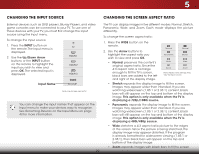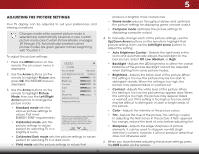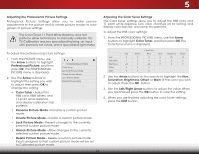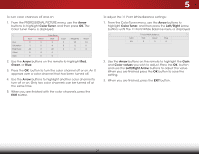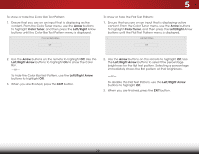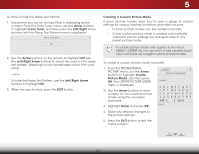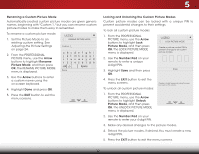Vizio D650i-C3 User Manual (English) - Page 31
Adjusting the Advanced Picture Settings, The ADVANCED
 |
View all Vizio D650i-C3 manuals
Add to My Manuals
Save this manual to your list of manuals |
Page 31 highlights
5 Adjusting the Advanced Picture Settings To adjust the advanced picture settings: 1. From the PICTURE menu, use the Arrow buttons to highlight Advanced Picture, and then press OK. The ADVANCED PICTURE menu is displayed. 2. Use the Arrow buttons to highlight the setting you wish to adjust, then press the Left/ Right Arrow buttons to change the setting: • Color Temperature Adjusts the 'warmness' and 'coolness' of the white areas of the picture. Select Cool, Normal, or Computer. VIZIO ADVANCED PICTURE Color Temperature Black Detail Reduce Signal Noise Reduce Block Noise Picture Size Picture Position Film Mode Wide Cool Medium Low Low Auto • Cool produces a blue-hued picture. • Computer optimizes the picture for use as a PC monitor. • Normal is optimized for television viewing. • Black Detail - Adjusts the average brightness of the picture to compensate for large areas of brightness. Select Off, Low, Medium, or High. • Reduce Block Noise - Reduces pixelation and distortion for mpeg files. Select Off, Low, Medium, or High. • Picture Size - Increase or decrease the vertical and horizontal size of the displayed picture. Use the Left/ Right Arrow buttons to adjust the horizontal size of the displayed picture. Use the Up/Down Arrow buttons to adjust the vertical size of the displayed picture. Press the OK button when you are finished. • Picture Position - Adjust the vertical and horizontal positions of the picture to ensure the image is centered and completely fills the screen. Use the Left/Right Arrow buttons to adjust the horizontal position of the displayed picture. Use the Up/Down Arrow buttons to adjust the vertical position of the displayed picture. Press the OK Wide buZototomn wNhoremnal yoPaunoararmeicfinished. • Film Mode - Optimizes the picture for watching film. Select Auto or Off. • Exit Wid2De - Adj3uDst the wide mode to preserve aspect ratio or to fill the screen. 3. When you havAeBCfinished adjusting the Advanced Picture Settings, press the EXIT button on the remote. Input Wide CC Sleep Timer Picture Audio Network Settings Help 25