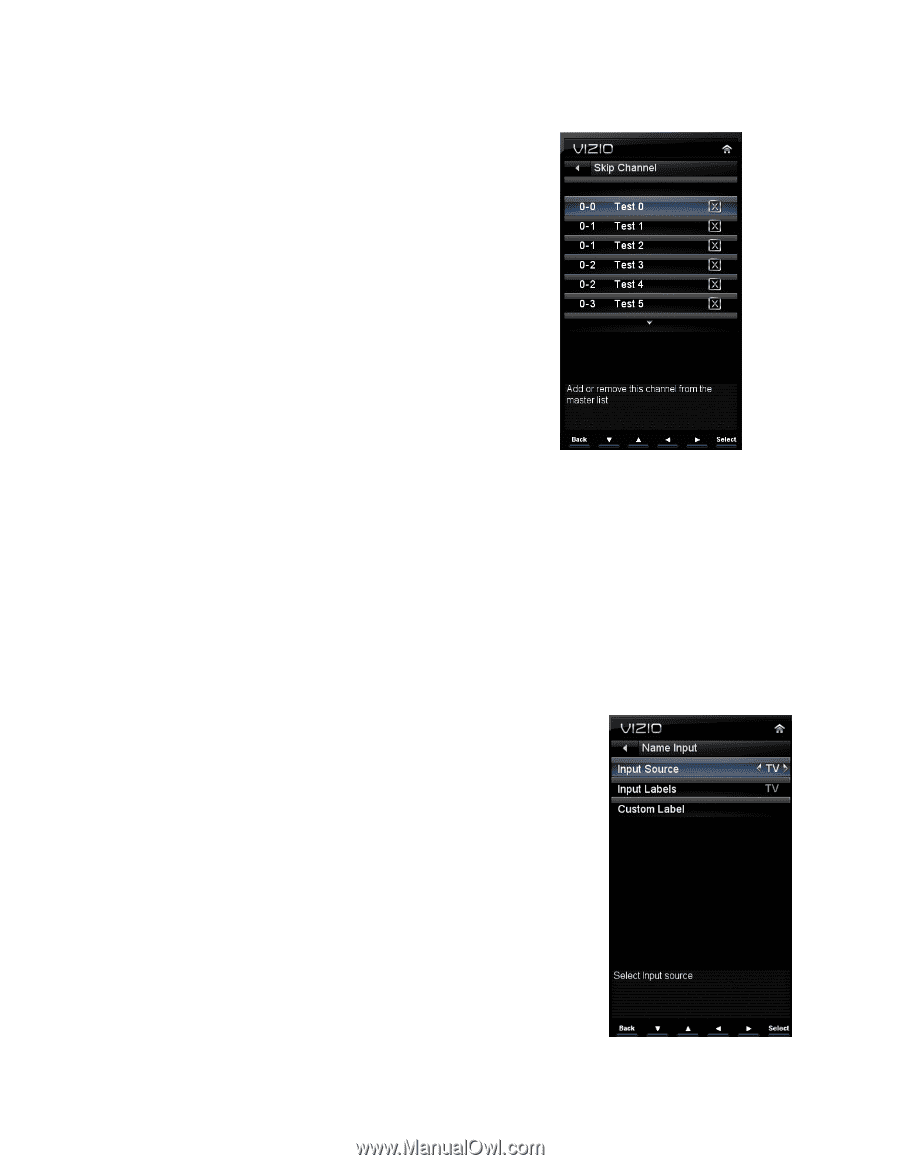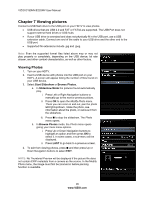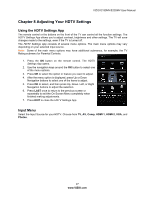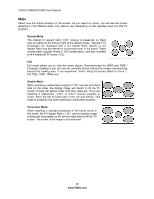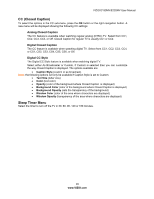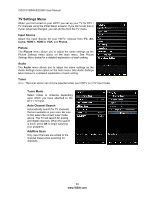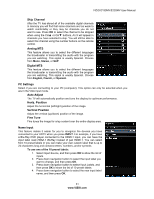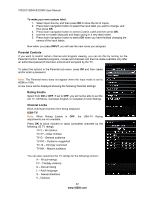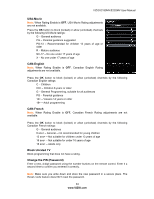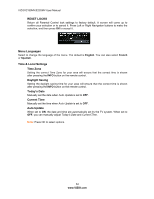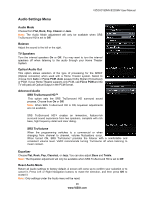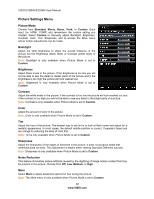Vizio E190MV User Manual - Page 31
Skip Channel, Analog MTS, Digital MTS, PC Settings, Auto Adjust, Horiz. Position, Vertical Position
 |
View all Vizio E190MV manuals
Add to My Manuals
Save this manual to your list of manuals |
Page 31 highlights
VIZIO E190MV/E220MV User Manual Skip Channel After the TV has stored all of the available digital channels in memory you will find that some channels are too weak to watch comfortably or they may be channels you do not want to see. Press OK to select the channel to be skipped when using the CH▲ or CH▼ buttons. An X will appear in channels you have selected to skip. You will still be able to select this channel using the number buttons on the remote control. Analog MTS This feature allows you to select the different languages the broadcaster is transmitting the audio with the program you are watching. This signal is usually Spanish. Choose from Mono, Stereo, or SAP. Digital MTS This feature allows you to select the different languages the broadcaster is transmitting the audio with the program you are watching. This signal is usually Spanish. Choose from English, French, or Spanish. PC Settings Select if you are connecting to your PC (computer). This option can only be selected when you are in the VGA input mode. Auto Adjust The TV will automatically position and tune the display for optimum performance. Horiz. Position Adjust the horizontal (left/right) position of the image. Vertical Position Adjust the vertical (up/down) position of the image. Fine Tune Fine tunes the image for crisp content over the entire display area. Name Input This feature makes it easier for you to recognize the devices you have connected to your HDTV when you press INPUT. For example, if you have a Blu-Ray DVD player connected to the HDMI-1 input, you can have the input label read HDMI-1 BluRay instead of just HDMI-1. You can select from 10 preset labels or you can make your own custom label that is up to 24 characters long and contains letters, numbers, and/or symbols. To use one of the 10 preset labels: 1. Select Input Source, and then press OK to show the list of inputs. 2. Press down navigation button to select the input label you want to change, and then press OK. 3. Press down navigation button to select Input Labels, and then press OK to show the list of 10 preset labels. 4. Press down navigation button to select the new input label name, and then press OK. 31 www.VIZIO.com