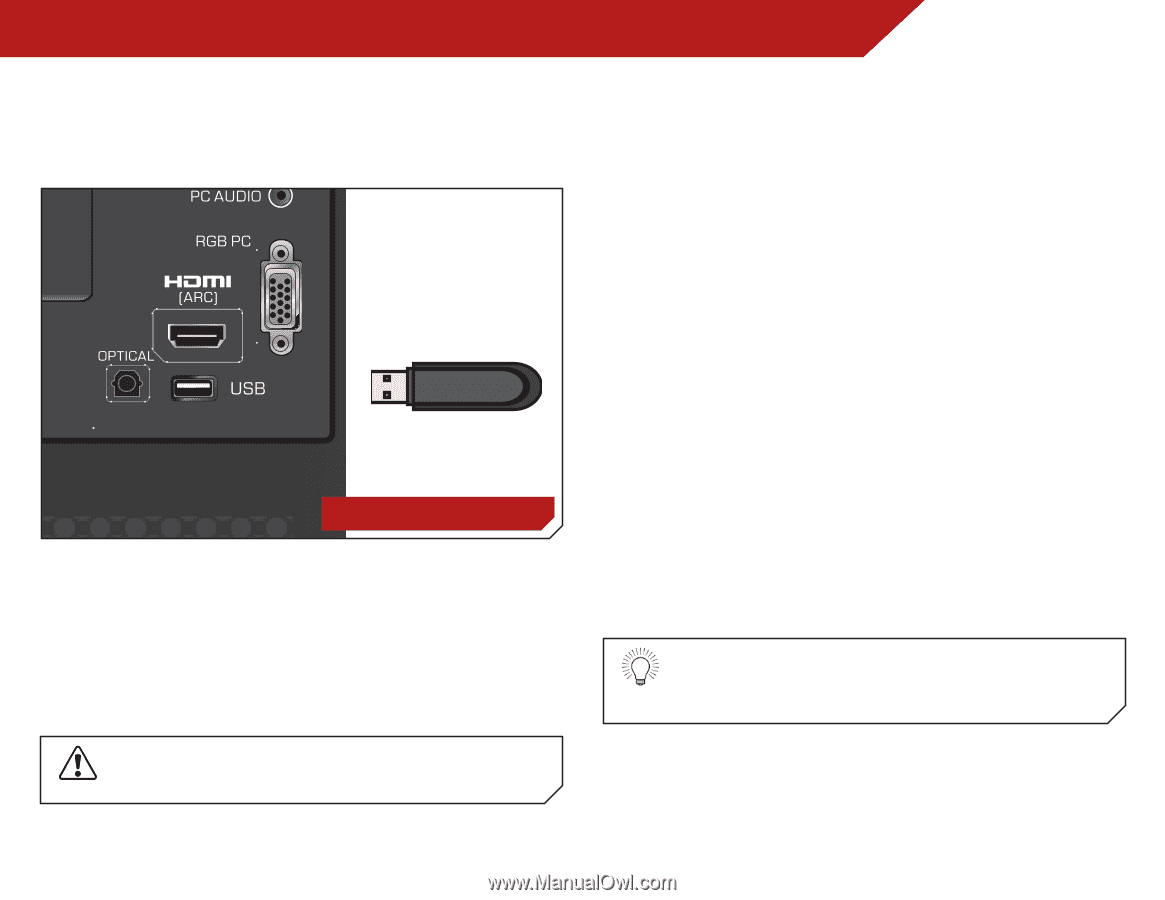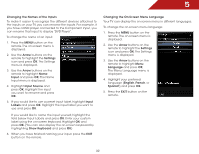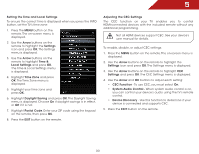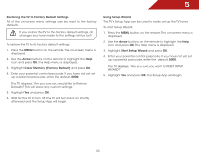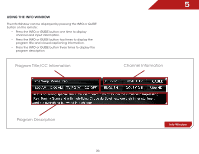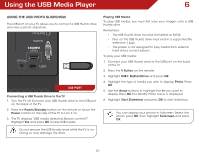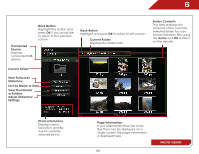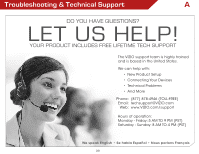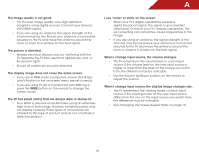Vizio E240AR E240AR User Manual - Page 44
Using the USB Media Player, Using the USB Photo slideshow, Connecting a USB Thumb Drive to the TV,
 |
View all Vizio E240AR manuals
Add to My Manuals
Save this manual to your list of manuals |
Page 44 highlights
Using the USB Media Player 6 Using the USB Photo slideshow The USB port on your TV allows you to connect a USB thumb drive and view a photo slideshow. USB PORT Connecting a USB Thumb Drive to the TV 1. Turn the TV off. Connect your USB thumb drive to the USB port on the back of the TV. 2. Press the Power/Standby button on the remote or touch the Power control on the side of the TV to turn it on. 3. The TV displays "USB media detected. Browse content?". Highlight Yes and press OK to play USB media. Do not remove the USB thumb drive while the TV is on. Doing so may damage the drive. Playing USB Media To play USB media, you must first save your images onto a USB thumb drive. Remember: • The USB thumb drive must be formatted as FAT32. • Files on the USB thumb drive must end in a supported file extension (.jpg). • The player is not designed to play media from external hard drives or mp3 players. To play your USB media: 1. Connect your USB thumb drive to the USB port on the back of the TV. 2. Press the V Button on the remote. 3. Highlight USB1: MyFlashDrive and press OK. 4. Highlight the type of media you wish to display: Photo. Press OK. 5. Use the Arrow buttons to highlight the file you want to display. Press OK. The Modify Photo menu is displayed. 6. Highlight Start Slideshow and press OK to start slideshow. You can display your photos in fullscreen. Select the photo, press OK, then highlight Fullscreen and press OK. 37