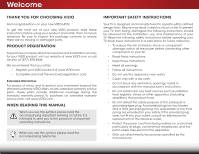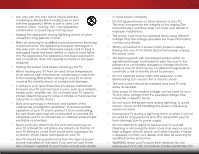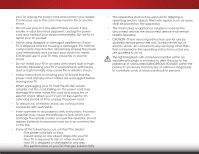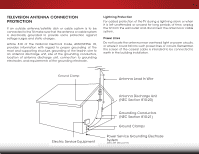Vizio E241-B1 Download
Vizio E241-B1 Manual
 |
View all Vizio E241-B1 manuals
Add to My Manuals
Save this manual to your list of manuals |
Vizio E241-B1 manual content summary:
- Vizio E241-B1 | Download - Page 1
VIZIO USER MANUAL Model: E231-B1 & E241-B1 - Vizio E241-B1 | Download - Page 2
for ENERGY STAR in the "factory default" setting and this is the setting in which power savings will be achieved. Changing the factory default picture settings or enabling other features will increase power consumption that could exceed the limits necessary to qualify for ENERGY STAR rating. For DTS - Vizio E241-B1 | Download - Page 3
service plan, visit www.VIZIO.com. WHEN READING THIS MANUAL When you see this symbol, please read the accompanying important warning or notice. It is intended to alert you to the presence of important operating instructions the obsolete outlet. • Protect the power cord from being walked on or pinched - Vizio E241-B1 | Download - Page 4
shock, avoid handling the power cord during electrical storms. • Unplug your TV during a lightning storm or when it will not be used for long period of time. This will protect your TV from damage due to power surges. • Do not attempt to repair or service your TV yourself. Opening or removing - Vizio E241-B1 | Download - Page 5
your TV will not be used for an extended period of time, unplug the power cord. • To reduce risk of electric shock, do not touch the connector with wet hands. • Insert batteries in accordance with instructions. Incorrect polarities may cause the batteries to leak which can damage the remote control - Vizio E241-B1 | Download - Page 6
system is to be connected to the TV, make sure that the antenna or regard to proper grounding of the mast and supporting structure, grounding of the lead-in wire to Service Equipment Antenna Discharge Unit (NEC Section 810-20) Grounding Conductors (NEC Section 810-21) Ground Clamps Power Service - Vizio E241-B1 | Download - Page 7
the TV Stand 3 Installing the TV on a Wall 6 Controls and Connections 7 Rear Panel 7 Side Panel 8 Front Panel 9 Remote Control 10 Replacing the Batteries 11 Connecting Your Devices 12 Connecting A Device 12 Connecting a Device - Audio and Video Cable Types.... 13 Connecting a Computer 15 - Vizio E241-B1 | Download - Page 8
Default Settings 40 Using the Guided Setup Menu 41 Using Guided Setup 41 Using the Info Window 42 Using the USB Media Player 43 Using the USB Media Player 43 Connecting a USB Thumb Drive to the TV 43 Playing USB Media 43 Troubleshooting & Technical Support 45 Specifications 48 Limited - Vizio E241-B1 | Download - Page 9
improperly moved • An earthquake occurs and the TV is not properly secured VIZIO LED HDTV with Stand INPUT EXIT BACK OK VOL VOL 1 2 4 5 7 8 WIDE 0 MENU GUIDE CH CH 3 6 9 - Remote Control with Batteries Quick Start Guide Power Cord 4 x T4 12mm Phillips Screw PACKAGE CONTENTS - Vizio E241-B1 | Download - Page 10
1 To install the base: 1. Place the TV screen-down on a clean, flat surface. To prevent scratches or damage to the screen, place the TV on a soft surface, such as a blanket. 2. Align the stand and hook it into the bottom of the TV as shown. 4 - Vizio E241-B1 | Download - Page 11
1 3. Using a Phillips screwdriver, tighten four (4) T4 12mm screws into the base to secure it to the TV. When you are finished, place the TV on a stable, level surface. To ensure proper ventilation, leave at least 1" of space between the back of the TV and any other objects (walls, etc). 5 - Vizio E241-B1 | Download - Page 12
mount for your TV model: Installing a TV on a wall requires lifting. To prevent injury or damage to the TV, ask someone to help you. Screw Size: Screw Pitch: Hole Pattern: E231-B1 & E241-B1 M4 0.70mm 100mm (V) x 100mm (H) Be sure the mount you choose is capable of supporting the weight of - Vizio E241-B1 | Download - Page 13
Controls and Connections 2 REAR PANEL PC Audio In - Connect 3.5mm audio cable from PC. RGB - Connect VGA cable from PC. Coaxial - Connect coaxial cable from cable, satellite, or antenna. Stereo Audio Out - Connect 3.5mm audio device, such as a sound bar or headset. USB - Connect USB thumb drive - Vizio E241-B1 | Download - Page 14
2 SIDE PANEL POWER - Press and hold to turn TV on or off. INPUT - Press to change input source. 8 SIDE PANEL - Vizio E241-B1 | Download - Page 15
2 FRONT PANEL REMOTE SENSOR & POWER INDICATOR When using the remote, aim it directly at this sensor. The power indicator flashes on when the TV turns on, then goes out after several seconds. To keep the power indicator on as long as the TV is on, see Turning the Power Indicator On or Off on page 37 - Vizio E241-B1 | Download - Page 16
loudness of the audio. MUTE Turn the audio off or on. NUMBER PAD Manually enter a channel. WIDE Switch the display mode. 2 INPUT EXIT BACK OK VOL VOL 1 2 4 5 7 8 WIDE 0 MENU GUIDE CH CH 3 6 9 - POWER Turn TV on or off. MENU Display the on-screen menu. ARROW Navigate the on-screen - Vizio E241-B1 | Download - Page 17
2 Replacing the Batteries 1. Remove the battery cover. 2. Insert two batteries into the remote control. Make sure that the (+) and (-) symbols on the batteries match the (+) and (-) symbols inside the battery compartment. 3. Replace the battery cover. 11 - Vizio E241-B1 | Download - Page 18
's input to match the connection you used (HDMI, Component, etc). BACK OF TV 12 3 Cable/Satellite Box DVD/Blu-ray Player Game Console HDMI CABLE BEST • DIGITAL • HD VIDEO (1080p)* • HD AUDIO COMPONENT CABLE BETTER • ANALOG • HD VIDEO (1080i)* • STEREO AUDIO COAXIAL CABLE BETTER • ANALOG - Vizio E241-B1 | Download - Page 19
3 CONNECTING A DEVICE - AUDIO AND VIDEO CABLE TYPES AV CABLE AV cables (or Composite cables) are the traditional way of connecting your devices to your TV. Video signals are sent over the yellow connector while audio is sent over the red and white connectors. COAXIAL CABLE Coaxial cables are the - Vizio E241-B1 | Download - Page 20
video along with multi-channel surround audio. HDMI-connected devices have the ability to automatically adjust themselves for optimal viewing. • HD Video Resolutions up to 1080p • HD Audio • Digital Connection • Audio and Video Signals HDMI HDMI BETTER 14 - Vizio E241-B1 | Download - Page 21
transmits video. 2. Connect a 3.5mm cable (not included) to your PC and the PC Audio In port on the back of the TV. This cable transmits audio. 3. Set your PC's resolution to match the resolution of your TV. See Appendix B - Specifications. 3 Personal Computer AUDIO 3.5mm Cable VIDEO VGA Cable 15 - Vizio E241-B1 | Download - Page 22
your audio device off. 3. Connect the appropriate cable (not included) to the TV and the device. 4. Turn the TV and your device on. 3 Home Audio Receiver VIZIO Sound Bar HDMI CABLE BEST • ARC 2-WAY COMMUNICATION • 2.0-5.1 DIGITAL AUDIO • PCM, DTS, DOLBY DIGITAL 3.5mm CABLE GOOD • ANALOG STEREO - Vizio E241-B1 | Download - Page 23
clear digital multi-channel surround audio through a single HDMI cable.Audio Return Channel-enabled (ARC)TVs allow audio to be sent over an already connected HDMI cable,eliminating the need for a ANALOG AUDIO/ HEADPHONE JACK Optical/SPDIF DIGITAL OPTICAL AUDIO HDMI HDMI GOOD BETTER 17 BEST - Vizio E241-B1 | Download - Page 24
built-in tuner to your home audio receiver through a separate audio connection. 3.5mm (Audio) Your TV HDMI Your Home Audio Receiver HDMI Your TV HDMI With an HDMI ARC setup, the audio connection between your TV and Home Audio Receiver can be removed. The HDMI cable will transmit audio signal to - Vizio E241-B1 | Download - Page 25
be installed and the power cord should be connected to an electrical outlet. • Your devices should be connected. To complete the first-time setup: 1. Press the Power/Standby button on the remote. The TV powers on and the Setup App starts. INPUT EXIT MENU OK BACK GUIDE 2. Use the Arrow - Vizio E241-B1 | Download - Page 26
MENU button on the remote. From this menu, you can: • Adjust the Picture settings • Adjust the Audio settings • Activate the Sleep Timer • Adjust the Tuner settings • Set up Closed Captioning • Name the TV Inputs • Adjust TV Settings • Access the Guided Setup VIZIO SETTINGS Picture Audio Timers - Vizio E241-B1 | Download - Page 27
. 2. Use the Up/Down Arrow buttons or the INPUT button on the remote to highlight the input you wish to view and press OK. The selected input is displayed. TV HDMI COMP RGB Note: Inputs may vary by TV. 21 The TV can display images in five different modes: Normal, Stretch, Panoramic, Wide, and - Vizio E241-B1 | Download - Page 28
picture settings for displaying computer output. 4. To manually change each of the picture settings, use the Up/Down Arrow buttons on the remote to highlight that picture setting, then use the Left/Right Arrow buttons to adjust the setting: • Backlight - Adjusts the LED brightness to affect the - Vizio E241-B1 | Download - Page 29
remote to VIZIO highlight Advanced, then press OK. ADVANCED PICTURE Color Temperature 2. Use the Arrow buttons on the Black Detail Off remote Picture Mode - See Resetting the Picture Settings on page 24. 4. STliWm eeehpr enPyicotuurehavAeudfiionished adjusting the Advanced Picture Settings, - Vizio E241-B1 | Download - Page 30
the color temperature preset: VIZIO COLOR TEMPERATURE Color Temperature Normal Reset Color Temperature • Cool produces a blue-hued picture. • Computer optimizes the picture for use as a PC monitor. • Normal is optimized for television viewing. • Custom allows you to manually change each of the - Vizio E241-B1 | Download - Page 31
the ADVANCED PICTURE menu, use the Arrow buttons to highlight Reset Picture Mode, then press OK. VIZIO ADVANCED PICTURE Color Temperature Black Detail Off 2. The TV displays, "Select Reset to Backlight Control On restore factory default picture Reduce Signal Noise Low settings." Highlight - Vizio E241-B1 | Download - Page 32
on the remote to highlight Audio and press OK. The AUDIO menu is displayed. 3. Use the Arrow buttons to highlight the setting you wish to adjust, then press Left/Right Arrow buttons to change the setting: • TV Speakers - Turns the built-in speakers on or off. VIZIO AUDIO TV Speakers Surround - Vizio E241-B1 | Download - Page 33
will turn the TV off after a set period of time. To use the sleep timer: 1. Press the MENU button on the remote. The on-screen menu is displayed. 2. Use the Arrow buttons on the remote to highlight Timers and press OK. The TIMERS menu is displayed. VIZIO TIMERS Sleep Timer Auto Power Off Off 10 - Vizio E241-B1 | Download - Page 34
EXIT button on the remote. SETTING UP THE TUNER You can use the TV's Tuner menu to: • Select a Tuner Input • Perform an Auto Channel Scan • Perform a Partial Channel Scan • Manually Add Channels • Select Channels to Skip • Select Analog MTS modes • Select Digital Languages VIZIO TUNER Tuner Mode - Vizio E241-B1 | Download - Page 35
or Cable and press OK. Press EXIT. Scanning for Channels Before the TV can detect and display channels and their associated information, you must scan Highlight Done and press OK. 3. Press the EXIT button on the remote. VIZIO CHANNEL SCAN Channels Found Digital Channels: 0 Analog Channels: 0 13% - Vizio E241-B1 | Download - Page 36
the number of the channel you are adding. 3. Highlight Add Channel and press OK. The TV scans for the channel. 4. When the TV is done scanning for the channel, press the EXIT button on the remote. VIZIO ADD ANALOG CHANNEL Enter Channel # Add Channel 5 Skipping Channels After a channel scan is - Vizio E241-B1 | Download - Page 37
. The ANALOG AUDIO menu is displayed. 2. Select Stereo, SAP (secondary audio programming), or Mono. Press OK. 3. Press the EXIT button on the remote. VIZIO ANALOG AUDIO Stereo SAP Mono To use the Digital Language feature: 1. From the TUNER menu, highlight Digital Language and press OK. The DIGITAL - Vizio E241-B1 | Download - Page 38
program you are viewing is not being broadcast with closed captions, the TV will not display them. The Closed Captioning menu only appears when the /Right Arrow buttons on the remote to select Custom. The DIGITAL CAPTION STYLE menu appears as shown. VIZIO DIGITAL CAPTIONS STYLE Caption Style - Vizio E241-B1 | Download - Page 39
of the closed captioning box 4. When you are satisfied with the appearance of the closed captions, press the EXIT button on the remote. 5 Typical choices include: • Opaque background, transparent window-Only a strip of background appears behind the text, expanding as the text appears. This is - Vizio E241-B1 | Download - Page 40
changes to show the custom name that you created. 5. When you have finished naming your input, press the EXIT button on the remote. 5 Input Port VIZIO NAME INPUT HDMI DVD DVD_ abc def ghi j k l mn o p q r s t u v wx y z 0 123456789 .@# .com Space OK Cancel Select the input name from a list - Vizio E241-B1 | Download - Page 41
& Set up Admin Controls VIZIO SYSTEM System Information Menu Language Time & Local Settings Parental Controls CEC Power Indicator Reset & Admin English Off Displaying System Information To display a summary of the TV settings: 1. Press the MENU button on the remote. The on-screen menu is - Vizio E241-B1 | Download - Page 42
5 Using the Parental Controls The TV's parental controls allow you to prevent the TV from displaying certain channels or programs without a password. Accessing the Parental Controls Menu To access the Parental Controls menu: 1. Press the MENU button on the remote. The on-screen menu is displayed. - Vizio E241-B1 | Download - Page 43
or unblock, use the Up/Down and Left/Right Arrow buttons on the remote to highlight the rating type and press OK. 3. When the rating type is 1. From the PARENTAL CONTROLS menu, highlight RESET LOCKS and press OK. The TV displays, "Are you sure you want to RESET ALL LOCKS SETTINGS to the factory - Vizio E241-B1 | Download - Page 44
Zone To ensure the correct time is displayed when you press the GUIDE button, set the TV's time zone: 1. Press the MENU button on the remote. The on-screen menu is displayed. 2.WiUdese thZoeomArroNwormbaul ttPoannosraominc the remote to highlight System and press OK. The SYSTEM menu is displayed - Vizio E241-B1 | Download - Page 45
- Use this function to determine if your device is connected and supports CEC. 5. Press the EXIT button on the remote. Turning the Power Indicator On or Off The Power Indicator on the front of your TV normally does not glow when the TV is on. You can change this setting if you prefer the light - Vizio E241-B1 | Download - Page 46
USING THE RESET & ADMIN MENU You can use the TV's Reset & Admin menu to: • Restore the TV to its factory default settings VIZIO RESET & ADMIN Reset TV to Factory Defaults 5 Restoring the TV to Factory Default Settings All of the on-screen menu settings can be reset to the factory defaults. If - Vizio E241-B1 | Download - Page 47
and press OK. The GUIDED SETUP menu is displayed. VIZIO GUIDED SETUP Tuner Setup 3. Highlight the guided setup you want to use and press OK: • Tuner Setup - Set up the TV tuner. 4. Follow the on-screen instructions. When finished, press the EXIT button on the remote. Wide Zoom Normal Panoramic - Vizio E241-B1 | Download - Page 48
on the remote: • Press the GUIDE button one time to display channel, input, and display information. • Press the GUIDE button two times to display the program title, program rating, audio information, and the start and end times of the program. Channel/Input Information 28-1 KCET-HD 1080p Oliver - Vizio E241-B1 | Download - Page 49
photos. USB PORT Connecting a USB Thumb Drive to the TV 1. Turn the TV off. Connect your USB thumb drive to the USB port on the back of the TV. 2. Press the Power/Standby button on the remote or touch the Power control on the side of the TV to turn it on. Do not remove the USB - Vizio E241-B1 | Download - Page 50
the previous screen. Displays connected USB devices. To change source, highlight it and press OK. VIZIO Photo USB1: Back Button Highlight and press OK to return to left column. Current Folder Displays the can browse between files using the Arrow and OK buttons on the remote. PHOTO VIEWER - Vizio E241-B1 | Download - Page 51
Troubleshooting & Technical Support A DO YOU HAVE QUESTIONS? LET US HELP! YOUR PRODUCT INCLUDES FREE LIFETIME TECH SUPPORT The VIZIO support team is highly trained and is based in the United States. We can help with: • New Product Setup • Connecting Your Devices • Technical Problems • And More - Vizio E241-B1 | Download - Page 52
Press the Power/Standby button on the remote or on the side of the TV to turn the TV on. The power is on, but there is no image on the screen. • Ensure all cables are securely attached to the TV. • Ensure all devices are connected correctly. Devices differ; see your device's user manual for details - Vizio E241-B1 | Download - Page 53
does not cover the entire screen. • If you are using TV, AV, or Component with 480i input, press the WIDE button on the remote to change the screen mode. The TV has pixels (dots) that are always dark or always lit. • Your HDTV is precision-manufactured using an extremely high level of technology - Vizio E241-B1 | Download - Page 54
Stand: w/o Stand: Weight w/ Stand: w/o Stand: TV Type: Refresh Rate: Maximum Resolution: Pixel Pitch: with Component) 1 1 Stereo 3.5mm Output, Optical Digital 48 B E241-B1 24" Class 23.54" 21.55" x 14.55" x 4.39" 21.55" x 13.80" x 2.11" 7.05 lbs 6.83 lbs LED 60 Hz 1920 x 1080 .271 mm x .271 mm 5 - Vizio E241-B1 | Download - Page 55
OSD Language: Remote Control Model: Certifications: Compliance: Voltage Range: Power Consumption: Standby Power: E231-B1 English, Spanish, French XRT020 UL, FCC Class B, HDMI, Dolby Digital Energy Star 120V @ 60 Hz 22.77W - Vizio E241-B1 | Download - Page 56
.VIZIO Technical Support will provide instructions for packing and shipping the covered Product to the VIZIO service center. Limitations and Exclusions VIZIO's to the "DETAILS" tab of the model's product information page (www.VIZIO.com) or look for the "zero bright pixel" guarantee on the box. - Vizio E241-B1 | Download - Page 57
and used in accordance with the instructions, may cause harmful interference to radio is connected. 4. Consult the dealer or an experienced radio/TV technician for help. This device complies with Part 15 the equipment. 2. Shielded interface cables and AC power cord, if any, must be used in order to - Vizio E241-B1 | Download - Page 58
© 2013 VIZIO INC. ALL RIGHTS RESERVED. 131220OC-NC

VIZIO
USER MANUAL
Model: E231-B1 & E241-B1