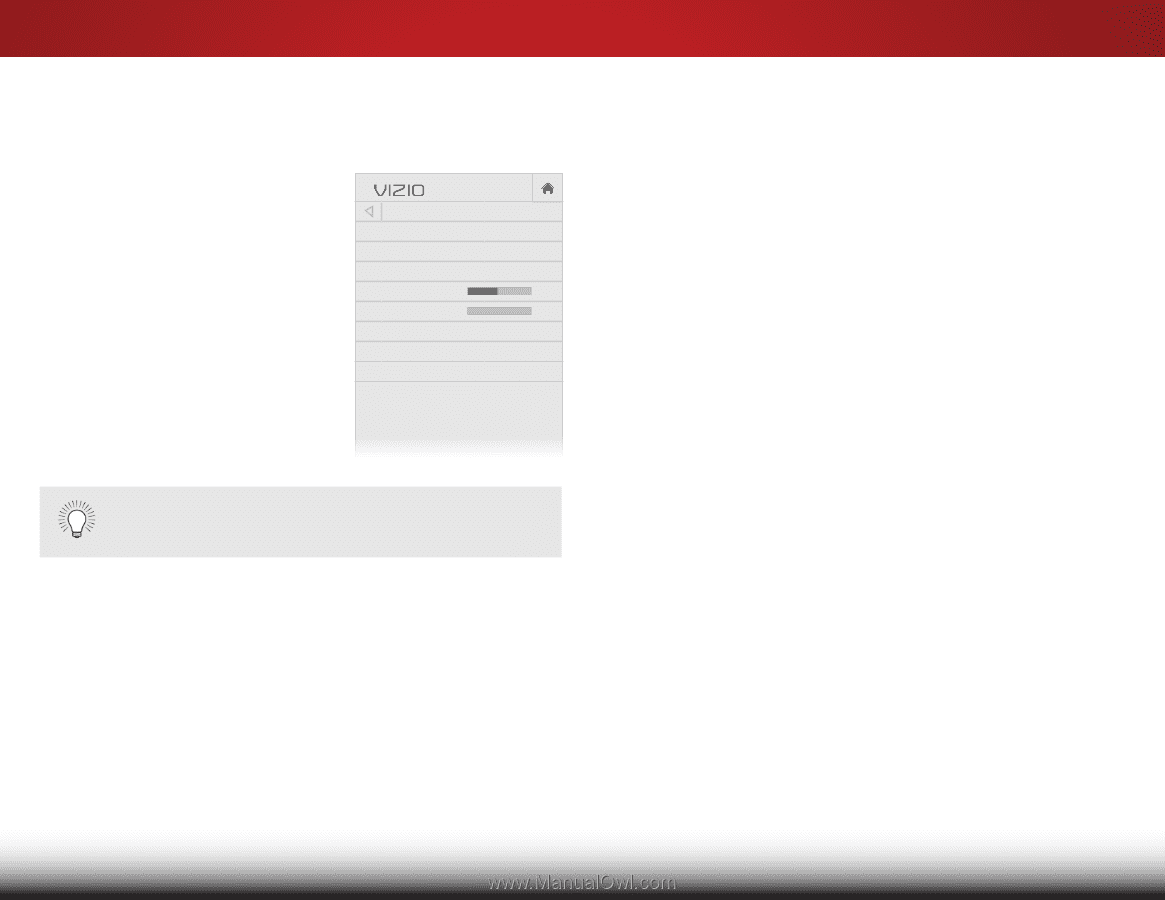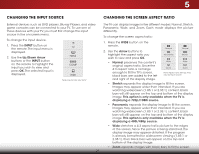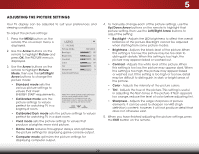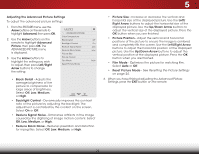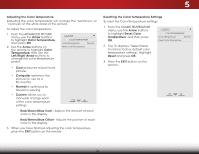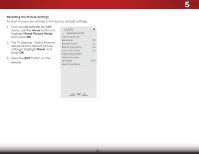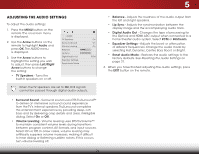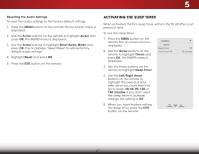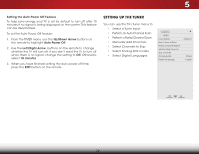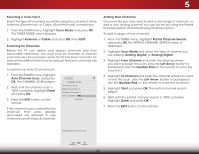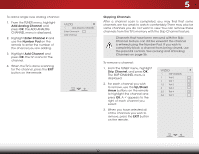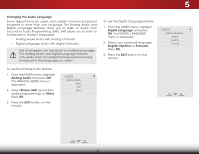Vizio E241-B1 Download - Page 32
Adjusting the Audio Settings
 |
View all Vizio E241-B1 manuals
Add to My Manuals
Save this manual to your list of manuals |
Page 32 highlights
5 ADJUSTING THE AUDIO SETTINGS To adjust the audio settings: 1. Press the MENU button on the remote. The on-screen menu is displayed. 2. Use the Arrow buttons on the remote to highlight Audio and press OK. The AUDIO menu is displayed. 3. Use the Arrow buttons to highlight the setting you wish to adjust, then press Left/Right Arrow buttons to change the setting: • TV Speakers - Turns the built-in speakers on or off. VIZIO AUDIO TV Speakers Surround Sound Volume Leveling Balance - Lip Sync - Digital Audio Out Equalizer Settings Reset Audio Mode On On On + + PCM When the TV speakers are set to On, DTS signals cannot be passed through digital audio outputs. • Surround Sound - Surround sound uses DTS TruSurround™ to deliver an immersive surround sound experience from the TV's internal speakers. TruSurround completes the entertainment experience by providing deep, rich bass and by delivering crisp details and clear, intelligible dialog. Select On or Off. • Volume Leveling - Volume leveling uses DTS TruVolume™ to maintain consistent volume levels during transitions between program content, AV formats, and input sources. Select On or Off. In a few cases, volume leveling may artificially suppress volume increases, making it difficult to hear dialog or flattening sudden noises. If this occurs, turn volume leveling off. • Balance - Adjusts the loudness of the audio output from the left and right speakers. • Lip Sync - Adjusts the synchronization between the display image and the accompanying audio track. • Digital Audio Out - Changes the type of processing for the Optical and HDMI ARC output when connected to a Wide hoZomome thNeoarmtealr aPaundoriaomiscystem. Select PCM or Bitstream. • Equalizer Settings - Adjusts the boost or attenuation of different frequencies. Change the audio mode by selecting Flat, Dynamic, Center, Bass Boost, or Bright. Exit 2D 3D • Reset Audio Mode - Restores the audio settings to the factory defaults. See Resetting the Audio Settings on page 27. ABC 4. InWpuht en Wyoideu havCeC finished adjusting the audio settings, press the EXIT button on the remote. Sleep Timer Picture Audio Network Settings Help 26