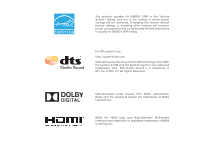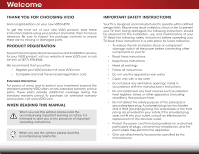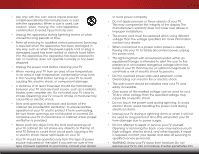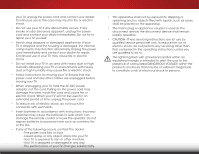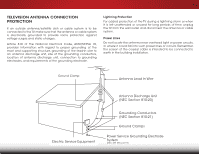Vizio E280-B1 User Manual (English)
Vizio E280-B1 Manual
 |
View all Vizio E280-B1 manuals
Add to My Manuals
Save this manual to your list of manuals |
Vizio E280-B1 manual content summary:
- Vizio E280-B1 | User Manual (English) - Page 1
VIZIO user manual Model: E280-B1 - Vizio E280-B1 | User Manual (English) - Page 2
This product qualifies for ENERGY STAR in the "factory default" setting and this is the setting in which power savings will be achieved. Changing the factory default picture settings or enabling other features will increase power consumption that could exceed the limits necessary to qualify for - Vizio E280-B1 | User Manual (English) - Page 3
service plan, visit www.VIZIO.com. When Reading this Manual When you see this symbol, please read the accompanying important warning or notice. It is intended to alert you to the presence of important operating instructions the obsolete outlet. • Protect the power cord from being walked on or pinched - Vizio E280-B1 | User Manual (English) - Page 4
shock, avoid handling the power cord during electrical storms. • Unplug your TV during a lightning storm or when it will not be used for long period of time. This will protect your TV from damage due to power surges. • Do not attempt to repair or service your TV yourself. Opening or removing - Vizio E280-B1 | User Manual (English) - Page 5
your TV will not be used for an extended period of time, unplug the power cord. • To reduce risk of electric shock, do not touch the connector with wet hands. • Insert batteries in accordance with instructions. Incorrect polarities may cause the batteries to leak which can damage the remote control - Vizio E280-B1 | User Manual (English) - Page 6
system is to be connected to the TV, make sure that the antenna or regard to proper grounding of the mast and supporting structure, grounding of the lead-in wire to Service Equipment Antenna Discharge Unit (NEC Section 810-20) Grounding Conductors (NEC Section 810-21) Ground Clamps Power Service - Vizio E280-B1 | User Manual (English) - Page 7
24 Resetting the Color Temperature Settings 24 Resetting the Picture Settings 25 Adjusting the Audio Settings 26 Changing the Equalizer Settings 27 Resetting the Audio Settings 27 Setting Timers 28 Setting the Sleep Timer 28 Setting the Auto Power Off Feature 28 Setting Up the Tuner 29 - Vizio E280-B1 | User Manual (English) - Page 8
Settings 41 Using the Guided Setup Menu 41 Using Guided Setup 41 Using the Info Window 42 Using the USB Media Player 43 Using the USB Media Player 43 Preparing Your USB Drive to Play USB Media 43 Playing USB Media 43 Removing the USB Drive from the TV 43 Troubleshooting & Technical Support - Vizio E280-B1 | User Manual (English) - Page 9
, or otherwise improperly moved • If an earthquake occurs and the TV is not properly secured INPUT EXIT BACK OK VOL VOL 1 2 4 5 7 8 WIDE 0 MENU GUIDE CH CH 3 6 9 - Remote Control with Batteries Quick Start Guide Power Cord 4 x T4 10mm Phillips Screw Package Contents 3 TV on Stand - Vizio E280-B1 | User Manual (English) - Page 10
1 To install the base: 1. Place the TV screen-down on a clean, flat surface. To prevent scratches or damage to the screen, place the TV on a soft surface, such as a blanket. 2. Align the stand and hook it into the bottom of the TV as shown. 4 - Vizio E280-B1 | User Manual (English) - Page 11
1 3. Using a Phillips screwdriver, tighten four (4) T4 10mm screws into the base to secure it to the TV. When you are finished, place the TV on a stable, level surface. To ensure proper ventilation, leave at least 1" of space between the back of the TV and any other objects (walls, etc). 5 - Vizio E280-B1 | User Manual (English) - Page 12
requires lifting. To prevent injury or damage to the TV, ask someone to help you. Screw Size: Screw Pitch: Hole Pattern: E280-B1 M4 0.70mm 100mm (V) x 100mm (H) Be sure the mount you choose is capable of supporting the weight of the TV. After you have determined that you have the correct mount - Vizio E280-B1 | User Manual (English) - Page 13
Controls and Connections 2 Rear Panel PC Audio In - Connect 3.5mm audio cable from PC. RGB - Connect VGA cable from PC. Coaxial - Connect coaxial cable from cable, satellite, or antenna. Stereo Audio Out - Connect 3.5mm audio device, such as a sound bar or headset. USB - Connect USB thumb drive - Vizio E280-B1 | User Manual (English) - Page 14
2 Side Panel POWER - Press and hold to turn TV on or off. INPUT - Press to change input source. 8 Side Panel - Vizio E280-B1 | User Manual (English) - Page 15
2 Front Panel REMOTE SENSOR & POWER INDICATOR When using the remote, aim it directly at this sensor. The power indicator flashes on when the TV turns on, then goes out after several seconds. To keep the power indicator on as long as the TV is on, see Turning the Power Indicator On or Off on page 40 - Vizio E280-B1 | User Manual (English) - Page 16
loudness of the audio. Mute Turn the audio off or on. Number Pad Manually enter a channel. Wide Switch the display mode. 2 INPUT EXIT BACK OK VOL VOL 1 2 4 5 7 8 WIDE 0 MENU GUIDE CH CH 3 6 9 - Power Turn TV on or off. Menu Display the on-screen menu. Arrow Navigate the on-screen - Vizio E280-B1 | User Manual (English) - Page 17
2 Replacing the Batteries 1. Remove the battery cover. 2. Insert two batteries into the remote control. Make sure that the (+) and (-) symbols on the batteries match the (+) and (-) symbols inside the battery compartment. 3. Replace the battery cover. 11 - Vizio E280-B1 | User Manual (English) - Page 18
has a video port that matches an available port on the TV (HDMI, Component, etc.). 2. Turn the TV and your device off. 3. Connect the appropriate cable (not included) to the TV and the device. 4. Turn the TV and your device on. Set the TV's input to match the connection you used (HDMI, Component - Vizio E280-B1 | User Manual (English) - Page 19
3 Connecting a Device - Audio and Video Cable Types AV CABLE AV cables (or Composite cables) are the traditional way of connecting your devices to your TV. Video signals are sent over the yellow connector while audio is sent over the red and white connectors. COAXIAL CABLE Coaxial cables are the - Vizio E280-B1 | User Manual (English) - Page 20
COMPONENT CABLE Component cables are designed to carry high definition video signals along with additional audio connections. Colors are delivered with color information split up three different ways over three connectors for video (separated into Red, Blue and Green signals) and the left and right - Vizio E280-B1 | User Manual (English) - Page 21
transmits video. 2. Connect a 3.5mm cable (not included) to your PC and the PC Audio In port on the back of the TV. This cable transmits audio. 3. Set your PC's resolution to match the resolution of your TV. See Appendix B - Specifications. 3 Personal Computer AUDIO 3.5mm Cable VIDIO VGA Cable 15 - Vizio E280-B1 | User Manual (English) - Page 22
port that matches an available port on the TV (HDMI, RCA, etc.). 2. Turn the TV and your audio device off. 3. Connect the appropriate cable (not included) to the TV and the device. 4. Turn the TV and your device on. 3 Home Audio Receiver VIZIO Sound Bar HDMI CABLE BEST • ARC 2-WAY COMMUNICATION - Vizio E280-B1 | User Manual (English) - Page 23
Only HDMI CABLE HDMI technology transmits crystal-clear digital multi-channel surround audio through a single HDMI cable. Audio Return Channel-enabled (ARC) TVs allow audio to be sent over an already connected HDMI cable, eliminating the need for a separate audio cable. See Connecting an Audio - Vizio E280-B1 | User Manual (English) - Page 24
3 Connecting an Audio Device - ARC Without HDMI ARC With HDMI ARC Built-in Tuner Built-in Tuner Your TV Without an HDMI ARC setup, your TV will transmit audio signals from the built-in tuner to your home audio receiver through a separate audio connection. 3.5mm (Audio) HDMI Your Home Audio - Vizio E280-B1 | User Manual (English) - Page 25
be installed and the power cord should be connected to an electrical outlet. • Your devices should be connected. To complete the first-time setup: 1. Press the Power/Standby button on the remote. The TV powers on and the Setup App starts. INPUT EXIT MENU OK BACK GUIDE 2. Use the Arrow - Vizio E280-B1 | User Manual (English) - Page 26
button on the remote. From this menu, you can: • Adjust the Picture settings • Adjust the Audio settings • Activate the Sleep Timer • Adjust the Tuner settings • Set up Closed Captioning • Name the TV Inputs • Adjust TV Settings • Access the Guided Setup VIZIO Settings Picture Audio Timers Tuner - Vizio E280-B1 | User Manual (English) - Page 27
TV can display images in five different modes: Normal, Stretch, Panoramic, Wide, and Zoom. Each mode displays the picture differently. To change the screen aspect ratio: 1. Press the WIDE button on the remote is only available when the TV is displaying a 720p/1080i source. • Panoramic expands - Vizio E280-B1 | User Manual (English) - Page 28
VIZIO Picture Picture Mode Backlight - Brightness - Contrast - Color - Tint - Sharpness - Advanced Picture Standard + 85 + 50 + 50 + 59 +0 +9 • Standard mode sets the various picture settings to values that meet ENERGY STAR® requirements. • Calibrated mode sets the picture settings - Vizio E280-B1 | User Manual (English) - Page 29
Adjusting the Advanced Picture Settings To adjust the advanced picture settings: 1. From the Picture menu, use the Arrow buttons on the remote to VIZIO highlight Advanced, then press OK. Advanced Picture Color Temperature 2. Use the Arrow buttons on the Black Detail Off remote to highlight - Vizio E280-B1 | User Manual (English) - Page 30
blue-hued picture. • Computer optimizes the picture for use as a PC monitor. • Normal is optimized for television viewing. • Custom is intended for technicians to manually calibrate the TV by changing each of the color temperature settings. Calibration requires an input with precisely set colors and - Vizio E280-B1 | User Manual (English) - Page 31
Resetting the Picture Settings To reset the picture settings to the factory default settings: 1. From the ADVANCED Picture menu, use the Arrow buttons to highlight Reset Picture Mode, then press OK. VIZIO Advanced Picture Color Temperature Black Detail Off 2. The TV displays, "Select Reset to - Vizio E280-B1 | User Manual (English) - Page 32
. When an external audio device is set up, TV Speakers is automatically set to Off and Volume Control is set to External. • To use the TV speakers, set TV Speakers to On. • To use the VIZIO TV remote to control the volume of the TV speakers, set Volume Control to TV. You will no longer be able - Vizio E280-B1 | User Manual (English) - Page 33
displayed. 2. Use the Arrow buttons on the remote to highlight Audio and press OK. The Audio menu is displayed. 3. Use the Arrow buttons to highlight Reset Audio Mode and press OK. The TV displays,"Select Reset to restore factory default audio settings." 4. Highlight Reset and press OK. 5. Press the - Vizio E280-B1 | User Manual (English) - Page 34
want the TV to turn off when there is no signal, change the setting to Off. Otherwise, Wisdee lecZtoo1m0 mNinorumtael s.Panoramic 3. When you have finished setting the auto power off time, press the EXIT button on the remote. Exit 2D 3D ABC Input Wide CC Sleep Timer Picture Audio Network - Vizio E280-B1 | User Manual (English) - Page 35
Setting Up the Tuner You can use the TV's Tuner menu to: • Select a Tuner Input • Perform an Auto Channel Scan • Perform a Partial Channel Scan • Manually Add Channels • Select Channels to Skip • Select Analog MTS Modes • Select Digital Languages VIZIO button on the remote. VIZIO CHANNEL SCAN - Vizio E280-B1 | User Manual (English) - Page 36
# and use the Number Pad on the remote to enter the number of the channel you are adding. 3. Highlight Add Channel and press OK. The TV scans for the channel. 4. When the TV is done scanning for the channel, press the EXIT button on the remote. VIZIO ADD ANALOG CHANNEL Enter Channel # Add Channel - Vizio E280-B1 | User Manual (English) - Page 37
can remove these channels from the TV's memory with the Skip Channel feature remote. VIZIO Skip Channel 1 Test 0 1 Test 1 P 1-2 Test 2 P 2 Test 3 2-2 Test 4 P 2-3 Test 5 Wide Zoom Normal Panoramic Exit 2D 3D ABC Input Wide CC Sleep Timer Picture Audio Network Settings - Vizio E280-B1 | User Manual (English) - Page 38
is displayed. 2. Select your preferred language: English, Español, or Français. Press OK. 3. Press the EXIT button on the remote. Wide Zoom Normal Panoramic Exit 2D 3D ABC Input Wide CC VIZIO Digital Language English Español Français Sleep Timer Picture Audio Network Settings Help 32 - Vizio E280-B1 | User Manual (English) - Page 39
the remote to select Custom. The Digital Closed Captions Style menu appears as shown. VIZIO Digital setting: Background Opacity Window Color Window Opacity As Broadcast As Broadcast As Broadcast • Exit Ca2pDtion S3tDyle - Choose As Broadcast to keep default setAtBinC gs or Custom to manually - Vizio E280-B1 | User Manual (English) - Page 40
of the closed captioning box 4. When you are satisfied with the appearance of the closed captions, press the EXIT button on the remote. Text 5 Typical choices include: • Opaque background, transparent window-Only a strip of background appears behind the text, expanding as the text appears. This - Vizio E280-B1 | User Manual (English) - Page 41
the custom name that you created. 5. When you have finished naming your input, press the EXIT button on the remote. 5 Input Port VIZIO Name Input HDMI-1 DVD DVD_ abc def ghi j k l mn o p q r s t u v wx Exit 2D 3D ABC Input Wide CC Sleep Timer Picture Audio Network Settings Help 35 - Vizio E280-B1 | User Manual (English) - Page 42
settings • Reset TV Settings & Set up Admin Controls VIZIO SYSTEM System Information Menu Language Time & Local Settings Parental Controls CEC Power Indicator Reset & Admin English Off Viewing System Information To view a summary of the TV settings: 1. Press the MENU button on the remote - Vizio E280-B1 | User Manual (English) - Page 43
for Over-the-Air signals or when connected to cable TV directly from the wall (no cable box). • You have remote to highlight Parental Controls and press OK. 4. Enter your parental passcode. If you have not set a passcode, enter the default, 0000. The Parental Controls menu is displayed. To set - Vizio E280-B1 | User Manual (English) - Page 44
and save it in a secure location. 5. Press the EXIT button on the remote. Resetting the Content Locks To reset the content locks to the factory-default settings: 1. From the Parental Controls menu, highlight RESET LOCKS and press OK. The TV displays, "Are you sure you want to RESET ALL LOCKS - Vizio E280-B1 | User Manual (English) - Page 45
) and press OK. 5. Press the EXIT button on the remote. Setting the Time Zone To ensure the correct time is displayed when you press the GUIDE button, set the TV's time zone: 1. Press the MENU button on the remote. The on-screen menu is displayed. 2.WiUdese thZoeomArroNwormbaul ttPoannosraominc - Vizio E280-B1 | User Manual (English) - Page 46
Adjusting the CEC Settings The CEC function on your TV enables you to control HDMI-connected devices with the included remote without any additional programming. Not all HDMI devices support CEC. See your device's user manual for details. To enable, disable, or adjust CEC settings: 1. Press the MENU - Vizio E280-B1 | User Manual (English) - Page 47
the Guided Setup Menu Using Guided Setup The TV's Setup App can be used to easily set up the TV tuner. To use guided setup: 1. Press the MENU button on the remote. The on-screen menu is displayed. 2. Highlight Guided Setup and press OK. The Guided Setup menu is displayed. VIZIO Guided Setup - Vizio E280-B1 | User Manual (English) - Page 48
button on the remote: • Press the GUIDE button one time to display channel, input, and display information. • Press the GUIDE button two times to display the program title, program rating, audio information, and the start and end times of the program. Channel/Input Information 28-1 KCET-HD 1080p - Vizio E280-B1 | User Manual (English) - Page 49
side of the TV. 2. Use the Arrow buttons to highlight Yes and press the OK. If the dialog box disappears, press the V button on the remote to go be formatted as FAT32. • Files on the USB thumb drive must end in a supported file extension (.jpg or .jpeg.). • The player is not designed to play media - Vizio E280-B1 | User Manual (English) - Page 50
connected USB devices. To change source, highlight it and press OK. VIZIO Photo USB1: Back Button Highlight and press OK to return to left or Folders Adjust Slideshow Settings root Start Slideshow Sort: Name A-Z View: Thumbnails Settings File Name: D 1920x1080 the remote. PHOTO VIEWER - Vizio E280-B1 | User Manual (English) - Page 51
Troubleshooting & Technical Support A do you have questions? LET US HELP! YOUR PRODUCT INCLUDES FREE LIFETIME TECH SUPPORT The VIZIO support team is highly trained and is based in the United States. We can help with: • New Product Setup • Connecting Your Devices • Technical Problems • And More - Vizio E280-B1 | User Manual (English) - Page 52
are securely attached to the TV. • Ensure all devices are connected correctly. Devices differ; see your device's user manual for details. • Adjust Brightness, Contrast, or Backlight. See Adjusting the Picture Settings on page 22. • Press the INPUT button on the remote to select a different input - Vizio E280-B1 | User Manual (English) - Page 53
the best signal. The picture is distorted. • Nearby electrical devices may be interfering with the TV. Separate the TV from electrical appliances, cars, If you are using TV, AV, or Component with 480i input, press the WIDE button on the remote to change the screen mode. The TV has pixels (dots) that - Vizio E280-B1 | User Manual (English) - Page 54
w/ Stand: w/o Stand: Weight w/ Stand: w/o Stand: TV Type: Refresh Rate: Maximum Resolution: Pixel Pitch: Response Time: Brightness: Viewing Angle: HDMI Inputs: Component Video Inputs: Composite Inputs: RF Antenna Input: VGA w/Stereo Audio: USB 2.0 Ports: Audio Outputs: OSD Language: E280-B1 28 - Vizio E280-B1 | User Manual (English) - Page 55
Remote Control Model: Certifications: Compliance: Voltage Range: Power Consumption: Standby Power: B E280-B1 XRT020 UL, FCC Class B, HDMI (CEC, ARC), Dolby Digital Energy Star 6.0 120V @ 60 Hz 25.8W - Vizio E280-B1 | User Manual (English) - Page 56
and shipping material or packaging that affords an equal degree of protection.VIZIO Technical Support will provide instructions for packing and shipping the covered Product to the VIZIO service center. Limitations and Exclusions VIZIO's one-year limited warranty only covers defects in materials and - Vizio E280-B1 | User Manual (English) - Page 57
in accordance with the instructions, may cause harmful power cord, if any, must be used in order to comply with the emission limits. 3. The manufacturer is not responsible for any radio or TV interference caused by unauthorized modification to this equipment. It is the responsibilities of the user - Vizio E280-B1 | User Manual (English) - Page 58
© 2013 VIZIO INC. All rights reserved. 131230EM-NC

VIZIO
USER MANUAL
Model: E280-B1