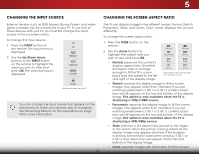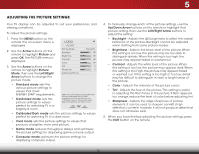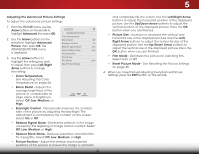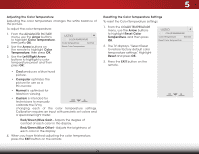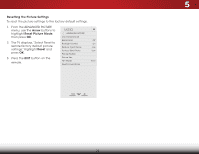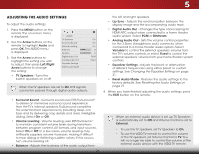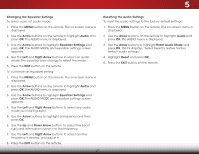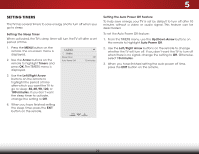Vizio E280-B1 User Manual (English) - Page 29
Adjusting the Advanced Picture Settings, Adjusting the Color, Temperature
 |
View all Vizio E280-B1 manuals
Add to My Manuals
Save this manual to your list of manuals |
Page 29 highlights
5 Adjusting the Advanced Picture Settings To adjust the advanced picture settings: 1. From the Picture menu, use the Arrow buttons on the remote to VIZIO highlight Advanced, then press OK. Advanced Picture Color Temperature 2. Use the Arrow buttons on the Black Detail Off remote to highlight Advanced Backlight Control On Picture, then press OK.The Advanced Picture menu is displayed. Reduce Signal Noise Low Reduce Block Noise Low Picture Position 3. Use the Arrow buttons to Picture Size highlight the setting you wish Film Mode Auto to adjust, then press Left/Right Reset Picture Mode Arrow buttons to change the setting: • Color Temperature See Adjusting the Color Temperature on page 24. • Black Detail - Adjusts the average brightness of the picture to compensate for large areas of brightness. Select Off, Low, Medium, or High. • Backlight Control - Dynamically improves the contrast ratio of the picture by adjusting the backlight. The adjustment is controlled by the content on the screen. Select On or Off. • Reduce Signal Noise - Diminishes artifacts in the image caused by the digitizing of image motion content. Select Off, Low, Medium, or High. • Reduce Block Noise - Reduces pixelation and distortion for mpeg files. Select Off, Low, Medium, or High. • Picture Position - Adjust the vertical and horizontal positions of the picture to ensure the image is centered and completely fills the screen. Use the Left/Right Arrow buttons to adjust the horizontal position of the displayed picture. Use the Up/Down Arrow buttons to adjust the vertical position of the displayed picture. Press the OK button when you are finished. • Wide PiZcotoumre SNiozrema-l InPcanreoraamsiec or decrease the vertical and horizontal size of the displayed picture. Use the Left/ Right Arrow buttons to adjust the horizontal size of the displayed picture. Use the Up/Down Arrow buttons to adjust the vertical size of the displayed picture. Press the Exit 2D 3D OK button when you are finished. • Film Mode - Optimizes the picture for watching film. Select AutoABoC r Off. • Input ResWeidtePictuCrCe Mode - See Resetting the Picture Settings on page 25. 4. When you have finished adjusting the Advanced Picture Settings, press the EXIT button on the remote. Sleep Timer Picture Audio Network Settings Help 23