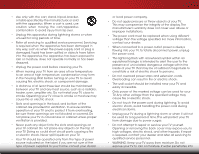Vizio E320-B0 Download
Vizio E320-B0 Manual
 |
View all Vizio E320-B0 manuals
Add to My Manuals
Save this manual to your list of manuals |
Vizio E320-B0 manual content summary:
- Vizio E320-B0 | Download - Page 1
VIZIO user manual Model: E320-B0 - Vizio E320-B0 | Download - Page 2
for ENERGY STAR in the "factory default" setting and this is the setting in which power savings will be achieved. Changing the factory default picture settings or enabling other features will increase power consumption that could exceed the limits necessary to qualify for ENERGY STAR rating. For DTS - Vizio E320-B0 | Download - Page 3
service plan, visit www.VIZIO.com. When Reading this Manual When you see this symbol, please read the accompanying important warning or notice. It is intended to alert you to the presence of important operating instructions the obsolete outlet. • Protect the power cord from being walked on or pinched - Vizio E320-B0 | Download - Page 4
alert the user to the presence of un-isolated, dangerous voltage within the inside of your TV that may be of sufficient magnitude to constitute a risk of electric shock to persons. • Do not overload power strips and extension cords. Overloading can result in fire or electric shock. • The wall socket - Vizio E320-B0 | Download - Page 5
your TV will not be used for an extended period of time, unplug the power cord. • To reduce risk of electric shock, do not touch the connector with wet hands. • Insert batteries in accordance with instructions. Incorrect polarities may cause the batteries to leak which can damage the remote control - Vizio E320-B0 | Download - Page 6
Code, ANSI/NFPSA 70, provides information with regard to proper grounding of the mast and supporting structure TV from the wall outlet and disconnect the antenna or cable system. Power Lines Do not locate the antenna near overhead light or power circuits, or where it could fall into such power - Vizio E320-B0 | Download - Page 7
3 Installing the TV 3 Installing the TV Stand 3 Installing the TV on a Wall 4 Controls and Connections 5 Rear Panel 5 Side Panel 6 Front Panel 7 Remote Control 8 Replacing the Batteries 9 Connecting Your Devices 10 Connecting A Device 10 Connecting a Device - Audio and Video Cable Types - Vizio E320-B0 | Download - Page 8
Default Settings 40 Using the Guided Setup Menu 41 Using Guided Setup 41 Using the Info Window 42 Using the USB Media Player 43 Using the USB Media Player 43 Connecting a USB Thumb Drive to the TV 43 Playing USB Media 43 Troubleshooting & Technical Support 45 Specifications 48 Limited - Vizio E320-B0 | Download - Page 9
is pushed, pulled, or otherwise improperly moved • If an earthquake occurs and the TV is not properly secured INPUT EXIT BACK OK VOL VOL 1 2 4 5 7 8 WIDE 0 MENU GUIDE CH CH 3 6 9 - Remote Control with Batteries Quick Start Guide Power Cord 1 x M4 8mm Phillips Screw Package Contents - Vizio E320-B0 | Download - Page 10
1" of space between the back of the TV and any other objects (walls, etc). Screw Size: Screw Pitch: Screw Length: Hole Pattern: E320-B0 M4 0.70mm 12mm 100mm (V) x 100mm (H) Be sure the mount you choose is capable of supporting the weight of the TV. After you have determined that you have the - Vizio E320-B0 | Download - Page 11
Controls and Connections 2 Rear Panel USB - Connect USB thumb drive to play photos. HDMI - Connect HDMI device. Optical Audio Out - Connect optical/SPDIF audio device, such as home audio receiver. Stereo Audio Out - Connect RCA audio device, such as sound bar. Coaxial - Connect coaxial cable from - Vizio E320-B0 | Download - Page 12
2 Side Panel POWER - Press and hold to turn TV on or off. INPUT - Press to change input source. 6 Side Panel - Vizio E320-B0 | Download - Page 13
2 Front Panel REMOTE SENSOR & POWER INDICATOR When using the remote, aim it directly at this sensor. The power indicator flashes on when the TV turns on, then goes out after several seconds. To keep the power indicator on as long as the TV is on, see Turning the Power Indicator On or Off on page 39 - Vizio E320-B0 | Download - Page 14
previous on-screen menu. Volume Up/Down Increase or decrease loudness of the audio. Mute Turn the audio off or on. Number Pad Manually enter a channel. Wide Switch the display mode. 2 INPUT EXIT BACK OK VOL VOL 1 2 4 5 7 8 WIDE 0 MENU GUIDE CH CH 3 6 9 - Power Turn TV on or off. Menu - Vizio E320-B0 | Download - Page 15
2 Replacing the Batteries 1. Remove the battery cover. 2. Insert two batteries into the remote control. Make sure that the (+) and (-) symbols on the batteries match the (+) and (-) symbols inside the battery compartment. 3. Replace the battery cover. 9 - Vizio E320-B0 | Download - Page 16
1. Verify that your device has a video port that matches an available port on the TV (HDMI, Component, etc). 2. Turn the TV and your device off. 3. Connect the appropriate cable (not included) to the TV and the device. 4. Turn the TV and your device on. Set the TV's input to match the connection you - Vizio E320-B0 | Download - Page 17
Types AV CABLE AV cables (or Composite cables) are the traditional way of connecting your devices to your TV. Video signals are sent over the yellow connector while audio is sent over the red and white connectors. COAXIAL CABLE Coaxial cables are are the traditional - Vizio E320-B0 | Download - Page 18
into Red, Blue and Green signals) and the left and right audio connectors (Red and White). • HD Video Resolutions up to 1080i • Analog Connection • Audio and Video Signals COMPONENT VIDEO R L Pr/Cr Pb/Cb Y 3 HDMI CABLE HDMI is the intelligent, all-digital interface that delivers both dazzling - Vizio E320-B0 | Download - Page 19
that your device has a video port that matches an available port on the TV (HDMI, RCA, etc). 2. Turn the TV and your audio device off. 3. Connect the appropriate cable (not included) to the TV and the device. 4. Turn the TV and your device on. 3 Home Audio Receiver VIZIO Sound Bar HDMI CABLE BEST - Vizio E320-B0 | Download - Page 20
audio through a single HDMI cable. Audio Return Channelenabled (ARC) TVs allow audio to be sent over an already connected HDMI cable, Digital • 2.0-5.1 Scaleable Lossless Digital Audio Connection • Audio and Video Signals L R Optical/SPDIF DIGITAL OPTICAL AUDIO HDMI HDMI GOOD BETTER 14 BEST - Vizio E320-B0 | Download - Page 21
Built-in Tuner Without an HDMI ARC setup, your TV will transmit audio signal from the built-in tuner and VIA apps to your home audio receiver through a seperate audio connection. RCA (Audio) Your TV HDMI Your Home Audio Receiver HDMI Your TV HDMI With an HDMI ARC setup, the audio connection - Vizio E320-B0 | Download - Page 22
the First-Time Setup 4 The first time you turn on the TV, the Setup App will guide you through each of the steps necessary to get your TV ready for use. Before you begin the first-time setup: • Your TV should be installed and the power cord should be connected to an electrical outlet. • Your - Vizio E320-B0 | Download - Page 23
you can: VIZIO TV Settings • Adjust the Picture settings • Adjust the Audio settings Picture Audio Timers • Activate the Sleep Timer • Adjust the Tuner settings • Set up Closed Captioning Tuner CC Closed Captions Devices System • Name the TV Inputs Guided Setup • Adjust TV Settings • Access - Vizio E320-B0 | Download - Page 24
-1 HDMI-2 Note: Inputs may vary by TV. 18 The TV can display images in five different modes: Normal, Stretch, Panoramic, Wide, and Zoom. Each mode displays the picture differently. To change the screen aspect ratio: 1. Press the WIDE button on the remote. 2. Use the Arrow buttons to highlight - Vizio E320-B0 | Download - Page 25
Adjusting the Picture Settings Your TV display can be adjusted to suit your preferences and viewing conditions. To adjust the picture settings: 1. Press the MENU button on the remote. The on-screen menu is displayed. VIZIO Picture Picture Mode Standard 2. Use the Arrow buttons on the remote to - Vizio E320-B0 | Download - Page 26
then press OK. 2. Use the Arrow buttons to highlight Advanced Picture, and then press OK. The Advanced Picture menu is displayed. VIZIO Advanced Picture Color Temperature Black Detail Backlight Control Reduce Signal Noise Reduce Block Noise Picture Position Cool Medium On Low Low 3. Use the Arrow - Vizio E320-B0 | Download - Page 27
setting: VIZIO Professional picture Color Tuner Rename Picture Mode Create Picture Mode Lock Picture Mode Delete Picture Mode • 0 Magenta 25 -2 0 Yellow -14 0 0 2. InUpuste theWidAerrowCbC uttons on the remote to highlight Hue, Saturation, Brightness, Offset, or Gain of the color you wish to - Vizio E320-B0 | Download - Page 28
are finished, press the EXIT button. 2. Use the Arrow buttons on the remote to highlight Off. Use the Left/Right Arrow buttons to highlight On to enable is displayed. Flat Test Pattern Off 2. Use the Arrow buttons on the remote to highlight Off. Use the Left/Right Arrow buttons to highlight On to - Vizio E320-B0 | Download - Page 29
is displayed. Ramp Test Pattern Off 2. Use the Arrow buttons on the remote to highlight Off. Use the Left/Right Arrow buttons to highlight On to OK. 4. Press the EXIT button to exit the menu screens. VIZIO RENAME PICTURE MODE Custom1_ abc def ghi j k l mn o p q r s t u v wx y - Vizio E320-B0 | Download - Page 30
2D 3D 2. Use the Number Pad on your remote to enter a unique 4 digit passcodAeB.C VIZIO LOCK PICTURE MODE Enter the Picture Control PIN to prevent changes. _ 3. InPpruet ss thWiedeEXIT CbCutton to exit the menu screens. Sleep Timer Picture Audio Enter the 4 digit passcode using the number - Vizio E320-B0 | Download - Page 31
to the Calibrated picture mode. To lock a custom picture mode: 1. From the PROFESSIONAL PICTURE menu, use the Arrow buttons to highlight Delete Picture Mode, and then press OK. The Delete PICTURE MODE window is displayed. To delete the user created [your picture mode] picture mode, select the - Vizio E320-B0 | Download - Page 32
adjust, then press Left/Right Arrow buttons to change the setting: VIZIO Audio TV Speakers Surround Sound Balance - Lip Sync - Digital Audio Out Analog Audio Out Equalizer Settings Reset Audio Mode On On +0 +0 PCM Fixed • TV Speakers - Turns the built-in speakers on or off. • Surround - Vizio E320-B0 | Download - Page 33
timer will turn the TV off after a set period of time. To use the sleep timer: 1. Press the MENU button on the remote. The on-screen menu is displayed. 2. Use the Arrow buttons on the remote to highlight Timers and press OK. The Timers menu is displayed. VIZIO Timers Sleep Timer Auto Power Off - Vizio E320-B0 | Download - Page 34
1. From the Sleep Timer menu, use the Up/Down Arrow buttons on the remote to highlight Auto Power Off. 2. Use the Left/Right Arrow buttons on the remote to change whether the TV will turn off. If you don't want the TV to turn off when there is no signal, change the setting to Off. Otherwise, select - Vizio E320-B0 | Download - Page 35
the-air) or Cable (Out-of-the-wall) connections. 1. From the Tuner menu, Scanning for Channels Before the TV can detect and display channels the EXIT button on the remote. VIZIO AUTO CHANNEL SCAN Channels Found remote. ABC Input Wide CC Sleep Timer Picture Audio Network Settings Help - Vizio E320-B0 | Download - Page 36
press OK. The TV scans for the channel. 4. When the TV is done scanning for the channel, press the EXIT button on the remote. VIZIO ADD ANALOG CHANNEL to completely block a channel from being viewed, use the parental controls. See Locking and Unlocking ABC Channels on page 36. Input Wide CC - Vizio E320-B0 | Download - Page 37
in multiple languages. • Analog Audio works with analog channels. • Digital Language works with digital channels. Not all programs on the remote. Wide Zoom Normal Panoramic Exit 2D 3D ABC Input Wide CC VIZIO Digital Language English Español Français Sleep Timer Picture Audio Network - Vizio E320-B0 | Download - Page 38
when the input is an antenna for Over-the-Air signals, cable TV directly from the wall (no cable box), or a device with a composite video connection. To activate or deactivate closed captions: 1. Press the MENU button on the remote. The on-screen menu is displayed. 2. Use the Arrow buttons on the - Vizio E320-B0 | Download - Page 39
with the appearance of the closed captions, press the EXIT button on the remote. In the example below, the closed caption text is green, the stays the same until the signal from the TV or a device moves it out of the way of a changing picture. • Opaque background, transparent window-Only a strip - Vizio E320-B0 | Download - Page 40
and press OK. 5. When you have finished Exnitamin2gD your 3iDnput, press the EXIT button on the remote. ABC Input Wide CC Sleep Timer Picture Audio VIZIO Name Device HDMI-1 TV Blu-ray_ abc def ghi j k l mn o p q r s t u v wx y z 0 123456789 .@# .com Space OK Cancel Select the input you - Vizio E320-B0 | Download - Page 41
• Reset the TV settings & set up administrative controls VIZIO System System Info Menu Language Time & Local Settings Parental Controls CEC Power Indicator Reset & Admin English Off Viewing System Information To display a summary of the TV settings: 1. Press the MENU button on the remote. The on - Vizio E320-B0 | Download - Page 42
to cable TV directly from the wall (no cable box). • You have a device connected using a composite video cable or a coaxial cable, such as a VCR, satellite or cable box, or DVR. Accessing the Parental Controls Menu To access the Parental Controls menu: 1. Press the MENU button on the remote. The on - Vizio E320-B0 | Download - Page 43
save it in a secure location. 5. Press the EXIT button on the remote. Resetting the Content Locks To reset the content locks to the factory-default settings: 1. From the Parental Controls menu, highlight RESET LOCKS and press OK. The TV displays, "Are you sure you want to RESET ALL LOCKS SETTINGS to - Vizio E320-B0 | Download - Page 44
your locale observes daylight savings time, or Off if it does not. 7. Highlight Postal Code. Enter your postal (ZIP) code using the keypad on the remote, then press OK. Postal codes are often used by V.I.A. Plus Apps to give you the most accurate location-based information, such as weather or news - Vizio E320-B0 | Download - Page 45
your device's audio using the TV's remote control. • Device Discovery - Use this function to determine if your device is connected and supports CEC. 5. Press the EXIT button on the remote. Turning the Power Indicator On or Off The Power Indicator on the front of your TV normally does not glow when - Vizio E320-B0 | Download - Page 46
tal control passcode. If you have not yet set up a parental passcode, enter the default, 0000. The TV displays, "Select Reset to restore all TV settings to factory defaults and clear all account information." 6. Highlight Reset and press OK. 7. Wait for the TV to turn off. The TV will turn back - Vizio E320-B0 | Download - Page 47
the MENU button on the remote. The on-screen menu is displayed. 2. Highlight Guided Setup and press OK. VIZIO Guided Setup Tuner Setup 3. Highlight the guided setup you want to use and press OK: • Tuner Setup - Set up the TV tuner. 4. Follow the on-screen instructions. When finished, press the - Vizio E320-B0 | Download - Page 48
Info Window The Info Window can be displayed by pressing the INFO or GUIDE button on the remote: • Press the INFO or GUIDE button one time to display channel, input, and display information. • Press the INFO or GUIDE button two times to display the program title, program rating, audio information - Vizio E320-B0 | Download - Page 49
connect a USB thumb drive to your TV and view photos. USB PORT Connecting a USB Thumb Drive to the TV 1. Turn the TV off. Connect your USB thumb drive to the USB port on the back of the TV. 2. Press the Power/Standby button on the remote or touch the Power control on the side of the TV to turn it on - Vizio E320-B0 | Download - Page 50
Connected would like to return to Sources the previous screen. Displays connected USB devices. To change source, highlight it and press OK. VIZIO Photo USB1: Back Button Highlight and press OK to return to left browse between files using the Arrow and OK buttons on the remote. PHOTO VIEWER - Vizio E320-B0 | Download - Page 51
Troubleshooting & Technical Support A do you have questions? LET US HELP! YOUR PRODUCT INCLUDES FREE LIFETIME TECH SUPPORT The VIZIO support team is highly trained and is based in the United States. We can help with: • New Product Setup • Connecting Your Devices • Technical Problems • And More - Vizio E320-B0 | Download - Page 52
; see your device's user manual for details. • Adjust Brightness, Contrast, or Backlight. See Adjusting the Advanced Picture Settings on page 20. • Press the INPUT button on the remote to select a different input source. There is no sound. • Press Volume Up on the remote control. • Press the MUTE - Vizio E320-B0 | Download - Page 53
best signal. The picture is distorted. • Nearby electrical devices may be interfering with the TV. Separate the TV from electrical appliances, Use the Volume Up/Down buttons on the remote to adjust the volume. When I change input source, the display image changes size. • The TV remembers the - Vizio E320-B0 | Download - Page 54
Viewable Area: Dimensions w/ Stand: w/o Stand: Weight w/ Stand: w/o Stand: TV Type: Refresh Rate: Maximum Resolution: Pixel Pitch: Response Time: Brightness: Viewing Angle: HDMI Inputs: Component Video Inputs: Composite Inputs: RF Antenna Input: USB 2.0 Ports: Audio Outputs: E320-B0 32" Class 31.50 - Vizio E320-B0 | Download - Page 55
OSD Language: Ambient Light Sensor: Remote Control Model: Certifications: Compliance: Voltage Range: Power Consumption: Standby Power: B E320-B0 English, Spanish, French Yes XRT020 CSA, CSA-US, FCC Class B, HDMI, Dolby digital Energy Star 108~132V @ 50/60 Hz 29.8W - Vizio E320-B0 | Download - Page 56
VIZIO Technical Support will provide instructions for packing and shipping the covered Product to the VIZIO service center. Limitations and Exclusions VIZIO DISCOVERABLE OR LATENT, SHALL IN NO EVENT EXCEED THE PURCHASE PRICE OF THE PRODUCT. VIZIO SHALL NOT BE RESPONSIBLE FOR LOSS OF USE, LOSS OF - Vizio E320-B0 | Download - Page 57
, pursuant to Part 15 of the with the instructions, may power cord, if any, must be used in order to comply with the emission limits. 3. The manufacturer is not responsible for any radio or TV interference caused by unauthorized modification to this equipment. It is the responsibilities of the user - Vizio E320-B0 | Download - Page 58
© 2013 VIZIO INC. All rights reserved. 130912OC-NC

VIZIO
USER MANUAL
Model: E320-B0