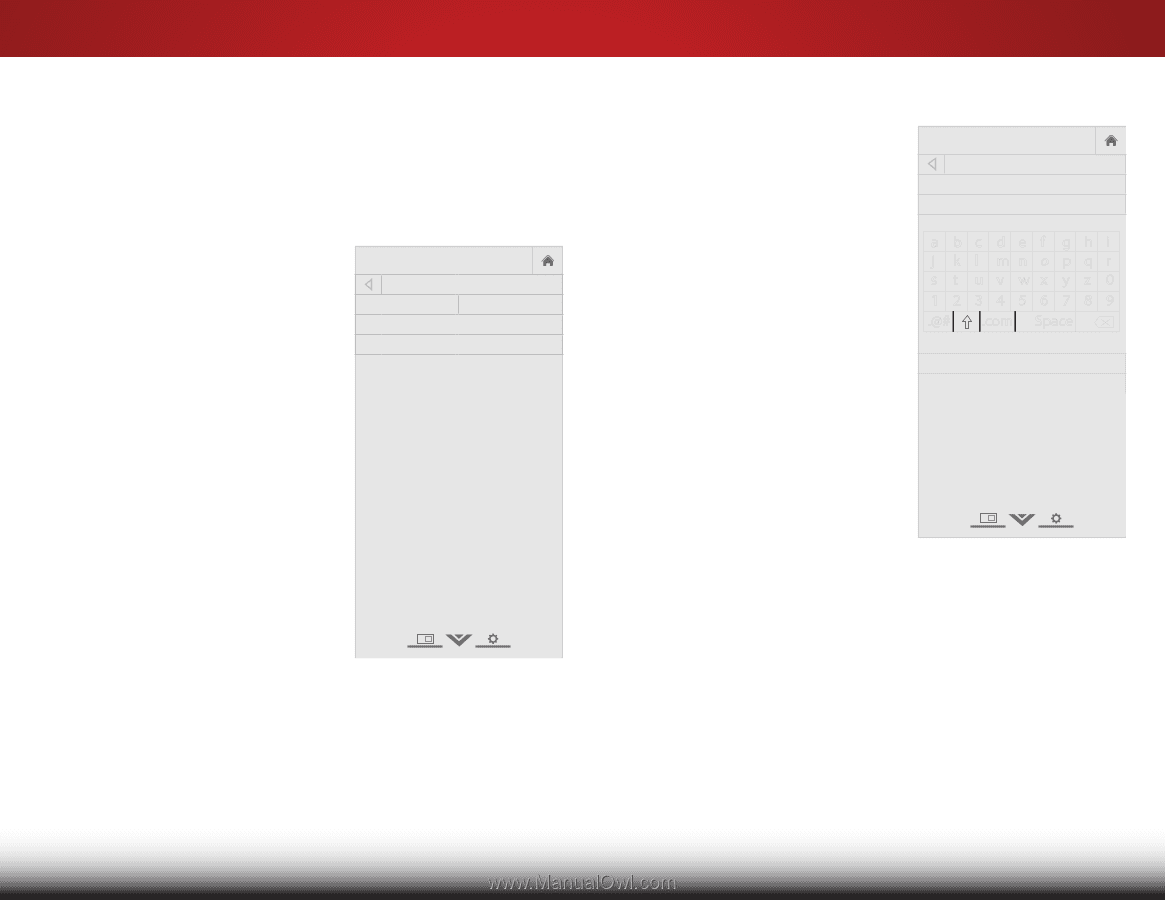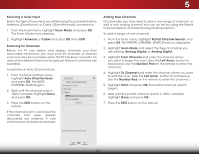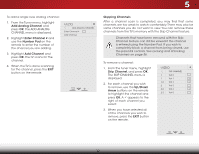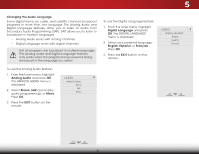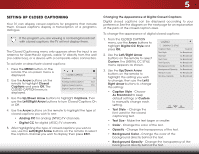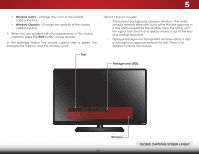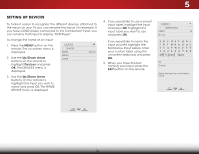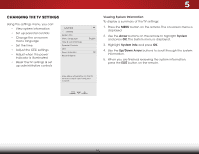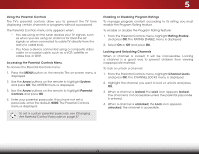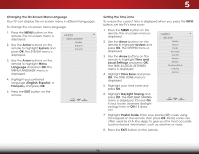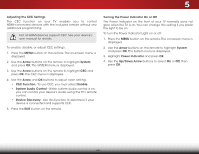Vizio E320-B0 Download - Page 40
Setting Up Devices, field below Input Labels. Enter
 |
View all Vizio E320-B0 manuals
Add to My Manuals
Save this manual to your list of manuals |
Page 40 highlights
5 Setting Up Devices To make it easier to recognize the different devices attached to the inputs on your TV, you can rename the inputs. For example, if you have a DVD player connected to the Component input, you can rename that input to display "DVD Player". To change the name of an input: 1. Press the MENU button on the remote. The on-screen menu is displayed. 2. Use the Up/Down Arrow buttons on the remote to highlight Devices and press OK. The Devices menu is displayed. VIZIO Devices HDMI-1 HDMI-2 COMP Blu-ray 3. Use the Up/Down Arrow buttons on the remote to highlight the Input you wish to name and press OK. The NAME DEVICE menu is displayed. 4. If you would like to use a preset input label, highlight the input and press OK. Highlight the input label you want to use and press OK. If you would like to name the input yourself, highlight the field below Input Labels. Enter Wiydoe ur ZcouomstomNolrambalel Puansoinragmicthe on-screen keyboard and press OK. 5. When you have finished Exnitamin2gD your 3iDnput, press the EXIT button on the remote. ABC Input Wide CC Sleep Timer Picture Audio VIZIO Name Device HDMI-1 TV Blu-ray_ abc def ghi j k l mn o p q r s t u v wx y z 0 123456789 .@# .com Space OK Cancel Select the input you would like to name. Network Settings Help 34