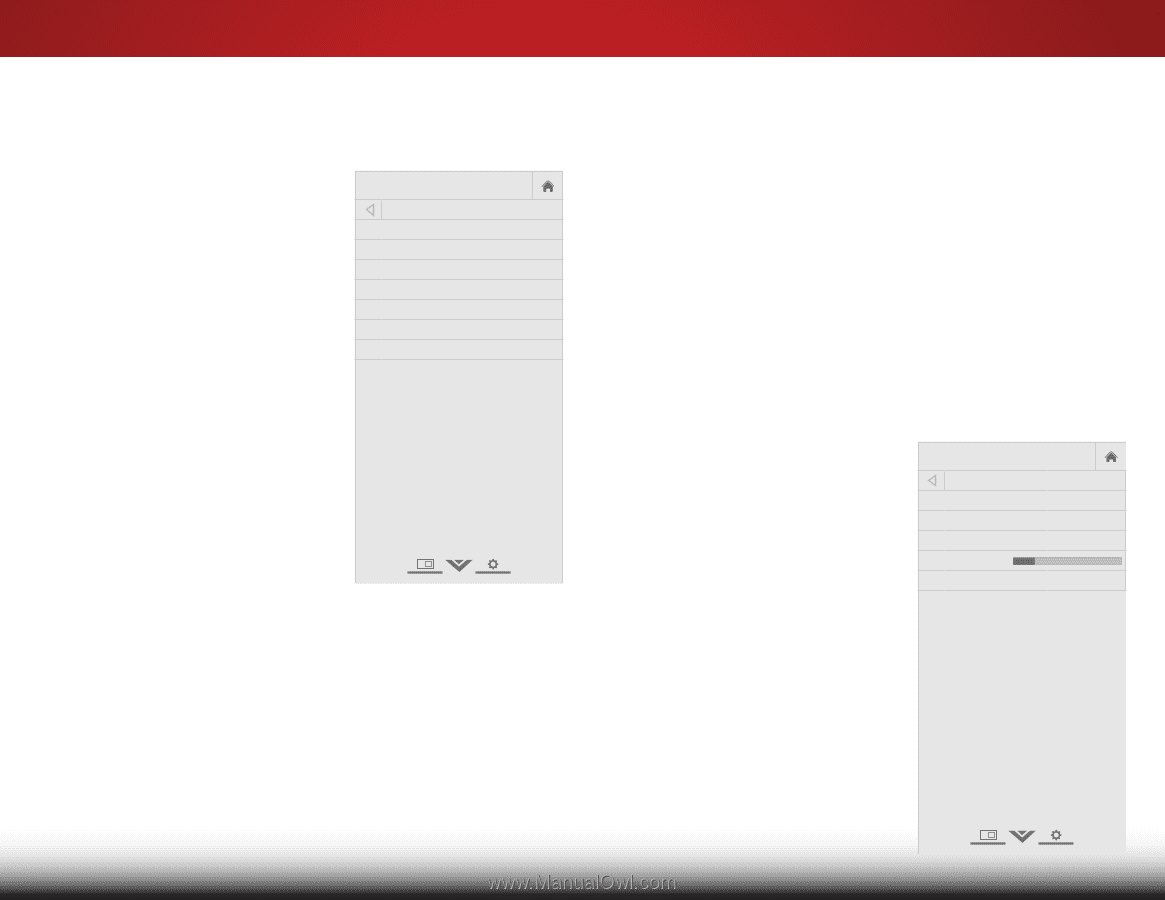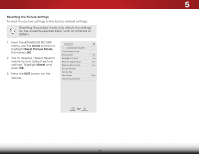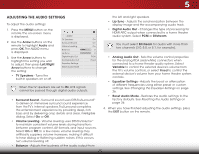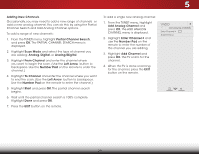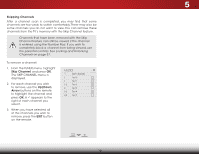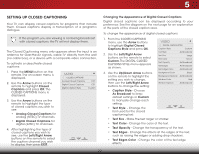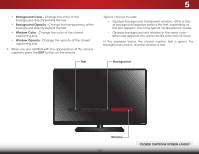Vizio E320-B1 Download - Page 34
Setting Up the Tuner, Selecting a Tuner Input, Scanning for Channels, Tuner Mode, Antenna, Cable
 |
View all Vizio E320-B1 manuals
Add to My Manuals
Save this manual to your list of manuals |
Page 34 highlights
5 SETTING UP THE TUNER You can use the TV's Tuner menu to: • Select a Tuner Input • Perform an Auto Channel Scan • Perform a Partial Channel Scan • Manually Add Channels • Select Channels to Skip • Select Analog MTS Modes • Select Digital Languages VIZIO TUNER Tuner Mode Auto Channel Scan Partial Channel Search Add Analog Channel Skip Channel Analog Audio Digital Language Antenna Stereo English Selecting a Tuner Input Select the type of tuner input you will be using.You can select either Antenna (Over-the-air) or Cable (Out-of-the-wall) connections. 1. From the TUNER menu, highlight Tuner Mode and press OK. The TUNER MODE menu displays. 2.WiHdeighlZigoohmt AnNtoermnanl aPaonrorCamaicble and press OK. Press EXIT. Scanning for Channels Before the TV can detect and display channels and their assExoitciate2dD inform3Dation, you must scan for channels. A channel scan may also be necessary when the TV has been moved to an area where differeABnCt free-to-air broadcast television channels are available. Input Wide CC To perform an Auto Channel Scan: 1. From the TUNER menu, highlight Auto Channel Scan, and press STliOm eeeKpr . ThPeictCureHANAuNdEioL SCAN begins. 2. Wait until the channel scan is 100% complete. Highlight Done Neatwnordk pSerettisnsgsOKH.elp 3. Press the EXIT button on the remote. VIZIO CHANNEL SCAN Channels Found Digital Channels: 0 Analog Channels: 0 13% Complete Cancel If the channel scan is cancelled,the channels that were already discovered are retained. A new channel scan will clear all channels. Cancel the channel scan. 28