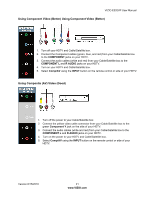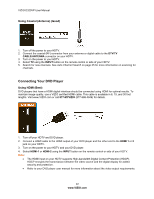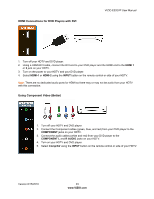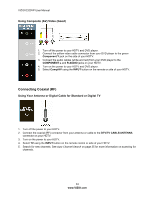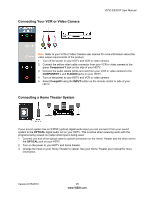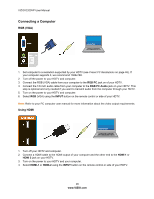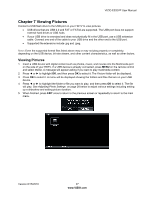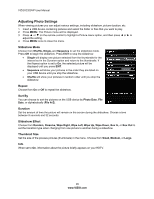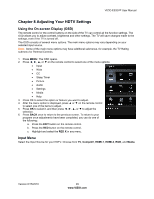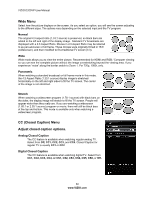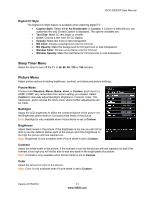Vizio E320VP E320VP User Manual - Page 26
Connecting a Computer - support
 |
UPC - 845226003684
View all Vizio E320VP manuals
Add to My Manuals
Save this manual to your list of manuals |
Page 26 highlights
VIZIO E320VP User Manual Connecting a Computer RGB (VGA) COMPUTER 1. Set computer to a resolution supported by your HDTV (see Preset PC Resolutions on page 46). If your computer supports it, we recommend 1366x768. 2. Turn off the power to your HDTV and computer. 3. Connect the RGB (VGA) cable from your computer to the RGB PC jack on of your HDTV. 4. Connect the 1/8-inch audio cable from your computer to the RGB PC Audio jack on your HDTV. This step is optional and only needed if you want to transmit audio from the computer through your HDTV. 5. Turn on the power to your HDTV and computer. 6. Select RGB (VGA) using the INPUT button on the remote control or side of your HDTV. Note: Refer to your PC computer user manual for more information about the video output requirements. Using HDMI COMPUTER 1. Turn off your HDTV and computer. 2. Connect a HDMI cable to the HDMI output of your computer and the other end to the HDMI 1 or HDMI 2 jack on your HDTV. 3. Turn on the power to your HDTV and your computer. 4. Select HDMI-1 or HDMI-2 using the INPUT button on the remote control or side of your HDTV. 26 www.VIZIO.com