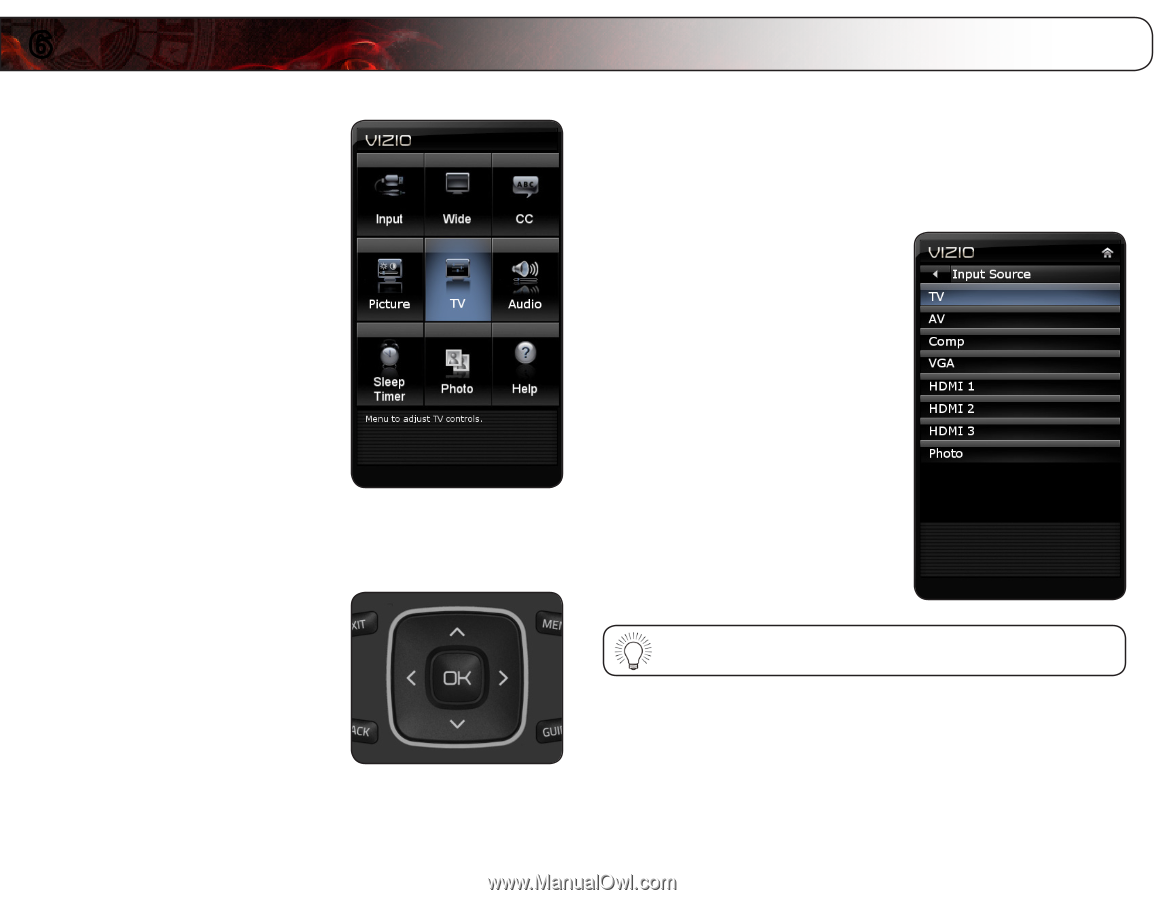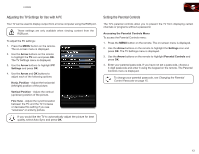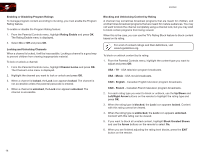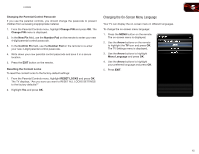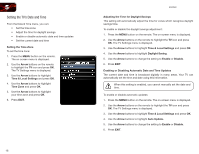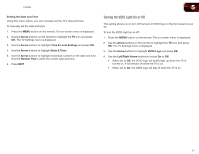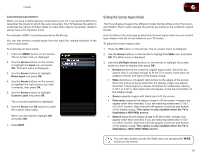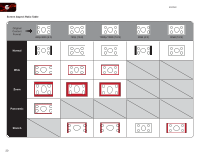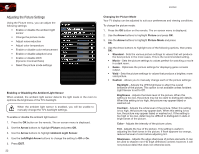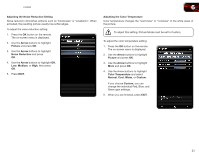Vizio E322MV E322MV User Manual - Page 26
Using the Other Menu Settings
 |
View all Vizio E322MV manuals
Add to My Manuals
Save this manual to your list of manuals |
Page 26 highlights
6 Your TV features an easy-to-use on-screen menu. Using this menu, you can: • Change the input source and rename inputs • Set the screen aspect ratio • Set up closed captions • Adjust the picture settings • Adjust the audio settings • Set the sleep timer • View a USB photo slideshow • Get system info or reset to factory defaults Using the Other Menu Settings Changing the Input Source External devices such as DVD players, Blu-Ray Players, and video game consoles can be connected to your TV. To use one of these devices with your TV, you must first change the input source in the on-screen menu. To change the input device: 1. Press the MENU button on the remote. The on-screen menu is displayed. 2. Use the Arrow buttons on the remote to highlight the Input icon and press OK. The Input menu is displayed. 3. Use the Arrow buttons to highlight Input Source and press OK. 4. Use the Arrow buttons on the remote to highlight the input source you wish to display, then press OK. 5. Press EXIT. Navigating the On-Screen Menu To open the on-screen menu, press the OK button on the remote. Use the Arrow buttons to highlight a menu option, and press the OK button to select that option. You can also quickly access the Input menu by pressing the INPUT button on the remote. 18