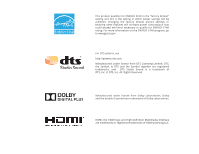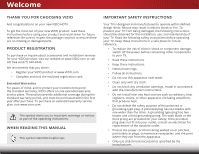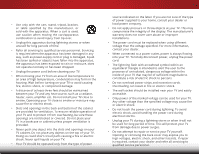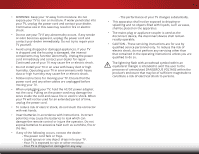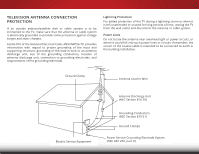Vizio E32h-C1 User Manual (English)
Vizio E32h-C1 Manual
 |
View all Vizio E32h-C1 manuals
Add to My Manuals
Save this manual to your list of manuals |
Vizio E32h-C1 manual content summary:
- Vizio E32h-C1 | User Manual (English) - Page 1
VIZIO USER MANUAL Models E32-C1 and E32h-C1 - Vizio E32h-C1 | User Manual (English) - Page 2
in the "factory default" setting and this is the setting in which power savings will be achieved. Changing the factory default picture settings or enabling other features will increase power consumption that could exceed the limits necessary to qualify for ENERGY STAR rating. For more information on - Vizio E32h-C1 | User Manual (English) - Page 3
year after purchase. To purchase an extended warranty service plan, visit www.vizio.com. This symbol alerts you to important warnings or notices as part of the operating instructions. WHEN READING THIS MANUAL electrician for replacement of the obsolete outlet. • Protect the power cord from being - Vizio E32h-C1 | User Manual (English) - Page 4
shock, avoid handling the power cord during electrical storms. • Unplug your TV during a lightning storm or when it will not be used for long period of time. This will protect your TV from damage due to power surges. • Do not attempt to repair or service your TV yourself. Opening or removing - Vizio E32h-C1 | User Manual (English) - Page 5
which can damage the remote control or injure the operator. Do not expose batteries to excessive heat such as sunshine, fire or the like. • If any of the following occurs, contact the dealer: - The power cord fails or frays. - Liquid sprays or any object drops into your TV. - Your TV is exposed to - Vizio E32h-C1 | User Manual (English) - Page 6
for long periods of time, unplug the TV from the wall outlet and disconnect the antenna or cable system. Power Lines Do not locate the antenna near overhead light or power circuits, or where it could fall into such power lines or circuits. Remember, the screen of the coaxial cable is intended to be - Vizio E32h-C1 | User Manual (English) - Page 7
the Input Source 22 Changing the Screen Aspect Ratio 22 Viewing Video with the Menu Open 23 Adjusting the Picture Settings 24 Adjusting the More Picture Settings 25 Adjusting the Color Temperature 26 Adjusting the Picture Mode Edit Settings 26 Adjusting the Color Calibration Settings 27 - Vizio E32h-C1 | User Manual (English) - Page 8
61 Customizing the V.I.A. Plus Apps Window 62 Adding an App to the My Apps Tab 62 Deleting an App from the My Apps Tab 62 Moving an App in My Apps 63 Troubleshooting & Technical Support 64 Specifications 67 Limited Warranty 69 Parts and Labor 69 Type of Service 69 Limitations and Exclusions - Vizio E32h-C1 | User Manual (English) - Page 9
: • It is placed on an uneven, unstable, or non-level surface • It is pushed, pulled, or otherwise improperly moved • If an earthquake occurs and the TV is not properly secured. TV Stands (interchangeable) Quick Start Guide Power Cord 4 x M4 32 mm Phillips Screws PACKAGE CONTENTS - Vizio E32h-C1 | User Manual (English) - Page 10
1 INSTALLING THE STANDS To install the stands: Remove any plastic wrapping from the TV and the stands. Place the TV screen-down on a clean, flat surface. To prevent scratches or damage to the screen, place the TV on a soft surface such as a blanket and avoid any sharp edges. 4 - Vizio E32h-C1 | User Manual (English) - Page 11
the left and right stands into the base of the TV (the stands are identical). Secure each stand to the TV with two (2) M4 32 mm Phillips screws (included). Insert the screws into the back of the TV and tighten them using a Phillips screwdriver. When you are finished, place the TV on a stable, level - Vizio E32h-C1 | User Manual (English) - Page 12
a TV on a wall requires lifting. To prevent injury or damage to the TV, ask someone to help you. E32-C1 E32h-C1 Screw Size: M4 M4 Hole Pattern: 100 mm (V) x 100 mm (H) 100 mm (V) x 100 mm (H) Weight w/o Stand: 11.31 lbs 11.02 lbs Be sure the mount you choose is capable of supporting the - Vizio E32h-C1 | User Manual (English) - Page 13
optical/SPDIF audio device, such as home audio receiver. Stereo Audio Out - Connect an RCA audio device, such as sound bar. DTV/TV (Coaxial) - Connect a coaxial cable from a cable or satellite box, or from an antenna. Component/Composite - Connect a component or composite device. Ethernet - Connect - Vizio E32h-C1 | User Manual (English) - Page 14
2 SIDE PANEL POWER Press to turn the TV on. Press and hold to turn the TV off. INPUT Press to change the input source. 8 SIDE PANEL - Vizio E32h-C1 | User Manual (English) - Page 15
2 FRONT PANEL REMOTE SENSOR & POWER INDICATOR When using the remote, point it directly at this sensor. The power indicator flashes on when the TV turns on, then goes out after several seconds. To keep the power indicator on as long as the TV is on, see Turning the Power Indicator On or Off on page - Vizio E32h-C1 | User Manual (English) - Page 16
or passcode entered using the Number Pad. APP LAUNCHER Quickly launch the pictured App. (Also turns on the TV if it is off.) POWER Turn TV on or off. MENU Display the on-screen menu. INFO Display the info window. ARROW Navigate the on-screen menu. GUIDE Display the info window. CHANNEL UP/DOWN - Vizio E32h-C1 | User Manual (English) - Page 17
2 Replacing the Batteries 1. To remove the battery cover, press on the logo and slide the cover out. 2. Insert two batteries into the remote control. Make sure that the (+) and (-) symbols on the batteries match the (+) and (-) symbols inside the battery compartment. 3. Replace the battery cover. 11 - Vizio E32h-C1 | User Manual (English) - Page 18
appropriate cable (not included) to the TV and the device. 4. Turn the TV and your device on. Set the TV's input to match the connection you used (HDMI-1, HDMI-2, Comp, etc.). 3 Cable/Satellite Box DVD/Blu-ray Player Game Console BACK OF TV HDMI CABLE* BEST • DIGITAL • HD VIDEO (1080p)** • HD - Vizio E32h-C1 | User Manual (English) - Page 19
3 CONNECTING A DEVICE - AUDIO AND VIDEO CABLE TYPES AV CABLE AV cables (or Composite cables) are the traditional way of connecting your devices to your TV. Video signals are sent over the yellow connector while audio is sent over the red and white connectors. COAXIAL CABLE Coaxial cables are the - Vizio E32h-C1 | User Manual (English) - Page 20
ability to automatically adjust themselves for optimal viewing. • HD video resolutions up to 1080p • HD audio • Digital connection • Audio and video signals HDMI BETTER 14 BEST - Vizio E32h-C1 | User Manual (English) - Page 21
and your audio device off. 3. Connect the appropriate cable to the TV and the device. 4. Turn the TV and your device on. 3 Home Audio Receiver VIZIO Sound Bar HDMI CABLE* BEST • ARC 2-WAY COMMUNICATION • 2.0-5.1 DIGITAL AUDIO • PCM, DTS, DOLBY DIGITAL OPTICAL/SPDIF CABLE* BETTER • PCM STREAM - Vizio E32h-C1 | User Manual (English) - Page 22
multi-channel surround audio through a single HDMI cable. Audio Return Channel-enabled (ARC) TVs allow audio to be sent over an already connected HDMI cable, eliminating the need Scaleable Lossless Digital Audio Connection • Audio and Video Signals L R Optical/SPDIF HDMI GOOD BETTER 16 BEST - Vizio E32h-C1 | User Manual (English) - Page 23
RCA (Audio) HDMI Your Home Audio Receiver HDMI 3 With HDMI ARC Built-in Tuner Your TV HDMI VIZIO Internet Apps Plus® HDMI ARC transmits all-digital audio from your TV to your home audio receiver, with no need for an extra cable. The single HDMI cable also carries digital HD (high definition - Vizio E32h-C1 | User Manual (English) - Page 24
a Wired or Wireless connection. Connecting to a Wired Network (Best) 1. Connect an Ethernet cable to your router and to the Ethernet port on the back of the TV. See below. 2. Use the Guided Network Setup to configure the TV. See Using the Guided Setup Menu on page 53. 3 Connecting to a Wireless - Vizio E32h-C1 | User Manual (English) - Page 25
TV, the Setup App will guide you through each of the steps necessary to get your TV ready for use. Before you begin the first-time setup: • Your TV should be installed and the power cord the on-screen keyboard, then highlight Connect and press OK. 3. Use the Arrow buttons on the remote to highlight - Vizio E32h-C1 | User Manual (English) - Page 26
a cable from the wall. 10. If the TV Signal screen appears, the TV will need to scan for channels, which takes several minutes. Use the arrow buttons on the remote to highlight Begin Scan and press OK. 11. Use the Arrow and OK buttons on the remote to select the input your TV source is connected to - Vizio E32h-C1 | User Manual (English) - Page 27
the TV Inputs • Adjust the TV Settings • Access the Guided Setup • Access the User Manual VIZIO TV SETTINGS Picture Audio Timers Network Channels CC Closed Captions Devices System Guided Setup User Manual NAVIGATING THE ON-SCREEN MENU To open the on-screen menu, press the MENU button on the remote - Vizio E32h-C1 | User Manual (English) - Page 28
the remote to highlight the input you wish to view and press OK. The selected input is displayed. HDMI-1 HDMI-2 Input Name COMP The TV can display images in five different modes: Normal, Stretch, Panoramic, Wide, and Zoom. Each mode displays the picture differently. To change the screen aspect - Vizio E32h-C1 | User Manual (English) - Page 29
meets ENERGY STAR® requirements. For the best picture, use Calibrated mode. To reduce video delay (lag) when gaming, use Game mode. 3D Sleep Timer Picture Audio Network Settings Help VIEWPORT ABC Input Sleep Timer VIZIO Wide CC PICTURE Picture Mode Standard Backlight - + 85 Brightness - Vizio E32h-C1 | User Manual (English) - Page 30
ENERGY STAR® requirements. For the best picture, use Calibrated mode. To reduce video delay (lag) when gaming, use Game mode. • Calibrated Dark mode sets the picture settings to values perfect for watching TV in a dark room. • Vivid mode sets the picture settings to values that produce a brighter - Vizio E32h-C1 | User Manual (English) - Page 31
5 Adjusting the More Picture Settings To adjust the More Picture settings: 1. From the PICTURE menu, use the Arrow buttons on the remote to highlight More Picture and press OK. The MORE PICTURE menu is VIZIO MORE PICTURE Color Temperature displayed. Black Detail Off Backlight Control On 2. - Vizio E32h-C1 | User Manual (English) - Page 32
eleHcetlpOn or Off. • Reset Picture Mode - Resets the settings of the current built-in picture mode to the factory default values. • Delete Picture Mode - Deletes the current custom picture mode. Any inputs that use the deleted picture mode are switched to the Calibrated picture mode. 4. When you - Vizio E32h-C1 | User Manual (English) - Page 33
Calibration Settings allow you to make precise adjustments to the picture and to create picture modes to save groups of picture settings. The Color Tuner, 11 Point White Balance, and test patterns allow technicians to manually calibrate the TV. Calibration requires specialized training, an input - Vizio E32h-C1 | User Manual (English) - Page 34
5 To turn color channels off and on: 1. From the PICTURE menu, use the Arrow buttons to highlight Color Calibration and press the OK button. The COLOR CALIBRATION menu is displayed. 2. Use the Arrow buttons to highlight Color Tuner, and then press the OK button. The Color Tuner menu is displayed .. - Vizio E32h-C1 | User Manual (English) - Page 35
show or hide the Flat Test Pattern: 1. Ensure that you are on an input that is displaying active content. From the Color Tuner menu, use the Arrow finished, press the BACK button to adjust additional settings or EXIT. 2. Use the Arrow buttons on the remote to highlight Off. Use the Left/Right Arrow - Vizio E32h-C1 | User Manual (English) - Page 36
Arrow buttons on the remote to highlight Off. Use input can have up to six custom picture modes. To create a custom picture mode: 1. Set the Picture Mode to an existing custom setting. See Adjusting the Picture Settings on page 24. 2. From the PICTURE menu, use the Arrow buttons to highlight Picture - Vizio E32h-C1 | User Manual (English) - Page 37
4-digit PIN. Deleting a Custom Picture Mode Custom picture modes that are no longer needed can be deleted. Inputs assigned to a deleted custom picture mode become assigned to the Calibrated picture mode. ToWdidee leteZoaomcustNoomrmapl icPtaunroerammicode: 1. From the PICTURE menu, use the Arrow - Vizio E32h-C1 | User Manual (English) - Page 38
remote. The on-screen menu is displayed. 2. Use the Arrow buttons on the remote to highlight Audio and press OK. The AUDIO menu is displayed. 3. Use the Arrow buttons to highlight the setting you wish to adjust, then press Left/Right Arrow buttons to change the setting: • TV , and input sources. - Vizio E32h-C1 | User Manual (English) - Page 39
remote. To customize an equalizer setting: 1. Press the MENU button on the remote. The on-screen screen menu is displayed. 2. Use the Arrow buttons on the remote to highlight Audio and press OK. The AUDIO menu is displayed. 3. Use the Arrow buttons to highlight Delete Audio Mode and press OK. The TV - Vizio E32h-C1 | User Manual (English) - Page 40
will turn the TV off after a set period of time. 1. Press the MENU button on the remote. The on-screen menu is displayed. 2. Use the Arrow buttons on the remote to highlight Timers and press OK. The TIMERS menu is displayed. VIZIO TIMERS Sleep Timer Auto Power Off Screen Saver Blank Screen Off 10 - Vizio E32h-C1 | User Manual (English) - Page 41
audio streaming. This feature helps save energy and the life of the screen. To blank the screen: • From the TIMERS menu, use the Up/Down Arrow buttons on the remote to highlight Blank Screen, and then press OK. Exiting the Screen Saver Press any button other than the Volume and Mute buttons on the - Vizio E32h-C1 | User Manual (English) - Page 42
Setup feature. To change advanced network settings: 1. From the NETWORK menu, highlight Manual Setup and VIZIO press OK. The MANUAL SETUP MANUAL SETUP menu is displayed. DHCP Off 2. To change the settings manually, use the Arrow buttons on the remote to highlight DHCP and then use the - Vizio E32h-C1 | User Manual (English) - Page 43
press OK. VIZIO ENTER ACCESS POINT NAME Enter your access point name. This is used to connect to an access point with a hidden SSID. 3. Using the on-screen keyboard, enter your network's password, then highlight Connect and press OK. 4. Press the BACK button to adjust additional settings or EXIT - Vizio E32h-C1 | User Manual (English) - Page 44
channels. VIZIO CHANNELS Channels not scanned Channel Source Find Channels Partial Channel Scan Add Analog Channel Skip Channel Analog Audio Digital Language Cable Stereo English Selecting a Channel Source 1. On the remote control, press Input and use the Arrow button to highlight TV (antenna - Vizio E32h-C1 | User Manual (English) - Page 45
# and use the Number Pad on the remote to enter the number of the channel you are adding. 3. Highlight Add Channel and press OK. The TV scans for the channel. 4. When the TV is done scanning for the channel, press the EXIT button on the remote. VIZIO ADD ANALOG CHANNEL Enter Channel # Add Channel - Vizio E32h-C1 | User Manual (English) - Page 46
can remove these channels from the TV's memory with the Skip Channel feature remote. VIZIO SKIP CHANNEL 1 Test 0 1 Test 1 P 1-2 Test 2 P 2 Test 3 2-2 Test 4 P 2-3 Test 5 Wide Zoom Normal Panoramic Exit 2D 3D ABC Input Wide CC Sleep Timer Picture Audio Network Settings - Vizio E32h-C1 | User Manual (English) - Page 47
is displayed. 2. Select your preferred language: English, Español, or Français. Press OK. 3. Press the EXIT button on the remote. Wide Zoom Normal Panoramic Exit 2D 3D ABC Input Wide CC VIZIO DIGITAL LANGUAGE English Español Français Sleep Timer Picture Audio Network Settings Help 41 - Vizio E32h-C1 | User Manual (English) - Page 48
menu only appears when the input is an antenna for Over-the-Air signals, cable TV directly from the wall (no cable box), or a device with a composite video connection. To activate or deactivate closed captions: 1. Press the MENU button on the remote. The on-screen menu is displayed. 2. Use the - Vizio E32h-C1 | User Manual (English) - Page 49
When you are satisfied with the appearance of the closed captions, press the EXIT button on the remote. Text 5 Typical choices include: • Opaque background, transparent window-Only a strip of background appears behind is red. Background CLOSED CAPTION TEXT SAMPLE Window 43 CLOSED CAPTIONS SCREEN - Vizio E32h-C1 | User Manual (English) - Page 50
Enter your custom name using the on-screen keyboard. b. Highlight OK and press OK. c. The Input Name changes to show the custom name that you created. 5. When you have finished naming your input, press the EXIT button on the remote. 5 Input Port VIZIO NAME INPUT HDMI-1 DVD DVD_ abc def ghi - Vizio E32h-C1 | User Manual (English) - Page 51
-screen menu language • Set the time zone and local setting • Set up parental controls • Open the WIDE menu • Give the TV a name for it to work with DLNA-enabled devices • Set up CEC devices to control them with your VIZIO TV remote • Control when the power indicator light is on • Reset TV settings - Vizio E32h-C1 | User Manual (English) - Page 52
Zone To ensure the correct time is displayed when you press the GUIDE button, set the TV's time zone: 1. Press the MENU button on the remote. The on-screen menu is displayed. 2. WiUdese tZhoeomArroNwormbaul ttPoannosraomnic the remote to highlight System and press OK. The SYSTEM menu is displayed - Vizio E32h-C1 | User Manual (English) - Page 53
Over-the-Air signals or when connected to cable TV directly from the wall (no cable box). • You have a settings. Accessing the Parental Controls Menu To access the Parental Controls menu: 1. Press the MENU button on the remote. The on-screen menu is displayed. 2. Use the Arrow buttons on the remote - Vizio E32h-C1 | User Manual (English) - Page 54
buttons on the remote to highlight the rating type and press TV displays, "Are you sure you want to RESET ALL LOCKS SETTINGS to the factory defaults?" 2. Highlight Yes and press OK. 3. When the rating type is blocked, the Lock icon appears locked. Content with this rating and all higher ratings - Vizio E32h-C1 | User Manual (English) - Page 55
Settings You can resize the video content to fit while the menu is open. To change the on-screen menu language: 1. Press the MENU button on the remote. The on-screen menu is displayed. 2. Use the Arrow buttons on the remote to highlight System and press OK. The SYSTEM menu is displayed. VIZIO - Vizio E32h-C1 | User Manual (English) - Page 56
, your VIZIO TV remote can control: • Power on/off • Volume • Wide MZuotoem Normal Panoramic Not all HDMI devices support CEC. See your device's user manual for details. Exit 2D 3D To enable, disable, or adjust CEC settings: ABC 1. Press the MENU button on the remote. The on-screen menu - Vizio E32h-C1 | User Manual (English) - Page 57
was discovered, the TV's speakers are turned off. • The VIZIO TV remote controls an attached VIZIO sound bar or other audio system. Turning the Power Indicator On or Off The Power Indicator on the front of your TV normally does not glow when the TV is on. You can change this setting if you prefer - Vizio E32h-C1 | User Manual (English) - Page 58
and the Setup App will begin. Enabling and Disabling Smart Interactivity Your TV can display program-related information as part of a broadcast. To enable or disable Smart Interactivity: 1. Press the MENU button. The on-screen menu is displayed. 2. Use the Arrow buttons on the remote to highlight - Vizio E32h-C1 | User Manual (English) - Page 59
The TV's Setup App can be used to easily set up channels on the TV or to connect the TV to your network. To use guided setup: 1. Press the MENU button on the remote. The on-screen menu is displayed. 2. Highlight Guided Setup and press OK. The GUIDED SETUP menu is displayed. VIZIO GUIDED SETUP - Vizio E32h-C1 | User Manual (English) - Page 60
Info Window can be displayed by pressing the GUIDE or INFO buttons on the remote: • Press the GUIDE or INFO button once to display channel, input, and display information. • Press the GUIDE or INFO button twice to display the program title, program rating, audio information, and the start and end - Vizio E32h-C1 | User Manual (English) - Page 61
side of the TV. 2. Use the Arrow buttons to highlight Yes and press the OK. If the dialog box disappears, press the V button on the remote to go be formatted as FAT32. • Files on the USB thumb drive must end in a supported file extension (.jpg or .jpeg.). • The USB media player is not designed to - Vizio E32h-C1 | User Manual (English) - Page 62
button and press OK to return to the previous screen. VIZIO Photo USB1: Back Button Highlight and press OK to remote. Current Folder Start Fullscreen Slideshow Sort by Name or Date View Thumbnails or Folders Adjust Slideshow Settings root Start Slideshow Sort: View: Name A-Z Folders Settings - Vizio E32h-C1 | User Manual (English) - Page 63
screen. Progress Bar Displays the duration of the currently-playing song. The blue bar will lengthen as the song progresses. VIZIO Music Seminal Summer 2 Downspin 3 Fab Apple Dream 4 Man of the Year 5 Maximal Smooth Album January Mix Comp January Mix Comp January Mix remote. MUSIC PLAYER 57 - Vizio E32h-C1 | User Manual (English) - Page 64
to the previous screen. Connected Sources Displays connected USB devices. VIZIO Video USB1: MyFlashDrive 32 Sort by Date Sort: Date New-Old View: Folders View All or View Folders Page 1 of 1 Page Information If your USB thumb drive has more files than can be displayed on a single screen - Vizio E32h-C1 | User Manual (English) - Page 65
required to receive product updates and to access online content. Using the App Launcher Keys Use the App Launcher keys on the remote to launch the apps pictured on the buttons. Pressing a App Launcher key will also turn the TV on (if it is off). The specific apps on the App Launcher keys vary from - Vizio E32h-C1 | User Manual (English) - Page 66
by using the Arrow buttons on the remote. 3. Press the OK button on the remote to launch the App. 4. To exit from an open App or to close the App Dock, press the Exit button on the remote. My Apps Features the Apps installed on your TV. Installed Apps The Apps displayed here are also available in - Vizio E32h-C1 | User Manual (English) - Page 67
, Fun and Games, Shopping, and Local TV. • App Info ( ): Displays App software information and development settings. You can preview Apps without installing them. Simply highlight the App you wish to preview and press OK to open it. Note: App location, appearance, and availability subject to change - Vizio E32h-C1 | User Manual (English) - Page 68
has been installed, a star appears in the top right-hand corner of the App icon as shown below. Deleting an App from the My Apps Tab To delete an App from your TV: 1. Use the Arrow buttons on the remote to highlight the App you wish to delete. 2. Press and hold the OK button. The following options - Vizio E32h-C1 | User Manual (English) - Page 69
Moving an App in My Apps You can organize your Apps on your My Apps tab by moving them where you want. To move the Apps on your My Apps tab: 1. Use the Arrow buttons on the remote to highlight the App you wish to move. 2. Press and hold the OK button. The following options appear: Note: App location - Vizio E32h-C1 | User Manual (English) - Page 70
Troubleshooting & Technical Support A Do you have questions? Find answers at SUPPORT.VIZIO.COM Find help with: • New product setup • Connecting your devices • Technical problems • Product updates and more Live chat support available You can also contact our award-winning support team at: Phone: ( - Vizio E32h-C1 | User Manual (English) - Page 71
Picture Settings on page 24. VIZIO recommends selecting the Calibrated mode. • Check all cables to ensure they are securely attached. The buttons on the remote aren't working. • Ensure you are only pressing one button at a time. • Point the remote directly at the TV when pressing a button. • Replace - Vizio E32h-C1 | User Manual (English) - Page 72
window for the best signal. The picture is distorted. • Nearby electrical devices may be interfering with the TV. Separate the TV from electrical entire screen. • If you are using TV, AV, or Component with 480i input, press the WIDE button on the remote to change the screen mode. The TV has - Vizio E32h-C1 | User Manual (English) - Page 73
: w/o Stand: TV Type: Refresh Rate: Clear Action: Maximum Resolution: Dynamic Contrast Ratio: Pixel Pitch: Viewing Angle: HDMI Inputs: Component Video Inputs: Composite Inputs: RF Antenna Input: USB 2.0 Ports: Ethernet: Built-In Wi-Fi: Audio Outputs: OSD Language: Remote Control Model: E32-C1 32 - Vizio E32h-C1 | User Manual (English) - Page 74
B E32-C1 E32h-C1 Certifications: UL, cUL, NOM, FCC Class B, BET7/ICES-003 Class B, IC, IFETEL, HDMI (CEC, ARC), Dolby Digital UL, cUL, NOM, FCC Class B, BET7/ICES-003 Class B, IC, IFETEL, HDMI (CEC, ARC), Dolby Digital Compliance: Voltage Range: Power Consumption: Standby Power: Zero Bright - Vizio E32h-C1 | User Manual (English) - Page 75
the original carton box and shipping material or packaging that affords an equal degree of protection. VIZIO Technical Support will provide instructions for packing and shipping the covered Product to the VIZIO service center. and set-up issues or any repairs attempted by anyone other than by - Vizio E32h-C1 | User Manual (English) - Page 76
connected. 4. Consult the dealer or an experienced radio/TV technician for help. This device complies with Part 15 of the FCC Rules. Operation is subject to an AC/DC power adapter that is properly grounded. Use the AC cords listed below for each area. USA: UL Canada: CSA Germany: VDE UK: BASE/BS - Vizio E32h-C1 | User Manual (English) - Page 77
through VIZIO that replace and/or supplement the original VIZIO Software Services. You may, however, make a one-time permanent transfer of all of your license rights to the VIZIO Software to another party, provided that: (a) the transfer must include the VIZIO HD TV, including all its component parts - Vizio E32h-C1 | User Manual (English) - Page 78
gathered periodically to facilitate the provision of software updates, product support and other services to you, including additional or different VIA Services related to the VIZIO Software and to verify compliance with the terms of this License Agreement. VIZIO and its third party providers of VIA - Vizio E32h-C1 | User Manual (English) - Page 79
FOR THE PURPOSES OF SECTIONS 10 AND 11) HEREBY DISCLAIM ALL WARRANTIES AND CONDITIONS WITH RESPECT TO THE VIZIO SOFTWARE AND SERVICES, EITHER EXPRESS, IMPLIED OR STATUTORY, INCLUDING, BUT NOT LIMITED TO, THE IMPLIED WARRANTIES AND/OR CONDITIONS OF MERCHANTABILITY, OF SATISFACTORY QUALITY, OF FITNESS - Vizio E32h-C1 | User Manual (English) - Page 80
© 2015 VIZIO INC. ALL RIGHTS RESERVED. 141022EM-US-NC

VIZIO
USER
MANUAL
Models E32-C1 and E32h-C1