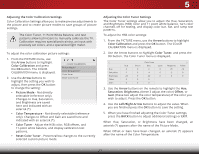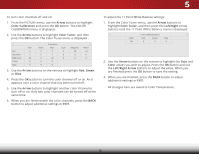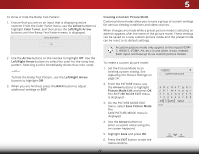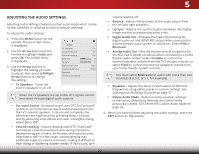Vizio E32h-C1 User Manual (English) - Page 33
Adjusting the Color Calibration Settings
 |
View all Vizio E32h-C1 manuals
Add to My Manuals
Save this manual to your list of manuals |
Page 33 highlights
5 Adjusting the Color Calibration Settings Color Calibration Settings allow you to make precise adjustments to the picture and to create picture modes to save groups of picture settings. The Color Tuner, 11 Point White Balance, and test patterns allow technicians to manually calibrate the TV. Calibration requires specialized training, an input with precisely set colors, and a specialized light meter. To adjust the color calibration picture settings: 1. From the PICTURE menu, use the Arrow buttons to highlight Color Calibration and press the OK button. The COLOR CALIBRATION menu is displayed. 2. Use the Arrow buttons to highlight the setting you wish to adjust, then press the OK button to change the setting: VIZIO COLOR CALIBRATION Picture Mode* Color Temperature* Color Tuner Reset Color Tuner • Picture Mode - Not directly selectable (reference only). Changes to Hue, Saturation, and Brightness are saved here and indicated with an asterisk (*). • Color Temperature - Not directly selectable (reference only). Changes to Offset and Gain are saved here and indicated with an asterisk (*). • Color Tuner - Adjust the HSB color, RGB offsets, and 11-point white balance, and display calibration test patterns. • Reset Color Tuner - Prevent/allow changes to the currently selected custom picture mode. Adjusting the Color Tuner Settings The Color Tuner settings allow you to adjust the Hue, Saturation, and Brightness (HSB) color and 11 point white balance, turn color channels off for testing, and display color bar, flat, and ramp test patterns. To adjust the HSB color settings: 1. From the PICTURE menu, use the Arrow buttons to highlight Color Calibration and press the OK button. The COLOR CALIBRATION menu is displayed. 2. Use the Arrow buttons to highlight Color Tuner, and press the OK button. The Color Tuner menu is displayed. Wide Zoom Hue Saturation Brightness Offset Exit 2D Gain Red Normal 0 -1 -24 0 3D 0 Color Tuner Green Panoramic 0 Blue 0 5 -4 0 -22 0 0 0 0 Cyan 0 0 0 Magenta 25 -2 0 Yellow -14 0 0 3. Use the ArrowABbCuttons on the remote to highlight the Hue, Saturation, Brightness, (these 3 adjust the color) Offset, or InGpuat in (tWhiedese twCoCadjust the color temperature) of the color you wish to adjust. Press the OK button. 4. Use the Left/Right Arrow buttons to adjust the value. When Slyeeopu Timer are finished press Picture Audio the OK button to save the setting. 5. When you have finished adjusting the Color Tuner settings, press the BACK button to adjust additional settings or EXIT. When Hue, Saturation, or Brightness have been changed, an Network Settings Help asterisk (*) appears after the name of the Picture Mode. When Offset or Gain have been changed, an asterisk (*) appears after the name of the Color Temperature. 27