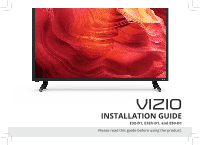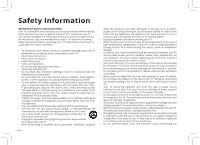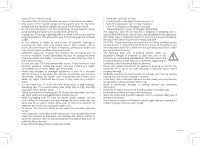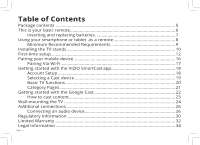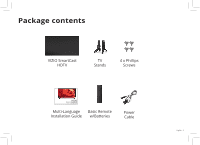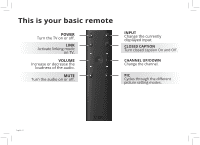Vizio E32h-D1 Quickstart Guide English
Vizio E32h-D1 Manual
 |
View all Vizio E32h-D1 manuals
Add to My Manuals
Save this manual to your list of manuals |
Vizio E32h-D1 manual content summary:
- Vizio E32h-D1 | Quickstart Guide English - Page 1
VIZIO INSTALLATION GUIDE E32-D1, E32h-D1, and E50-D1 Please read this guide before using the product. - Vizio E32h-D1 | Quickstart Guide English - Page 2
the manufacturer's instructions. • Do with the cart, stand, tripod, bracket, all servicing to qualified service personnel. Servicing is TV. This may compromise the integrity of the TV. The manufacturer's warranty does not cover user abuse or improper installations. • The power cord must be replaced - Vizio E32h-D1 | Quickstart Guide English - Page 3
of electric shock, do not perform any servicing other than that contained in the operating instructions unless you are qualified to do so. • The lightning flash with arrowhead symbol within an equilateral triangle is intended to alert the user to the presence of uninsulated DANGEROUS VOLTAGE - Vizio E32h-D1 | Quickstart Guide English - Page 4
is your basic remote 6 Inserting and replacing batteries 7 Using your smartphone or tablet as a remote 8 Minimum Recommended Requirements 9 Installing the TV stands 10 First-time setup...12 Pairing your mobile device 16 Pairing Via Wi-Fi 17 Getting started with the VIZIO SmartCast app 18 - Vizio E32h-D1 | Quickstart Guide English - Page 5
Package contents VIZIO SmartCast HDTV TV Stands 4 x Phillips Screws VIZIO GUIDE D'INSTALLATION E32-D1, E32h-D1, E50-D1 Veuillez lire ce guide avant d'utiliser l'appareil. Multi-Language Basic Remote Installation Guide w/Batteries Power Cable English - 5 - Vizio E32h-D1 | Quickstart Guide English - Page 6
This is your basic remote POWER Turn the TV on or off. LINK Activate linking mode on TV. VOLUME Increase or decrease the loudness of the audio. MUTE Turn the audio on or off. INPUT Change the currently displayed input. CLOSED CAPTION Turn - Vizio E32h-D1 | Quickstart Guide English - Page 7
control. 1 To insert/replace the batteries: 1. Find the notch on the back of the remote. Insert a coin and pry open the back cover. 2. Remove the back cover and insert two AAA batteries (included). Be sure to align the + and signs on the batteries and remote. Visit http://support.vizio.com/ if you - Vizio E32h-D1 | Quickstart Guide English - Page 8
a virtually limitless library of casting content. To use your smartphone or tablet as your SmartCast Remote: • Download the VIZIO SmartCast on your compatible mobile device and follow the on-screen instructions to pair your device with a VIZIO SmartCast HDTV. English - 8 *Device NOT included - Vizio E32h-D1 | Quickstart Guide English - Page 9
Devices article. iOS* • iOS 8.0 or later • Countries: US, Canada & Mexico • Devices supported: iPhone, iPad The VIZIO SmartCast app is available for download from the Google Play Store and Apple App Store. *Subject to change **To use the Bluetooth LE functionality you must have Android 5.1 or later - Vizio E32h-D1 | Quickstart Guide English - Page 10
the Home Theater TV and stands. Place the TV screen-down on a clean, flat surface. To prevent scratches or damage to the screen, place the TV on a soft surface such as a carpet, rug, or blanket, and avoid any sharp edges. Make sure the top and bottom edges of the screen are being supported by the - Vizio E32h-D1 | Quickstart Guide English - Page 11
of the TV and tighten them using a Phillips screwdriver. When you are finished, place the TV on a stable, level surface. Note: The image shown here is for illustrative purposes only and may be subject to change. The actual number of ports and their locations may vary, depending on the model. English - Vizio E32h-D1 | Quickstart Guide English - Page 12
First-time setup 1 Connect all of your devices to the TV first. Choose ONE connection type for each device. English - 12 Note: The image shown here is for illustrative purposes only and may be subject to change. The actual number of ports and their locations may vary, depending on the model. - Vizio E32h-D1 | Quickstart Guide English - Page 13
High Performance Gaming PC INTERNET • HIGH-SPEED INTERNET CONNECTION CONNECTION • LATEST CONTENT 1 Maximum Resolution 2 For the best Smart TV experience, VIZIO recommends using an Ethernet cable. However, your TV also has built-in Wi-Fi. See connecting to the internet with Wi-Fi section for more - Vizio E32h-D1 | Quickstart Guide English - Page 14
2 Connect one end of the power cable to the back of the TV. The flat edge of the connector faces the outer edge of the TV. Plug the other end of the power cord into an electrical outlet. The TV powers on automatically. English - 14 - Vizio E32h-D1 | Quickstart Guide English - Page 15
genre across multiple apps at once, then just tap to cast to the big screen! VIZIO SmartCast app also allows you to access and edit TV Settings from your device. Install the VIZIO SmartCast app on your mobile device prior to powering your TV for the first time. *Device NOT included. English - 15 - Vizio E32h-D1 | Quickstart Guide English - Page 16
wizard appears and describes how to pair your mobile device with the E-Series TV. Hold your mobile device close to the VIZIO logo on the bottom right corner of the TV for at least 5 seconds to pair it with the E-Series TV. Follow the on screen instructions to finish the setup wizard. English - 16 - Vizio E32h-D1 | Quickstart Guide English - Page 17
Connect Via Wi-Fi from the SmartCast App's pairing screen 2. Look for your SmartCast HDTV name on the list of discovered devices and tap to select. Follow the on screen instructions to finish the setup wizard. Your VIZIO SmartCast HDTV name is displayed the TV screen during the setup process. Look - Vizio E32h-D1 | Quickstart Guide English - Page 18
app lets you wirelessly cast your favorite movies, shows, music and more to your E-Series SmartCast HDTV. The app allows you to search for content and control cast playback across your favorite apps. The VIZIO SmartCast app is available for download from the Google Play Store and Apple App Store - Vizio E32h-D1 | Quickstart Guide English - Page 19
a Cast device 1 Your Tablet Remote can be paired with multiple cast-enabled devices, allowing you to seamlessly access your content where ever you are. To select a different cast device: 1. On the Home category page, tap This Device. The device selection screen TVs. 2. Tap the device you want - Vizio E32h-D1 | Quickstart Guide English - Page 20
the VIZIO SmartCast app. To access the basic functions, make sure your SmartCast HDTV is selected. If it is not, see Selecting a Cast device. Power Turn TV on or off. Mute Turn the TV audio on or off English - 20 Input Change the currently Displayed input. Settings Change settings of TV. Volume - Vizio E32h-D1 | Quickstart Guide English - Page 21
Category Pages 1 The VIZIO app categorizes video content into different pages in the app. The pages are organized as: • TV Shows - Popular, recently added, recommended, and highly rated TV shows. • Movies - Popular, recently added, recommended, Free, and highly rated movies. • Music - Popular - Vizio E32h-D1 | Quickstart Guide English - Page 22
Getting started with the Google Cast. Google Cast allows you to wirelessly send, or cast, content from your smartphone or tablet to your E-Series TV. Cast works by streaming content from one device to another through a local network. English - 22 Jurassic World now available on VUDU. © 2015 - Vizio E32h-D1 | Quickstart Guide English - Page 23
Streaming content to your E-Series SmartCast HDTV is as simple as tapping an icon on your favorite app. To cast content to your E-Series TV: 1. Open any cast compatible app. 2. Select the content you'd like to cast and tap the icon on the upper left hand side of the app screen. 3. Select the device - Vizio E32h-D1 | Quickstart Guide English - Page 24
. Be sure the surface is clear of debris that can scratch or damage the TV. 3. Remove the stands by loosening and removing the screws. 4. Attach your TV and wall mount to the wall, carefully following the instructions that came with your mount. Use only with a UL-listed wall mount bracket rated - Vizio E32h-D1 | Quickstart Guide English - Page 25
mm (H) 11.73 lb (5.32 kg) E50-D1 M6 200 mm (V) x 200mm (H) 26.68 lb (12.10 kg) Wall-mount screw locations. Note: The image shown here is for illustrative purposes only and may be subject to change. The actual number of ports and their locations may vary, depending on the model. English - 25 - Vizio E32h-D1 | Quickstart Guide English - Page 26
Additional connections Connecting an audio device Your TV can output sound to an audio device, such as a receiver or sound bar. Note: The image shown here is for illustrative purposes only and may be subject to change. English - 26 - Vizio E32h-D1 | Quickstart Guide English - Page 27
your device has a port that matches an available port on the TV (HDMI, 3.5mm, etc.) 2. Turn the TV and your audio device off. 3. Connect the appropriate cable (not included) to the TV and the device. 4. Turn the TV and your device on. HDMI CABLE • CEC 2-WAY COMMUNICATION • 2.0 - 5.1 DIGITAL AUDIO - Vizio E32h-D1 | Quickstart Guide English - Page 28
Ultra Slim HDMI® Cable The VIZIO Ultra Slim HDMI® Cable brings television, movies, sports, and gaming to life with support for Ultra High Definition video and audio. Easily installed in tight spaces, these cables keep your entertainment setup tidy. Available at VIZIO.com English - 28 Product sold - Vizio E32h-D1 | Quickstart Guide English - Page 29
Customer Care At Your Convenience. NEED HELP? Go to: support.vizio.com Find help with: • New product setup • Connecting your devices • Technical problems • Product updates and more Live chat support available You can also contact our popular support team at: Phone: (877) 698-4946 (toll-free) Hours - Vizio E32h-D1 | Quickstart Guide English - Page 30
, and if not installed and used in accordance with the instructions, may cause harmful interference to radio communications. However, there is for any radio or TV interference caused by unauthorized modification to this equipment. It is the responsibilities of the user to correct such interference - Vizio E32h-D1 | Quickstart Guide English - Page 31
. This device operates on a no-protection no-interference basis. Should the user seek to obtain protection from other radio services operating in the same TV bands, a radio license is required. Please consult Industry Canada's document CPC-2-1-28, Optional Licensing for Low-Power Radio Apparatus in - Vizio E32h-D1 | Quickstart Guide English - Page 32
- 32 original packaging or in packaging that affords an equal degree of protection. VIZIO Technical Support will provide instructions for packing and shipping the product to the VIZIO service center. ALL USER DATA AND DOWNLOADED APPLICATIONS STORED ON A PRODUCT WILL BE DELETED IN THE COURSE OF - Vizio E32h-D1 | Quickstart Guide English - Page 33
PARTICULAR PURPOSE, WILL BE LIMITED IN DURATION TO THE WARRANTY PERIOD SET FORTH ABOVE. SOME STATES AND PROVINCES DO NOT ALLOW LIMITATIONS ON DEFECTS ARE DISCOVERABLE OR LATENT), VIZIO MAY, AT ITS SOLE AND EXCLUSIVE OPTION AND IN ITS DISCRETION, REPAIR OR REPLACE YOUR PRODUCT, OR REFUND ITS - Vizio E32h-D1 | Quickstart Guide English - Page 34
to access certain features of the VIZIO SmartCast app. Information in this Quick Start Guide is subject to change without notice. To review the most updated version of this Quick Start Guide and the associated User Manual, go to http://www.vizio.com. © 2015 VIZIO, Inc. All Right Reserved. This Quick - Vizio E32h-D1 | Quickstart Guide English - Page 35
names of companies, products, and services used in this Quick Start Guide may be trademarks, trade names or service marks of others and VIZIO, Inc. dis- claims any interest in trademarks, trade names or service marks other than its own. Mention of non-VIZIO products is for informational purposes - Vizio E32h-D1 | Quickstart Guide English - Page 36
© 2016 VIZIO INC. ALL RIGHTS RESERVED. 160203AD-US-NC

INSTALLATION GUIDE
VIZIO
Please read this guide before using the product.
E32-D1, E32h-D1, and E50-D1