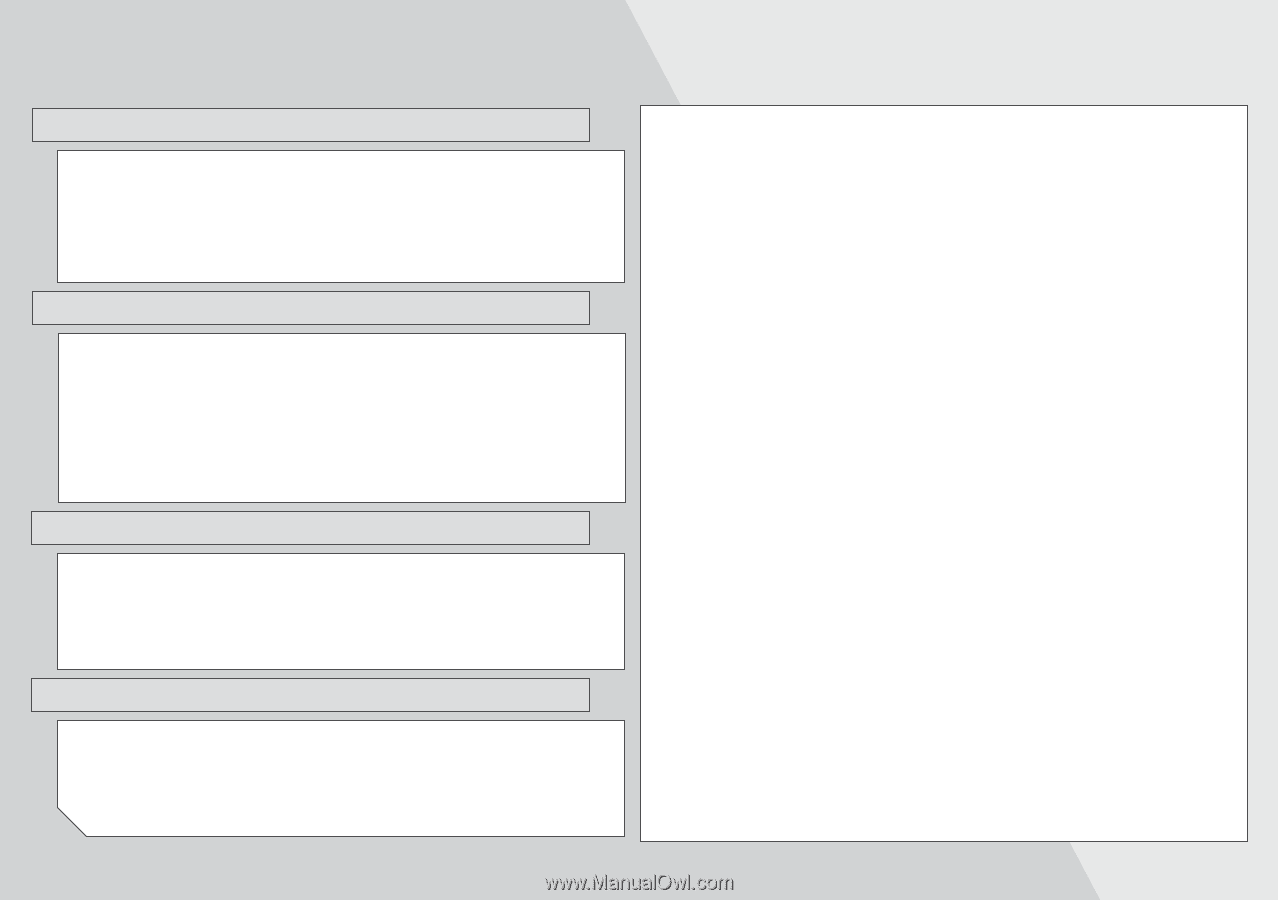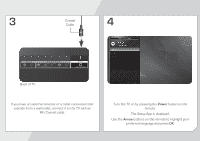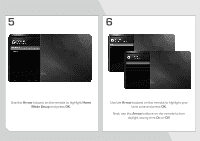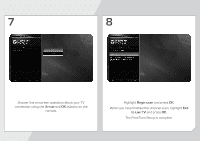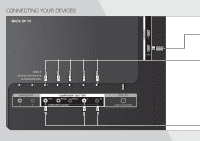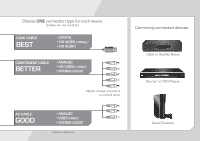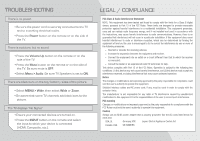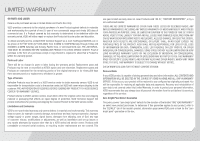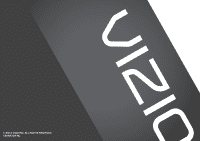Vizio E390-A1 E390-A1 Quick Start Guide - Page 14
Legal / Compliance, Troubleshooting - parts
 |
View all Vizio E390-A1 manuals
Add to My Manuals
Save this manual to your list of manuals |
Page 14 highlights
TROUBLESHOOTING There is no power. • Be sure the power cord is securely connected to the TV and to a working electrical outlet. • Press the Power button on the remote or on the side of the TV. There is a picture, but no sound. • Press the Volume Up button on the remote or on the side of the TV. • Press the Mute button on the remote or on the side of the TV. Be sure mute is OFF. • Select Menu > Audio. Be sure TV Speakers is set to ON. There are black bars on the top/bottom/sides of the picture. • Select MENU > Wide, then select Wide or Zoom. • Be aware that some TV channels add black bars to the picture. The TV displays "No Signal." • Ensure your connected devices are turned on. • Press the INPUT button on the remote and select the input to which your device is connected (HDMI, Composite, etc.). LEGAL / COMPLIANCE FCC Class B Radio Interference Statement NOTE: This equipment has been tested and found to comply with the limits for a Class B digital device, pursuant to Part 15 of the FCC Rules. These limits are designed to provide reasonable protection against harmful interference in a residential installation. This equipment generates, uses and can radiate radio frequency energy, and if not installed and used in accordance with the instructions, may cause harmful interference to radio communications. However, there is no guarantee that interference will not occur in a particular installation. If this equipment does cause harmful interference to radio or television reception, which can be determined by turning the equipment off and on, the user is encouraged to try to correct the interference by one or more of the following measures: • Reorient or relocate the receiving antenna. • Increase the separation between the equipment and receiver. • Connect the equipment into an outlet on a circuit different from that to which the receiver is connected. • Consult the dealer or an experienced radio/TV technician for help. This device complies with Part 15 of the FCC Rules. Operation is subject to the following two conditions: (1) this device may not cause harmful interference, and (2) this device must accept any interference received, including interference that may cause undesired operation. Notice The changes or modifications not expressly approved by the party responsible for compliance could void the user's authority to operate the equipment. Shielded interface cables and AC power cord, if any, must be used in order to comply with the emission limits. The manufacturer is not responsible for any radio or TV interference caused by unauthorized modification to this equipment. It is the responsibilities of the user to correct such interference. FCC warning Changes or modifications not expressly approved by the party responsible for compliance with the FCC Rules could void the user's authority to operate this equipment. Caution Always use an AC/DC power adapter that is properly grounded. Use the AC cords listed below for each area. USA: UL Germany: VDE Japan: Electric Appliance Control Act Canada: CSA UK: BASE/BS