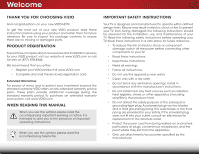Vizio E500d-A0 Download
Vizio E500d-A0 Manual
 |
View all Vizio E500d-A0 manuals
Add to My Manuals
Save this manual to your list of manuals |
Vizio E500d-A0 manual content summary:
- Vizio E500d-A0 | Download - Page 1
VIZIO user manual Model: E500d-A0 - Vizio E500d-A0 | Download - Page 2
This product qualifies for ENERGY STAR in the "factory default" setting and this is the setting in which power savings will be achieved. Changing the factory default picture settings or enabling other features will increase power consumption that could exceed the limits necessary to qualify for - Vizio E500d-A0 | Download - Page 3
period. To purchase an extended warranty service plan, visit www.VIZIO.com. When Reading this Manual When you see this symbol, please read the accompanying important warning or notice. It is intended to alert you to the presence of important operating instructions. When you see this symbol, please - Vizio E500d-A0 | Download - Page 4
of power supplied to your home, consult your dealer or local power company. • Do not apply pressure or throw objects at your TV. This may compromise the integrity of the display. The manufacturer's warranty does not cover user abuse or improper installations. • The power cord must be replaced when - Vizio E500d-A0 | Download - Page 5
electric shock, and other hazards. If repair is required, contact your dealer and refer all servicing to qualified service personnel. • WARNING: Keep your TV away from moisture. Do not expose your TV to rain or moisture. If water penetrates into your TV, unplug the power cord and contact your dealer - Vizio E500d-A0 | Download - Page 6
viewing and watch for signs of discomfort. Some viewers may be susceptible to epileptic seizures or strokes when viewing 3D images, even if those conditions have not been previously diagnosed. If you or anyone in your family has a history of seizures or strokes, or if - Vizio E500d-A0 | Download - Page 7
for long periods of time, unplug the TV from the wall outlet and disconnect the antenna or cable system. Power Lines Do not locate the antenna near overhead light or power circuits, or where it could fall into such power lines or circuits. Remember, the screen of the coaxial cable is intended to be - Vizio E500d-A0 | Download - Page 8
the 3D Mode 18 Navigating the On-Screen Menu 19 Changing the Input Source 19 Changing the Screen Aspect Ratio 20 Setting Up Closed Captioning 20 Changing the Appearance of Digital Closed Captions.. 21 Activating the Sleep Timer 21 Setting the Auto Power Off Feature 22 Adjusting the Picture - Vizio E500d-A0 | Download - Page 9
to the Factory Default Settings...... 48 How to View 3D 49 How Theater 3D Works 49 What You Need to View 3D Content 49 Watching Blu-ray 3D Content 49 Getting the Best 3D Picture 50 Incorrect 3D Viewing Distance and Angle 50 Troubleshooting & Technical Support 51 Specifications 54 Limited - Vizio E500d-A0 | Download - Page 10
VIZIO LED HDTV with Stand 3D Remote Control with Batteries Installing the TV After removing the TV from the box and inspecting the package contents you can begin installing the TV. Your TV the TV is not properly secured Quick Start Guide 2 x Theater 3D Glasses 4 x 12mm M4 Phillips Screws Power - Vizio E500d-A0 | Download - Page 11
the base: 1. It is recommended that two people take part in the base installation. Remove any plastic wrapping from the TV and stand. Place the TV screen-down on a clean, flat surface. To prevent scratches or damage to the screen, place the TV on a soft surface, such as carpet, rug, or blanket - Vizio E500d-A0 | Download - Page 12
mount for your TV model: Installing a TV on a wall requires lifting. To prevent injury or damage to the TV, ask someone to help you. Screw Size: Screw Pitch: Screw Length: Hole Pattern: E500d-A0 M6 1.00mm 20mm 400mm (V) x 400mm (H) Be sure the mount you choose is capable of supporting the weight - Vizio E500d-A0 | Download - Page 13
Controls and Connections 2 USB - Connect USB thumb drive to play photo, music, or video. HDMI - Connect HDMI device. Stereo Audio Out - Connect 3.5mm audio device, such as sound bar. Optical Audio Out - Connect optical/SPDIF audio device, such as home audio receiver. Coaxial - Connect coaxial - Vizio E500d-A0 | Download - Page 14
INPUT MENU CH ^ CH VOL ^ VOL ^ ^ 2 POWER - Turn TV off or on. INPUT - Change input source. MENU - Open the on-screen menu. CHANNEL UP/DOWN - Change the channel. VOLUME UP/DOWN - Increase or decrease volume level. Side Panel 7 - Vizio E500d-A0 | Download - Page 15
2 Front Panel REMOTE SENSOR & POWER INDICATOR When using the remote, aim it directly at this sensor. 8 Front Panel - Vizio E500d-A0 | Download - Page 16
decrease loudness of the audio. Mute Turn the audio off or on. Number Pad Manually enter a channel. Wide Change the display mode. Power Turn TV on or off. Info Display the info window. Menu Display the on-screen menu. Arrow Navigate the on-screen menu. Guide Display the info window. V Button Open - Vizio E500d-A0 | Download - Page 17
2 Replacing the Batteries 1. Remove the battery cover. 2. Insert two batteries into the remote control. Make sure that the (+) and (-) symbols on the batteries match the (+) and (-) symbols inside the battery compartment. 3. Replace the battery cover. 10 - Vizio E500d-A0 | Download - Page 18
cable (not included) to the TV and the device. 4. Turn the TV and your device on. Set the TV's input to match the connection you used (HDMI-1, HDMI-2, etc). 11 3 Cable/Satellite Box DVD/Blu-ray Player Game Console HDMI CABLE BEST • DIGITAL • HD VIDEO (1080p)* • HD AUDIO COMPONENT CABLE - Vizio E500d-A0 | Download - Page 19
cables) are the traditional way of connecting your devices to your TV. Video signals are sent over the yellow connector while audio is HD Video Resolutions up to 1080p • Analog Connection • Audio and Video Signals COMPONENT VIDEO • HD Video Resolutions up to 1080p • HD Audio • Digital Connection - Vizio E500d-A0 | Download - Page 20
that matches an available port on the TV (Optical, 3.5mm, etc). 2. Turn the TV and your audio device off. 3. Connect the appropriate cable (not included) to the TV and the device. 4. Turn the TV and your device on. 3 Home Audio Receiver VIZIO Sound Bar HDMI CABLE BEST • CFC 2-WAY COMMUNICATION - Vizio E500d-A0 | Download - Page 21
clear digital multi-channel surround audio through a single HDMI cable. Audio Return Channel-enabled (ARC) TVs allow audio to be sent over an already connected HDMI cable, eliminating the need for a JACK OR Optical/SPDIF DIGITAL OPTICAL AUDIO HDMI HDMI COMPONENT VID GOOD BETTER 14 BEST - Vizio E500d-A0 | Download - Page 22
tuner and VIA apps to your home audio receiver through a seperate audio connection. RCA (Audio) Your TV HDMI Your TV HDMI VIZIO Internet Apps With an HDMI ARC setup, the audio connection between your TV and Home Audio Receiver can be removed. The HDMI cable will transmit audio signal to and from - Vizio E500d-A0 | Download - Page 23
with a Wired or Wireless connection. Connecting to a Wired Network (Best) 1. Connect an ethernet cable to your router and to the ethernet port on the back of the TV. See below. 2. Use the Guided Network Setup to configure the TV. Connecting to your Network on page 16. Connecting to a Wireless - Vizio E500d-A0 | Download - Page 24
Last Name, Phone Number, ZIP Code, and E-mail Address using the on-screen keyboard. Highlight Next and press OK. 6. Answer the on-screen questions about your TV connection using the Arrow and OK buttons on the remote. 7. When you have finished the channel scan, highlight Exit to Live TV and press OK - Vizio E500d-A0 | Download - Page 25
3D mode • Change the screen aspect ratio • Set up closed captioning • Activate the sleep timer • Adjust the picture settings • Adjust the audio settings • Adjust the network settings • Change TV settings • Access the help menu VIZIO ABC 3D Wide CC Sleep Timer Picture Audio Network Settings - Vizio E500d-A0 | Download - Page 26
on-screen menu is displayed. 2. Use the Arrow buttons on the remote to highlight the Settings icon and press OK. The TV Settings menu is displayed. 3. Use the Up/Down Arrow buttons on the remote to highlight the input source and press OK. The Input Source Selection menu is displayed. VIZIO Input - Vizio E500d-A0 | Download - Page 27
to fill the screen. Images may appear wider than intended. If you are watching widescreen (1.85:1 or 2.35:1) content, black bars will still appear on the top and bottom of the display image. This option is only available when the TV is displaying a 720p/1080i/1080p source. 20 Your TV can display - Vizio E500d-A0 | Download - Page 28
, press the EXIT button on the remote. 21 Activating the Sleep Timer When activated, the TV's sleep timer will turn the TV off after a set period of time. To use the sleep timer: 1. Press the MENU button on the remote. The on-screen menu is WiddeisplaZoyoemd. Normal Panoramic VIZIO Sleep Timer - Vizio E500d-A0 | Download - Page 29
The Auto Power-Off menu is displayed. 2. Highlight Off or 10 min and press OK. Press Exit. Adjusting the Picture Settings Your TV display can be adjusted to suit your preferences and viewing conditions. To adjust the picture settings: 1. Press the MENU button on the remote. The on-screen menu is - Vizio E500d-A0 | Download - Page 30
to manually change each of the picture settings: Backlight - Adjusts the LED brightness to affect the overall brilliance of the picture. This option is not available unless Ambient Light Sensor is set to OFF. See on page 23. Brightness - Adjusts the black level of the picture. When this setting is - Vizio E500d-A0 | Download - Page 31
the light levels in the room and automatically adjusts the backlight for the best picture. Select Off, Low, Medium, or High. 4. When you have finished adjusting the Advanced Picture Settings, press the EXIT button on the remote. 24 Adjusting the Color Temperature Adjusting the color temperature - Vizio E500d-A0 | Download - Page 32
press OK. The TV displays, "Are you sure you want to RESET Picture Settings to the factory defaults?" Wide Zoom Normal Panoramic 3. Highlight Yes and press OK. 4. Press the EXIT button on the remote. Exit 2D 3D ABC Input Wide CC Sleep Timer Picture Audio Network Settings Help 25 - Vizio E500d-A0 | Download - Page 33
OK. • Reset Audio Mode - Restores the audio settings to the factory defaults. See Resetting the Audio Settings on Exit pa2gDe 27. 3D 4. When you have finished adjusting the audio settings, press the EXIT buttoAnBCon the remote. Input Wide CC Sleep Timer Picture Audio Network Settings Help 26 - Vizio E500d-A0 | Download - Page 34
buttons to highlight Reset Audio Mode and press OK. The TV displays, "Are you sure you want to RESET Exit 2D 3D Audio Settings to the factory defaults?" 4. Highlight Yes aABnCd press OK. 5. InPpruet ss thWeideEXIT CbCutton on the remote. Sleep Timer Picture Audio Network Settings Help 27 - Vizio E500d-A0 | Download - Page 35
's SSID) and press OK. 5. Using the on-screen keyboard, enter your network's password, then highlight Connect and press OK. VIZIO Network connection Wired Connection Disconnected Wireless Access Points 6. Press the EXIT button on the remote. To connect to a wireless network whose network name - Vizio E500d-A0 | Download - Page 36
Test Connection screen displays the connection method, network name, signal strength, and download speed of your network connection. Wide Zoom Normal Panoramic 3. Press the EXIT button on the remote. Exit 2D 3D ABC Input Wide CC Sleep Timer Picture Audio Network Settings Help 29 - Vizio E500d-A0 | Download - Page 37
settings • Name the TV inputs • Set up parental controls • Change the on-screen menu language • Set the time • Adjust the CEC settings • Adjust the Power Light settings VIZIO Settings Input Source Tuner Name Input Parental Controls Menu Language Time & Local Settings CEC Settings Power Light TV - Vizio E500d-A0 | Download - Page 38
is connected to the RF input, such as an external antenna or cable TV connection, you must set the tuner mode. 1. Press the MENU button on the remote. The on-screen menu is displayed. 2. Use the Arrow buttons on the remote to highlight the Settings icon and press OK. The Settings menu is displayed - Vizio E500d-A0 | Download - Page 39
# and use the Number Pad on the remote to enter the number of the channel you are adding. VIZIO Add Analog Channel Enter Channel # __ Add Channel 3. Highlight Add Channel and press OK. The TV scans for the channel. 4. When the TV is done scanning for the channel, press the EXIT button on the - Vizio E500d-A0 | Download - Page 40
these channels from the TV's memory with the the channel is entered using the Number Pad. If you wish to wish to remove, press the EXIT button on the remote. VIZIO Skip Channel 0 Test 0 remote. ABC Input Wide CC VIZIO Analog MTS Mono Stereo SAP Sleep Timer Picture Audio Network Settings - Vizio E500d-A0 | Download - Page 41
Menu To access the Parental Controls menu: 1. Press the MENU button on the remote. The on-screen menu is Exditispla2yDed. 3D 2. Use the Arrow buttons on the remote to highlight the Settings icon AaBCnd press OK. The TV Settings menu is displayed. Input Wide CC 3. Use the Arrow buttons on the - Vizio E500d-A0 | Download - Page 42
type you want to adjust and press OK: USA - TV - USA television program broadcasts. USA - Movie - USA , use the Up/Down and Left/Right Arrow buttons on the remote to highlight the rating type and press OK. 3. When the remote to select On. 5. When you are finished adjusting the rating - Vizio E500d-A0 | Download - Page 43
-screen menu is displayed. 2. Use the Arrow buttons on the remote to highlight the Settings icon and press OK. The Settings menu is displayed. 3. Use the Arrow buttons on the remote to highlight Name Input and press OK. The Name Input menu is displayed. VIZIO Name Input Input Source Input Labels TV - Vizio E500d-A0 | Download - Page 44
INFO button, set the TV's time zone: To have the TV display the correct time, you must be connected to the internet via an Ethernet cable or a wireless network. Wide Zoom Normal Panoramic 1. Press the MENU button on the remote. The on-screen menu is displayed. VIZIO Exit 2D 3D 2. Use the - Vizio E500d-A0 | Download - Page 45
to determine if your device is connected and supports CEC. 5. Press the EXIT button on the remote. Turning the Power Indicator Light On or Off The Power Indicator Light on the front of your TV is set to light up when the TV is on. You can change this setting if you prefer the light to be off - Vizio E500d-A0 | Download - Page 46
• Start the Store Demo VIZIO Help User Manual System Info Reset TV Settings Clear Memory (Factory Default) Service Check Guided Setup Store Demo 5 Displaying System Information To display a summary of the TV settings: 1. Press the MENU button on the remote. The on-screen menu is displayed - Vizio E500d-A0 | Download - Page 47
, "Are you sure you would like to Restore Defaults? This will erase any custom settings." 4. Highlight Yes and press OK. 5. Press the EXIT button on the remote. Restoring the TV to Factory Default Settings All of the on-screen menu settings can be reset to the factory defaults. If you restore the - Vizio E500d-A0 | Download - Page 48
may need to perform a Service Check.The Service Check is used as a troubleshooting tool. Only perform a Service Check when instructed to do so by authorized service personnel. Wide Zoom Normal Panoramic Exit 2D 3D ABC Input Wide CC Sleep Timer Picture Audio Network Settings Help 41 - Vizio E500d-A0 | Download - Page 49
and closed captioning information. • Press the INFO or GUIDE button three times to display the program description. Program Title/CC Information Channel/Input Information Oliver's Holiday Surprise Ch 50-123 LACT DTV CABLE 11:00AM - 12:00PM TV-PG (V) CC-OFF ENGLISH DOLBY 5.1 720p HD Oliver - Vizio E500d-A0 | Download - Page 50
photos. USB PORT Connecting a USB Thumb Drive to the TV 1. Turn the TV off. Connect your USB thumb drive to the USB port on the back of the TV. 2. Press the Power/Standby button on the remote or touch the Power control on the side of the TV to turn it on. Do not remove the USB thumb drive - Vizio E500d-A0 | Download - Page 51
to return to Sources the previous screen. Displays connected USB devices. To change source, highlight it and press OK. VIZIO Photo USB1: Back Button Highlight View Thumbnails/List View Folder Settings root Start Slideshow Sort: Name A-Z View: Thumbnails Settings File Name: D 1920x1080 - Vizio E500d-A0 | Download - Page 52
7 VIZIO Internet Apps (VIA) delivers popular online content to your TV.VIA features a selection of Apps that allow you to watch movies and TV shows, listen to music, get weather and news information, and more-all on demand! A high-speed internet connection is required to receive product updates and - Vizio E500d-A0 | Download - Page 53
of the screen.) 3. Press the Yellow VIA Shortcut button. 4. Highlight Delete Snippet and press OK. The TV displays, "Are you sure you want to delete this snippet?" 5. Highlight Yes, delete and press OK. Creating and Managing User Profiles User profiles allow you to keep a customized set of Apps - Vizio E500d-A0 | Download - Page 54
is displayed. 9. Highlight a picture for your profile and press OK. The Create Profile menu is displayed. 10. Highlight Create Profile PIN and press OK. The PIN Creation menu is displayed. 11. Enter a 4-digit passcode using the Number Pad on the remote or the on-screen number pad. Write down your - Vizio E500d-A0 | Download - Page 55
App is in the lower left corner of the screen.) 3. Select the App by pressing the OK button. The Profile App is displayed. 4. Highlight System Settings and press OK. The System Settings menu is displayed. 5. Highlight Restore Factory Settings and press OK. The TV displays, "Are you sure you want to - Vizio E500d-A0 | Download - Page 56
3D™ disc (sold separately) • VIZIO Theater 3D Glasses • 3D-Ready HDMI cable (sold separately) 2. Ensure the 3D Blu-ray player and your TV are connected with the 3D-Ready HDMI cable. 3. Turn the 3D Blu-ray player off. Press the Power/Standby button on the remote to turn the TV on. 4. Press the INPUT - Vizio E500d-A0 | Download - Page 57
that you view the TV straight-on, or some of the 3D effect may be lost. For your TV, VIZIO recommends: Viewing Range: Optimal Distance: E500d-A0 6 - 9 feet 8 feet Illustrations in this section are not drawn to scale. They are for instructional purposes only. Incorrect 3D Viewing Distance and - Vizio E500d-A0 | Download - Page 58
Troubleshooting & Technical Support A do you have questions? LET US HELP! YOUR PRODUCT INCLUDES FREE LIFETIME TECH SUPPORT The VIZIO support team is highly trained and is based in the United States. We can help with: • New Product Setup • Connecting Your Devices • Technical Problems • And More - Vizio E500d-A0 | Download - Page 59
TV on. The power is on, but there is no image on the screen. • Ensure all cables are securely attached to the TV. • Ensure all devices are connected correctly. Devices differ; see your device's user manual for details. • Adjust Brightness, Contrast, or Backlight. See Adjusting the Picture Settings - Vizio E500d-A0 | Download - Page 60
for the best signal. The picture is distorted. • Nearby electrical devices may be interfering with the TV. Separate the TV from electrical entire screen. • If you are using TV, AV1, AV2, or Component with 480i input, press the WIDE button on the remote to change the screen mode. The TV has pixels - Vizio E500d-A0 | Download - Page 61
: w/o Stand: Weight w/ Stand: w/o Stand: TV Type: Refresh Rate: Maximum Resolution: Pixel Pitch: Response Time: Brightness 2D Mode: Brightness 3D Mode: Viewing Angle: HDMI Inputs: Component Video Inputs: Composite Inputs: RF Antenna Input: USB 2.0 Ports: Ethernet: E500d-A0 50" 49.50" 44.47" x 28.09 - Vizio E500d-A0 | Download - Page 62
: Remote Control Model: Certifications: Compliance: Voltage Range: Power Consumption: Standby Power: Zero Bright Pixel Guarantee: B E500d-A0 RCA Analog Stereo Output, Optical Digital English, Spanish, French Yes XRT112 CSA, CSA-US, FCC Class B, HDMI 1.4, Dolby digital Plus Energy Star 120V @ 50/60 - Vizio E500d-A0 | Download - Page 63
material or packaging that affords an equal degree of protection.VIZIO Technical Support will provide instructions for packing and shipping the covered Product to the VIZIO service center. Limitations and Exclusions VIZIO's one-year limited warranty only covers defects in materials and workmanship - Vizio E500d-A0 | Download - Page 64
such distribution, such as the cost of media, shipping and handling upon request made to VIZIO at www.VIZIO.com. This offer is valid for a period of three (3) years from the date of the distribution of this VIA device by VIZIO. You can obtain a copy of the GPL, LGPL licenses from: http://www.gnu.org - Vizio E500d-A0 | Download - Page 65
servers. Your rights to use the widget links to access VIA Services is governed by the VIZIO Internet Applications Software License Agreement ("VIA Software License Agreement"), the terms of which are available in your Product Guide, all of which are incorporated herein by this reference. In the - Vizio E500d-A0 | Download - Page 66
gathered periodically to facilitate the provision of software updates, product support and other services to you, including additional or different VIA Services related to the VIZIO Software and to verify compliance with the terms of this License Agreement. VIZIO and its third party providers of VIA - Vizio E500d-A0 | Download - Page 67
SET FORTH ABOVE AND TO THE MAXIMUM EXTENT PERMITTED BY APPLICABLE LAW, THE VIZIO SOFTWARE AND VIA SERVICES ARE VIZIO OR A VIZIO AUTHORIZED REPRESENTATIVE SHALL CREATE A WARRANTY. SHOULD THE VIA SOFTWARE OR VIA SERVICES PROVE DEFECTIVE, YOU ASSUME THE ENTIRE COST OF ALL NECESSARY SERVICING, REPAIR - Vizio E500d-A0 | Download - Page 68
© 2013 VIZIO INC. All rights reserved. 130114OC-NC

VIZIO
USER MANUAL
Model: E500d-A0