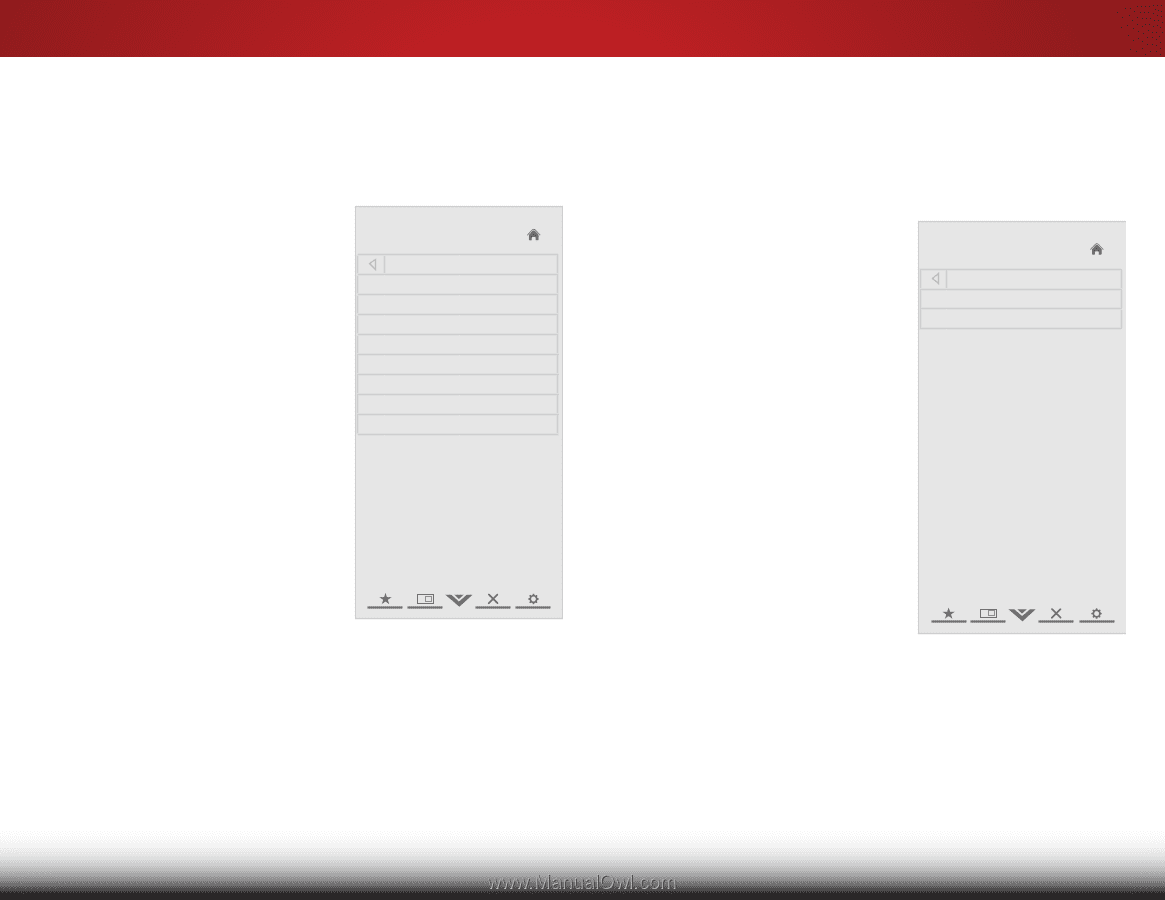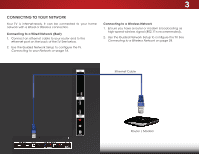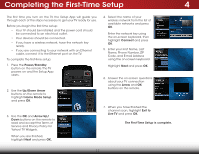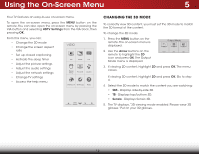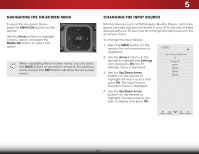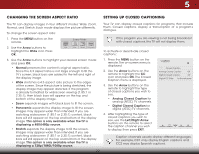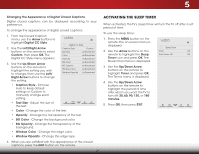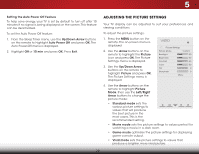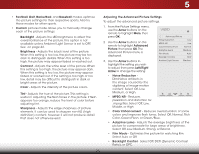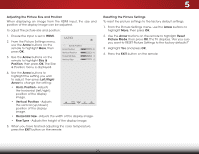Vizio E500d-A0 Download - Page 28
Changing the Appearance of Digital Closed Captions, Activating the Sleep Timer
 |
View all Vizio E500d-A0 manuals
Add to My Manuals
Save this manual to your list of manuals |
Page 28 highlights
5 Changing the Appearance of Digital Closed Captions Digital closed captions can be displayed according to your preference. To change the appearance of digital closed captions: 1. From the Closed Caption menu, use the Arrow buttons to highlight Digital CC Style. 2. Use the Left/Right Arrow buttons on the remote to select Custom, then press OK. The Digital CC Style menu appears. VIZIO Digital CC Style Caption Style Custom Text Size As Broadcast Color As Broadcast Opacity As Broadcast 3. Use the Up/Down Arrow buttons on the remote to highlight the setting you wish to change, then use the Left/ Right Arrow buttons to change the setting: BG Color BG Opacity Window Color Window Opacity As Broadcast As Broadcast As Broadcast As Broadcast • Caption Style - Choose Auto to keep default settings or Custom to manually change each setting. • Text Size - Adjust the size of the text. • Color - Change the color of the text. • Opacity - Change the transparency of the text. • BG Color - Change the background color. • BG Opacity - Change the transparency of the background. • Window Color - Change the edge color. • Window Opacity - Change the edge type. 4. When you are satisfied with the appearance of the closed captions, press the EXIT button on the remote. 21 Activating the Sleep Timer When activated, the TV's sleep timer will turn the TV off after a set period of time. To use the sleep timer: 1. Press the MENU button on the remote. The on-screen menu is WiddeisplaZoyoemd. Normal Panoramic VIZIO Sleep Timer 2. Use the Arrow buttons on the Timer Off remote to highlight the Sleep Auto Power Off Off ExTitimer 2icD on an3Dd press OK. The Sleep Timer menu is displayed. 3. Use the Up/DoABwC n Arrow buttons on the remote to Inhpuigt hligWhidteTimeCrCand press OK. The Timers menu is displayed. 4. Use the Up/Down Arrow STlibhm eeeiugpr thtolingPischtutoretnhethApeuderieoriomdotoef to time after which you want the TV to turn off: 30, 60, 90, 120, or 180 minutes. Network Settings Help 5. Press OK, then press EXIT.