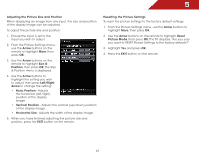Vizio E500i-A0 E500i-A0 User Manual - Page 27
Adjusting the Picture Size and Position, Resetting the Picture Settings
 |
View all Vizio E500i-A0 manuals
Add to My Manuals
Save this manual to your list of manuals |
Page 27 highlights
5 Adjusting the Picture Size and Position When displaying an image from any input, the size and position of the display image can be adjusted. To adjust the picture size and position: 1. Ensure the input is set to the input you wish to adjust. 2. From the Picture Settings menu, use the Arrow buttons on the remote to highlight More, then press OK. 3. Use the Arrow buttons on the remote to highlight Size & Position, then press OK. The Size & Position menu is displayed. 4. Use the Arrow buttons to highlight the setting you wish to adjust, then press Left/Right Arrow to change the setting: • Horiz. Position - Adjusts the horizontal (left/right) position of the display image. • Vertical Position - Adjusts the vertical (up/down) position of the display image. • Horizontal Size - Adjusts the width of the display image. 5. When you have finished adjusting the picture size and position, press the EXIT button on the remote. Resetting the Picture Settings To reset the picture settings to the factory default settings: 1. From the Picture Settings menu, use the Arrow buttons to highlight More, then press OK. 2. Use the Arrow buttons on the remote to highlight Reset Picture Mode, then press OK. The TV displays, "Are you sure you want to RESET Picture Settings to the factory defaults?" 3. Highlight Yes and press OK. 4. Press the EXIT button on the remote. 21